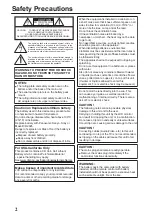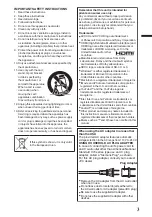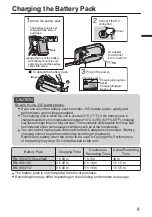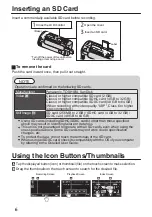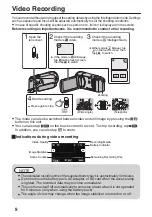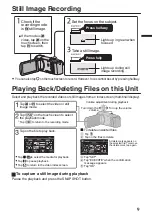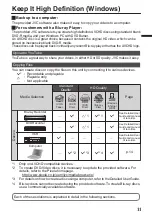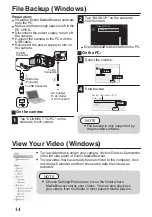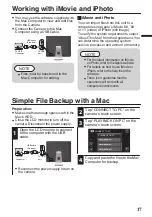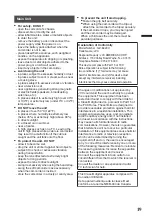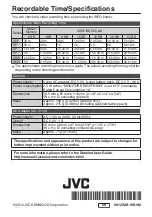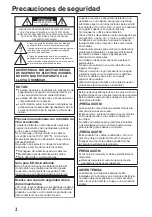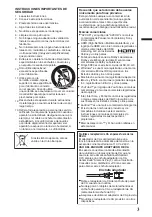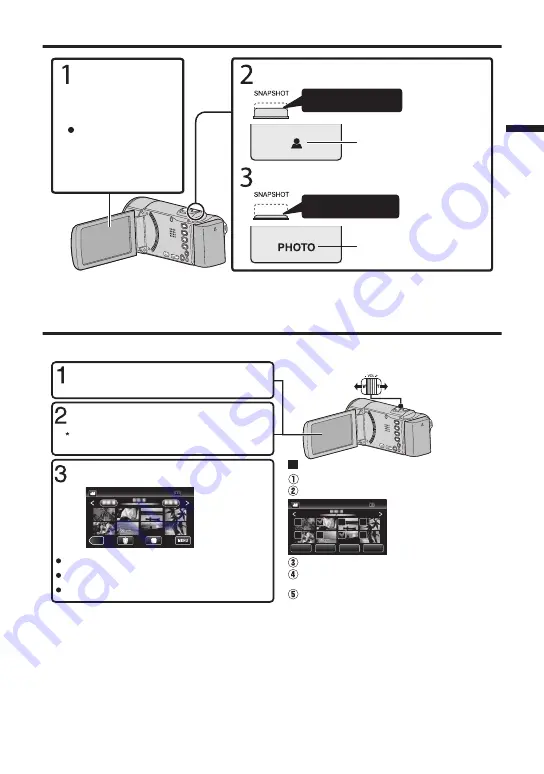
Still Image Recording
.
Press halfway
If the mode is
A
video, tap
A
on the
touch screen, then
tap
B
to switch.
Check if the
recording mode
is
B
still image.
Set the focus on the subject.
Press fully
Lights up in green when
focused
Lights up during still
image recording
Take a still image.
0
You can also tap
Q
on the touch screen to record. However, focus cannot be set by pressing halfway.
Playing Back/Deleting Files on this Unit
Select and play back the recorded videos or still images from an index screen (thumbnail display).
.
≪
REC
A delete mark appears on
the selected file. To remove
the delete mark, tap again.
Tap
F
on the touch screen to select
the playback mode.
Tap
E
to return to the recording mode.
Tap on the file to play back.
Tap
e
to pause playback.
Tap
u
to return to the video index screen.
Volume adjustment during playback
Turn down the
volume
Turn up the volume
To delete unwanted files
Tap
A
.
Tap on the files to delete.
Tap “EXECUTE” when the confirmation
message appears.
Tap “OK”.
Tap
A
or
B
to select the video or still
image mode.
DELETE
SEL ALL
REL ALL
SET
QUIT
Tap “SET”.
Tap
I
/
J
to select the media for playback.
o
To capture a still image during playback
Pause the playback and press the SNAPSHOT button.
9