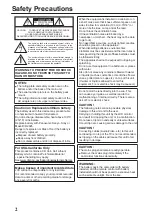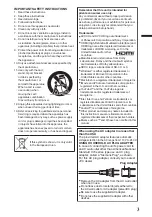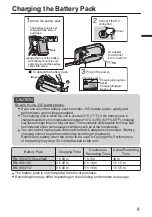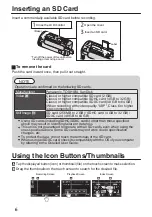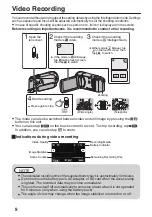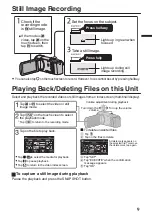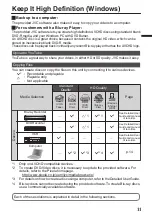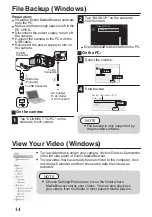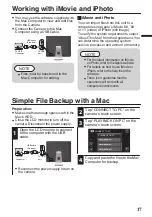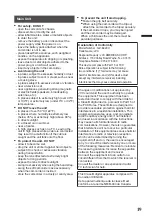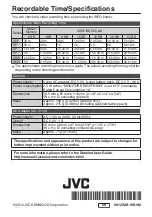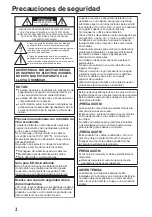Changing Menu Settings
Select an item from the menu list on the menu screen.
1
Tap “MENU”.
.
REC
≪
PLAY
MENU
0
The shortcut menu appears.
2
Tap the desired item in the shortcut
menu.
.
MENU
0
If “MENU” is tapped, go to step 3.
0
If an item other than “MENU” is tapped,
go to step 4.
3
Tap the desired menu.
.
SCENE SELECT
VIDEO
0
To adjust settings in the “COMMON”
menu, tap “
Q
”.
0
Tap “∧” or “∨” to scroll the screen.
4
Tap the desired setting.
o
To exit the screen
Tap “
L
” (quit).
o
To return to the previous screen
Tap “
J
” (return).
Clock Setting
1
Open the LCD monitor.
.
0
The unit turns on. When the LCD
monitor is closed, the unit turns off.
2
Tap “YES” when “SET DATE/TIME!”
is displayed.
.
NO
YES
SET DATE/TIME!
3
Set the date and time.
.
AM
2012
1
10
00
TIME
DATE
CLOCK SETTING
JAN
SET
0
When the year, month, day, hour, or minute
item is tapped, “∧” and “∨” will be displayed.
Tap “∧” or “∨” to adjust the value.
0
Repeat this step to input the year, month, day,
hour, and minute.
4
After setting the date and time, tap “SET”.
5
Select the region where you live and
tap “SAVE”.
0
The city name and time difference are
displayed.
0
Tap “<” or “>” to select the city name.
.
GMT
SAVE
CLOCK/AREA SETTING
7