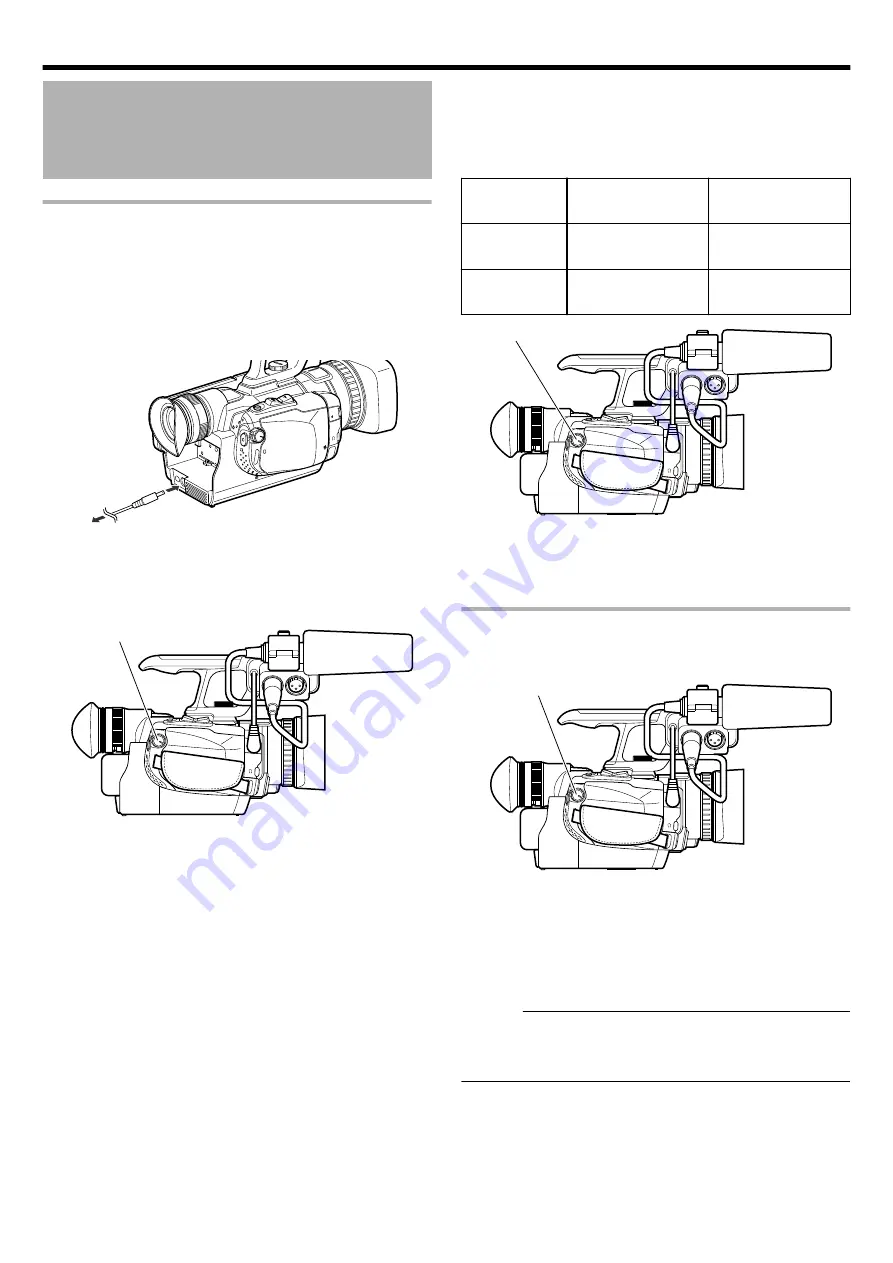
Turning On/Off the Power
Turning On the Power
Preparation: Attach a charged battery or connect the AC adapter.
0
To make use of a battery, refer to “Charging the Battery Pack”
o
When the AC adapter is connected
1
Connect the AC adapter to the [DC] terminal
.
AUDIO I
MIC
N
OPEN
AC Adapter
To AC Outlet
(110 V to 240 V)
[DC] Terminal
2
Set the [STANDBY/ON OFF] switch to [ON].
.
[STANDBY/ON OFF] switch
0
The camera recorder starts up in Camera mode.
0
The camera recorder always start up in Camera mode
when the power is turned on.
o
[CAM/MEDIA] operation mode and indicating lamp
status
Use the [CAM/MEDIA] operation mode selection switch to switch
to a different mode. The [CAM] indicating lamp and [MEDIA]
indicating lamp change as below.
Mode
[CAM] Indicating
Lamp
[MEDIA] Indicating
Lamp
During Camera
mode
Lights up in red
Light goes out
During Media
mode
Light goes out
Lights up in red
.
[CAM/MEDIA] switch
0
To switch to the Media mode, turn the [CAM/MEDIA] selection
switch, or press the [CAM/MEDIA] button.
In other words, you can make a [CAM]/[MEDIA] selection at one
of the two locations.
Turning Off the Power
1
Set the [STANDBY/ON OFF] switch to [OFF].
.
[STANDBY/ON OFF] switch
o
Auto power off feature
If the unit is running using the battery only, and “AUTO POWER
OFF” in the common menu is set to “ON”, the power will turn off
automatically if the unit is not operated or does not operate for five
minutes.
Memo :
0
When both the battery and AC adapter are connected, power
from the AC adapter connection will be used. As such, the “AUTO
POWER OFF” function will not have any effect.
Preparations
25
















































