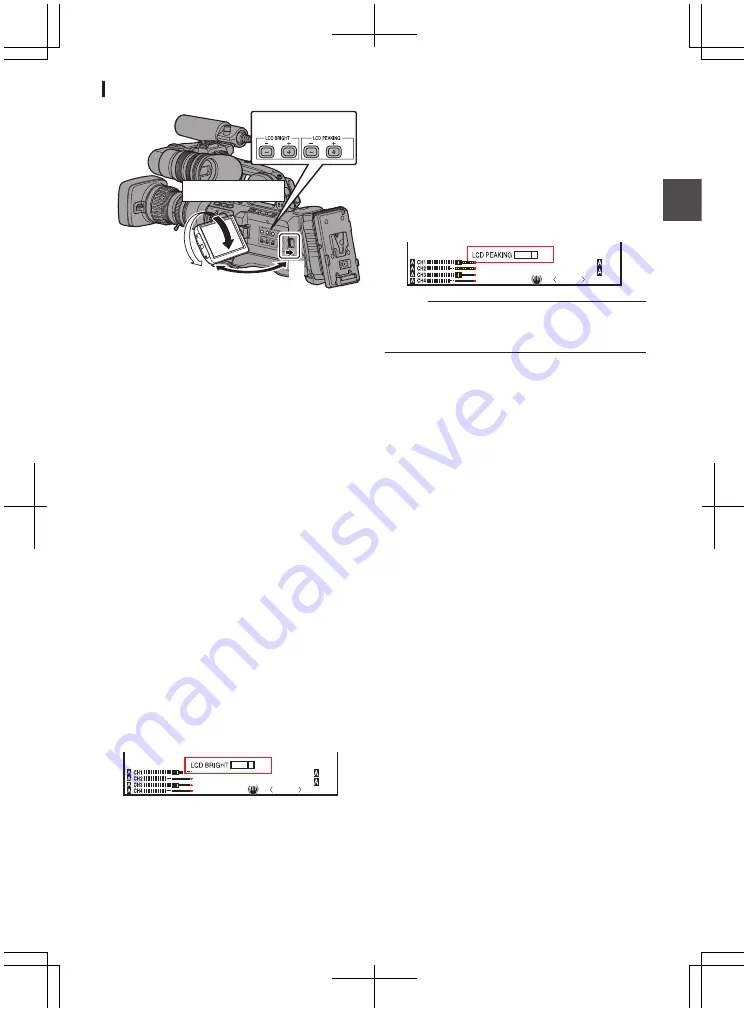
Adjusting the LCD Monitor
.
2
1
Tilt 90 degrees downward
Tilt 180 degrees upward
3
1
Slide the LCD cover lock release knob to
open the LCD monitor.
2
Incline the LCD monitor to a position that
enables easy viewing.
Rotate the LCD monitor to adjust the angle.
0
While the LCD monitor is open, you can
rotate it 180 degrees upward or 90 degrees
downward.
0
Rotating the LCD monitor 180 degrees
upward enables you to see the screen from
the lens side. To display the image when it is
viewed from the opposite direction (mirror
image), perform setting as follows.
Set [Main Menu]
B
[LCD/VF]
B
[LCD
Mirror] to “Mirror”
B
Set button (
R
)
3
Adjust the brightness, contour, and
contrast of the LCD monitor.
You can change the angle and brightness of the
LCD monitor according to your usage condition.
Changing the brightness of the screen will not
affect the recorded images.
Adjusting the Brightness
Use the [LCD /
-
] button to adjust the
brightness of the LCD monitor.
0
The [+] button brightens the monitor and the
[
-
] button darkens it.
0
Press the [+] and [
-
] buttons simultaneously
to return to standard settings.
0
During adjustment, the brightness level is
displayed on the LCD monitor.
.
P
13000K
1/ 100
F1. 6
0
dB
AE
+
6
ND 1 /64
+5
Adjusting the Contour
Use the [LCD P/-] button to adjust the
contour of the LCD monitor.
0
The [+] button increases contour correction
and the [
-
] button decreases contour
correction.
0
Press the [+] and [
-
] buttons simultaneously
to return to standard settings.
0
During adjustment, the contour level is
displayed on the LCD monitor.
.
P
13000K
1/ 100
F1. 6
0
dB
AE
+
6
ND 1 /64
+5
Memo :
0
During Focus Assist operation, the contour
correction effect on the LCD monitor will be
temporarily disabled.
Adjusting the Contrast
Use the [LCD Contrast] menu to adjust the
contrast of the LCD monitor.
0
Adjust using [Main Menu]
B
[LCD/VF]
B
[LCD
Contrast].
0
Increasing the value increases the contrast.
[Setting Values: +10 to -10] (Default value: 0)
Adjusting the LCD Backlight
0
Adjust using [Main Menu]
B
[LCD/VF]
B
[LCD Backlight].
0
When using the camera recorder at a bright
location such as one subject to outside light,
setting to “Bright” helps to ease viewing.
0
You can also adjust the backlight using the
user button assigned with the “LCD
Backlight” function.
P42 [Assignment of Functions to User
Adjusting the LCD Monitor and Viewfinder
39
Pr
ep
ar
ati
ons
Содержание GY-HM850CHE
Страница 2: ...2 ...
Страница 219: ...219 ...






























