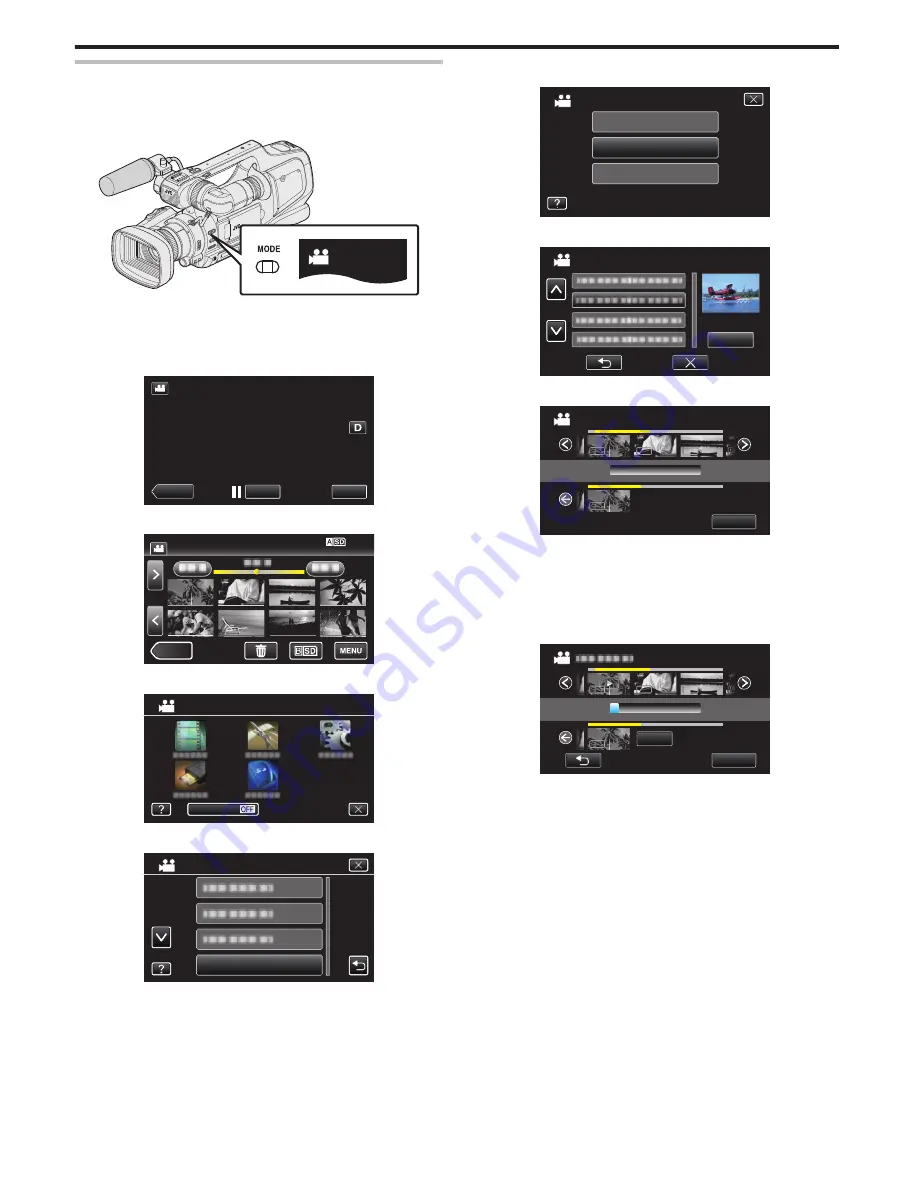
Editing Playlists
You can change the content of a created playlist.
However, the playlists created from Digest Playback cannot be changed.
1
Check that the unit is in the video mode.
.
0
Check if video mode
A
is activated.
0
If still image mode (
B
) is activated, switch to video mode (
A
).
“Selecting Video/Still Image Recording Mode” (
A
p. 19)
2
Tap <<MEDIA to select the playback mode.
.
REC
MENU
≪
MEDIA
3
Tap “MENU”.
.
≪
CAM
4
Tap “EDIT”.
.
OFF
SILENT
TOP MENU
5
Tap “EDIT PLAYLIST”.
.
EDIT PLAYLIST
EDIT
6
Tap “EDIT”.
.
DELETE
EDIT
NEW LIST
EDIT PLAYLIST
7
Tap on the playlist to edit, and tap “NEXT”.
.
EDIT PLAYLIST
NEXT
8
Tap on the video (upper row) to arrange in the playlist.
.
1920
1920
1920
1920
1920
1920
1920
1920
1920
1920
1920
1920
TOTAL
0/999
SAVE
DVD(DL)1
DVD 01
EDIT
00h00m
0
d
appears on the selected video.
0
Tap on the selected video again to check the video. After checking, tap
J
.
0
Tap
0
/
1
or move the zoom lever to display the previous/next video.
0
X
indicates the size of the video.
9
Tap “ADD” to insert the video onto the lower section.
.
1920
1920
1920
1920
1920
1920
1920
1920
1920
1920
1920
1920
0/999
SAVE
TOTAL
DVD(DL)1
DVD 01
ADD
00h00m
0
Repeat steps 8-9 and arrange the videos in the playlist.
0
To change the position of a video in the playlist (lower row), select the
insertion point with
E
/
F
after step 8 and tap “ADD”.
0
d
appears when the inserted video is selected.
Tap
J
to deselect.
0
Tap on the selected video again to check the video. After checking, tap
J
.
0
To delete of a video in the playlist (lower row), tap the video, then tap
“CANCEL”.
0
X
indicates the size of the video.
Editing
66






























