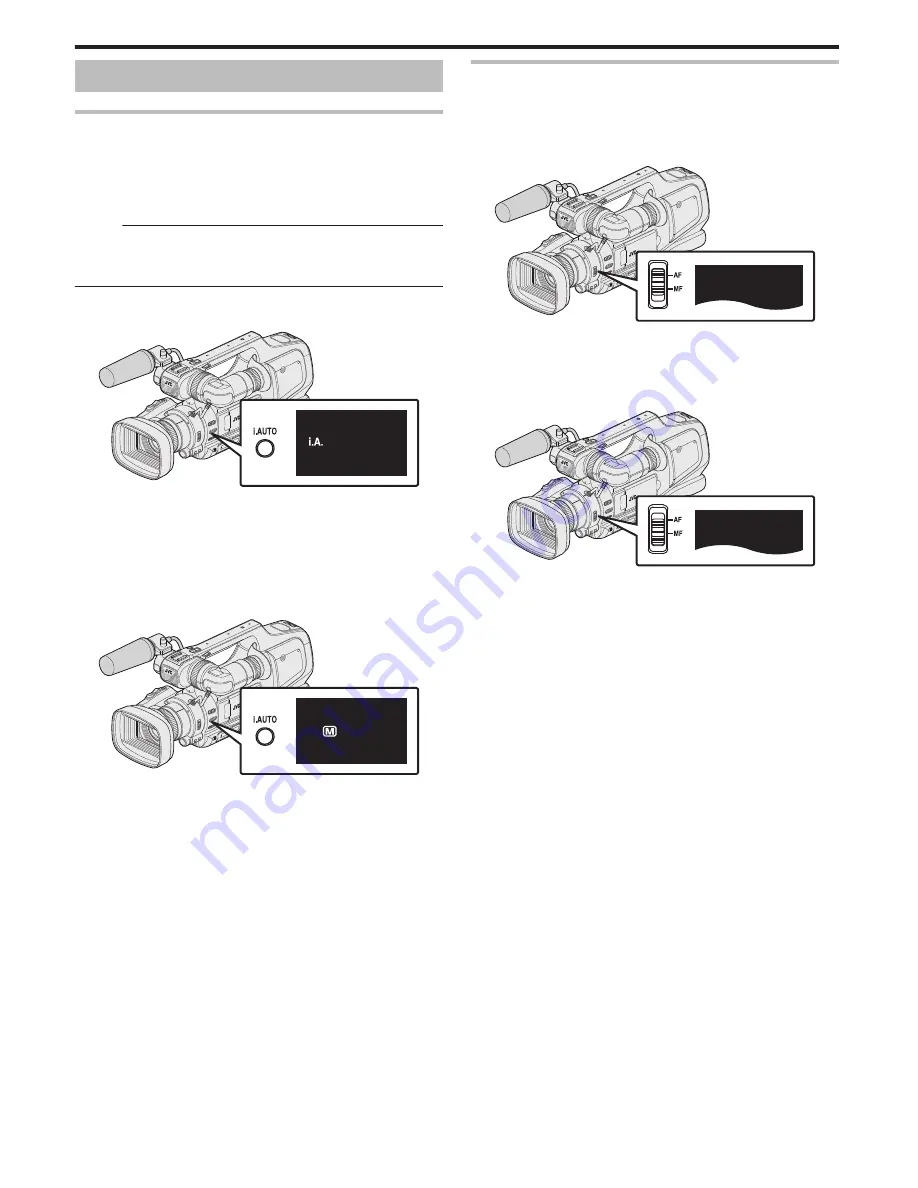
Selecting Recording Mode
Selecting Intelligent Auto/Manual Recording Mode
There are two recording modes, namely Intelligent Auto and Manual.
o
Selecting Intelligent Auto Mode
Pressing the “i.AUTO” button once displays the current recording mode.
Pressing the “i.AUTO” button while the mode is being displayed changes the
setting.
Memo :
You can also select the Intelligent Auto/Manual recording mode on the touch
screen.
Tap
P
(Intelligent Auto) or
H
(Manual) to display the selection screen.
Tap the icon of the desired mode.
1
Press the “i.AUTO” button a few times to display “
P
intelligent AUTO”
on the screen.
.
intelligent AUTO
0
Exposure, aperture, shutter speed, and white balance are adjusted
automatically.
0
During Intelligent Auto recording mode, you can also adjust the focus
and brightness manually.
o
Setting to the Manual shooting mode
1
Press the “i.AUTO” button a few times to display “
H
MANUAL” on the
screen.
.
MANUAL
0
Even when the Manual shooting mode is set, the aperture and shutter
speed are adjusted automatically if their icons are not displayed.
0
To adjust the shutter speed manually, press the “SHUTTER” button
and change the value using the “ADJ.” knob.
“Adjusting Shutter Speed” (
A
p. 30)
0
To adjust the aperture manually, press the “IRIS” button and change
the value using the “ADJ.” knob.
“Adjusting Aperture” (
A
p. 30)
Selecting Focus Mode
There are two ways to adjust the focus, namely Auto and Manual.
o
Setting to the Auto Focus mode
1
Set the focus switch to “AF” to display the Auto Focus icon (AF) on the
screen.
.
AF
0
Focus is adjusted automatically.
o
Setting to the Manual Focus mode
1
Set the focus switch to “MF” to display the Manual Focus icon (MF) on
the screen.
.
MF
0
Adjust the focus manually.
“Adjusting Focus Manually” (
A
p. 27)
Recording
18






























