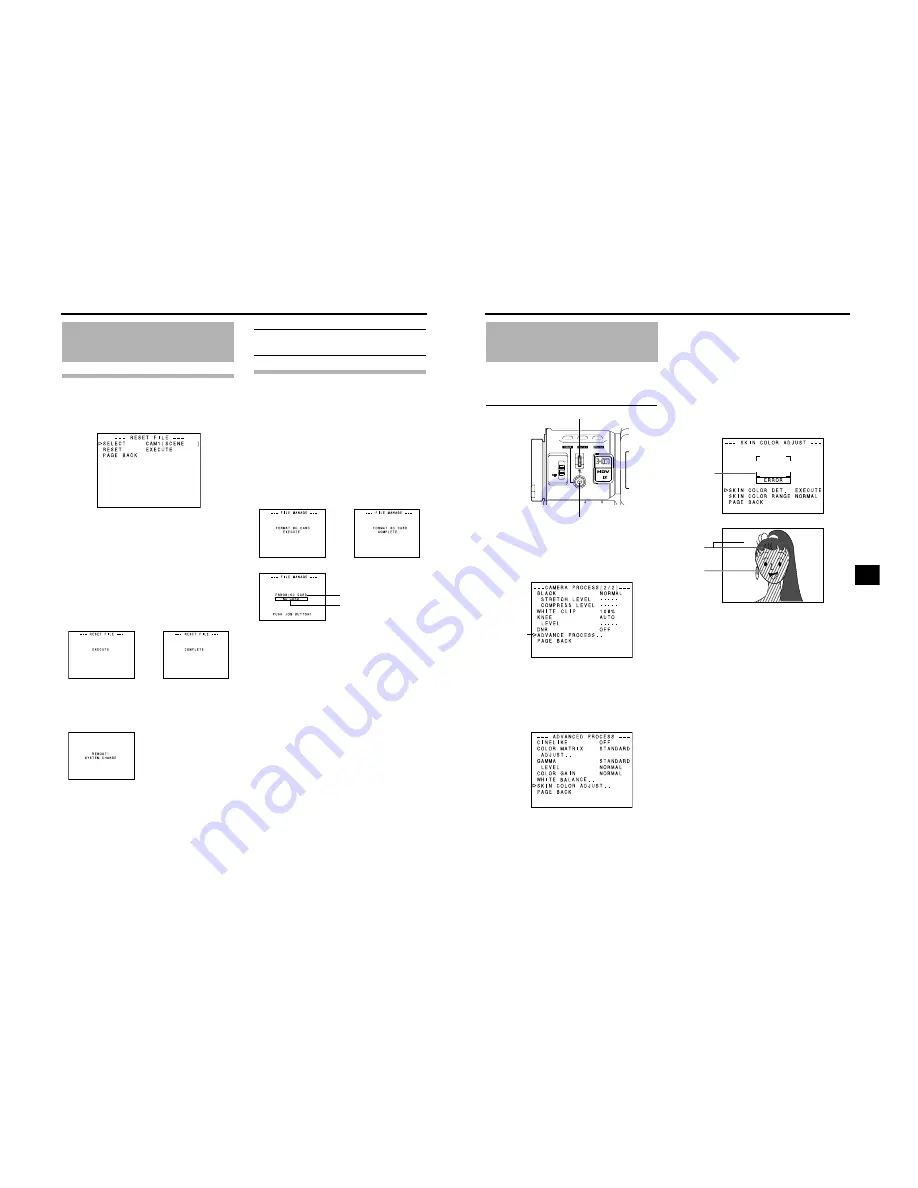
MENU SCREENS
102
FILE MANAGE Menu Screen
(Cont’d)
Resetting the menu settings to the
factory settings
Select the RESET FILE.. item on the FILE MANAGE menu
screen.
1.
Turn the SHUTTER dial, bring the cursor (
K
) to SELECT
and press the SHUTTER dial.
• The file name setting area for the file to be reset
flashes.
2.
Turn the SHUTTER dial, select the name of the file to
reset, and press the SHUTTER dial.
CAM1, CAM2, CAM3, CAM4, CURRENT (current set-
tings)
3.
Turn the SHUTTER dial, bring the cursor (
K
) to the
RESET item and press the SHUTTER dial.
• EXECUTE flashes.
4.
With EXECUTE selected, press the SHUTTER dial to
reset the settings.
If the current menu settings and the factory settings have
different video format settings, “REBOOT!” is displayed
for 3 seconds, this device turns off automatically and then
turns on.
When this happens, the SUB NAME initial value,
“[SCENE]” is displayed.
MEMO
Even if CAM1, CAM2, CAM3, or CAM4 are reset, the cur-
rent settings are not reset.
To reset the currently set values, select “CURRENT”.
Initializing (formatting) an SD mem-
ory card
Before initializing (formatting) a card:
1
Insert and remove the SD memory card with the power
to this device OFF.
2
Disable write-protection on the SD memory card.
3
Check that an SD memory card has been inserted into
this device.
1.
Turn the SHUTTER dial, bring the cursor (
K
) to the FOR-
MAT SD CARD item and press the SHUTTER dial.
• CANCEL flashes.
2.
Turn the SHUTTER dial, and when EXECUTE flashes,
press the SHUTTER dial to initialize (format) the card.
If there is an error:
Check items
2
and
3
in “Before initializing (formatting) a
card”.
Execute
Complete
Reboot display
Execute
Complete
Flashing
Error display
Error
103
FEATURES OF THE CAMERA SECTION
How to Use Skin Detail
This function suppresses edge sharpening in the skin color
areas of the video signal, enabling velvety, smooth skin tones.
Setting the skin detail function color and range
1.
Display the ADVANCED PROCESS menu screen.
In menu setting procedure
TOP MENU screen
o
CAMERA PROCESS[1/2]
o
CAMERA PROCESS[2/2]
o
Select ADVANCED PRO-
CESS item.
2.
Turn the SHUTTER dial, bring the cursor (
K
) to the SKIN
COLOR ADJUST item and press the SHUTTER dial.
• The SKIN COLOR ADJUST screen is displayed.
• The entire screen becomes black and white, and only
the areas recognized by the skin detail function are
displayed in color.
3.
Move the cursor (
K
) to the SKIN COLOR DET. item,
press the SHUTTER dial and select EXECUTE to switch
to skin color detection mode.
4.
Shoot so that the color area you want to detect within the
detection area frame is input.
To confirm the detection area, press the SHUTTER dial
and set SKIN COLOR DET. to STOP.
• The frame on the screen is the detection area for the
skin detail function.
• The color within the detection area is recognized as
the color that the skin detail function will use.
• If the color within the detection area is not recognized
as the color that the skin detail function will use,
“ERROR” is displayed on the screen.
5.
If you want to change the range of colors recognized with
the skin color detection function, follow the steps below.
1
Turn the SHUTTER dial, bring the cursor (
K
) to the
SKIN COLOR RANGE item and press the SHUTTER
dial.
o
The setting area flashes and can be changed.
2
Turn the SHUTTER dial up or down to widen or narrow
the color range.
• Set the range as you check the color display.
3
To confirm the color range, press the SHUTTER dial.
• The setting returns to its lit state.
6.
To stop the SKIN COLOR ADJUST function, turn the
SHUTTER dial, bring the cursor (
K
) to the PAGE BACK
item and press the SHUTTER dial.
USER 3
USER 2
USER 1
STATUS
MENU
2
1
ND FILTER
SHUTTER
SHUTTER dial
STATUS button
Cursor
CAMERA PROCESS[2/2] menu screen
ADVANCED PROCESS menu screen
Detection
area
SKIN COLOR ADJUST menu screen
Black and
white
presenta-
tion
Color
presenta-
tion
SKIN COLOR ADJUST screen





















