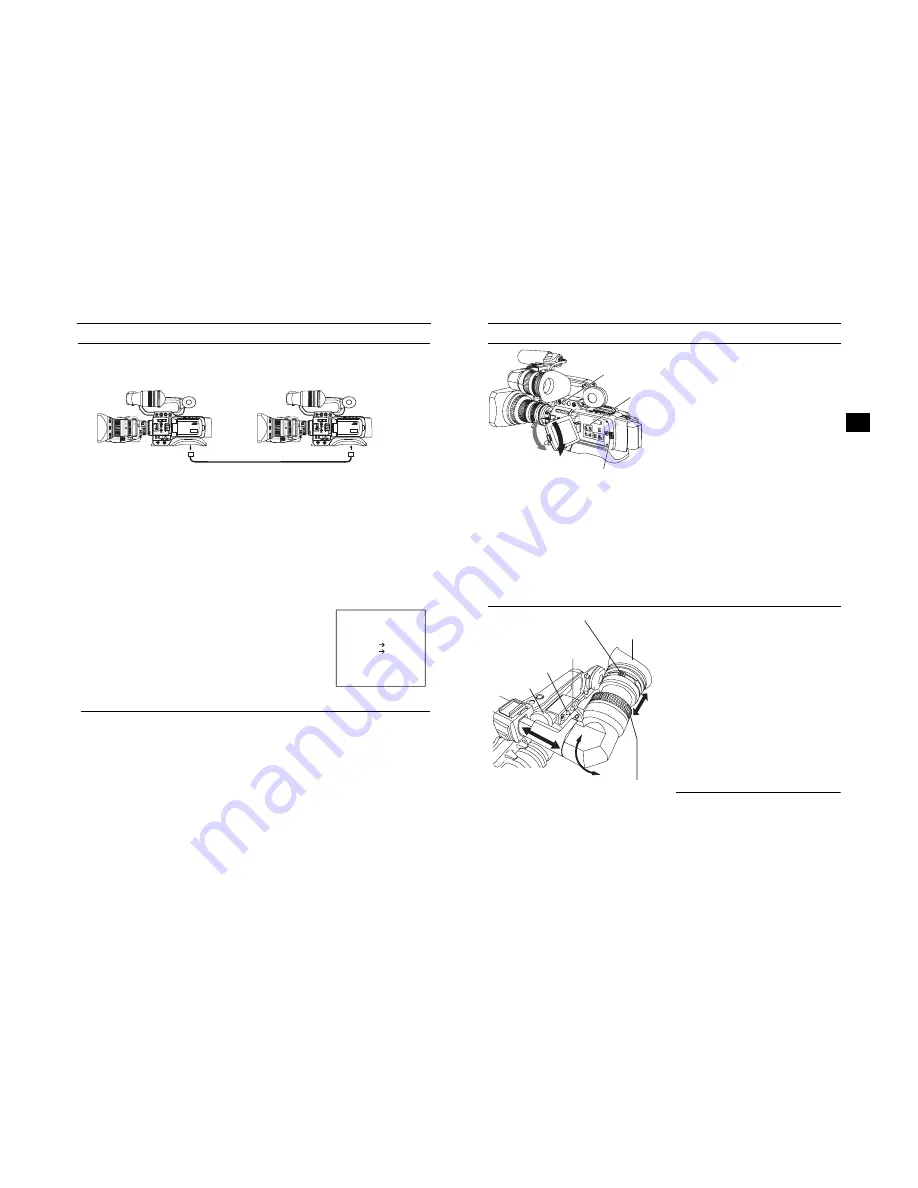
42
PREPARATIONS FOR OPERATION
Synchronizing with the Time Code of the IEEE1394 (DV)-Connected Master Unit
You can synchronize the time code when performing multi-camera recording. The internal time code generator will be synchro-
nized with the time code in the signal input from the IEEE 1394 terminal. After synchronization (slave lock), the internal time code
generator continues to run even if the IEEE1394 cable is disconnected.
* You can use the GY-HD110U or GY-HD111E as a slave unit. You cannot use the GY-HD110E as a slave unit.
Connections
Connect the master unit and the slave unit with an IEEE1394 cable.
Settings and Operations
• Master unit (GY-HD100U/GY-HD100E/GY-HD101E/GY-HD110U/GY-HD110E/GY-HD111E)
1.
Set the IEEE1394 switch on the left side to [DV].
2.
Set to Camera mode.
3.
Set the recording format to DV-60I or DV50I.
4.
Set the TC GENE. switch to [FREE].
• Slave unit (GY-HD110U/GY-HD111E)
1.
Set the IEEE1394 switch on the left side to [DV].
2.
Set to VTR mode.
3.
Check that the camera image from the master unit is input.
4.
Set the TC GENE. switch to [FREE] and the TC DISPLAY switch to [TC].
5.
Set to STOP mode or EJECT mode.
6.
Press the STOP button for 1 second.
• The DV input time code data from the IEEE1394 terminal is displayed in the status
display. (When status is in magnified size, images and characters are displayed.)
7.
Press the USER1 button to begin slave lock.
(To skip slave lock, press the USER3 button and clear the status display.)
8.
Check that the time code that is synchronized with the master unit is running.
9.
Disconnect the IEEE1394 cable.
MEMO
Slave lock cannot be performed in the following instances.
• Slave unit is in CAMERA mode
• Slave unit is in VTR mode and there is no DV signal
• The TC GENE. switch on the slave unit is not set to FREE
• The slave unit is GY-HD110E
• HDV format
If slave lock is performed in DV format and is then switched to HDV format, frame digit may deviate.
If power is turned off, slave lock is disabled. Perform slave lock operation again.
Slave lock cannot be performed for UB (User’s bit).
If the frame rate for the master unit and slave unit is not synchronized, it will not run properly. Synchronize frame rate before
using.
If DROP/NON DROP is not synchronized, it will not run properly. Synchronize DROP/NON DROP before using.
MACRO
MACRO
Master unit
Slave unit
IEEE1394 cable
IEEE1394 terminal
IEEE1394 terminal
Slide the IEEE1394
switch to the [DV] side.
Slide the IEEE1394
switch to the [DV] side.
DTCG
TC SLAVE LOCK ?
EXECUTE
USER1
00 : 00 : 00 : 00
CANCEL
USER3
Status display
43
PREPARATIONS FOR OPERATION
Screen Adjustment
LCD monitor direction, angle, screen brightness, etc. can be
adjusted.
Adjusting the Direction and Angle of the
LCD monitor
• With the LCD door in the open condition, rotate the LCD
door.
• It can be turned 180° in upward direction and 90° in down-
ward direction.
When turned 180° upward direction, the LCD monitor can
be viewed from the lens side (vertically inverted image).
Adjusting the LCD monitor
• PEAKING:
Adjusts the contour of the LCD monitor.
• LCD BRIGHT:
Adjusts the brightness of the LCD monitor.
Adjustments are made on the LCD/VF [1/3] menu screen.
X
See page 74.
• LCD MIRROR MODE:
Sets the LCD monitor to display mirrored images when
shooting facing the subject.
Adjustments are made on the LCD/VF [3/3] menu screen.
X
See page 76.
• LCD CONTRAST:
Adjusts the contrast of the LCD monitor.
• BLACK & WHITE:
Sets the LCD monitor and viewfinder to black and white
display.
Viewfinder Adjustment
Direction of the Viewfinder
Adjust the position and angle of the viewfinder.
Diopter Adjustment
Rotate the eyepiece focusing ring until the viewfinder screen
image is clearly visible.
Adjustment of the Viewfinder Screen
• PEAKING:
Adjusts the contour of the LCD monitor and the viewfinder
screen.
• VF BRIGHT:
Adjusts the brightness of the viewfinder screen.
Adjustments are made on the LCD/VF [3/3] menu screen.
X
See page 76.
• VF CONTRAST:
Adjusts the contrast of the viewfinder screen.
• BLACK & WHITE:
Sets the LCD monitor and viewfinder to black and white
display.
MEMO
The screen size of the viewfinder can be changed by select-
ing the desired size with the ASPECT item on the VIDEO
FORMAT menu screen (4:3 or 16:9).
PEAKING volume
LCD BRIGHT
button
LCD lock release lever
180° up
90° down
Eyepiece focusing ring
VF BRIGHT volume
Eyepiece
PEAKING volume
Sliding securing ring
Viewfinder mount base






























