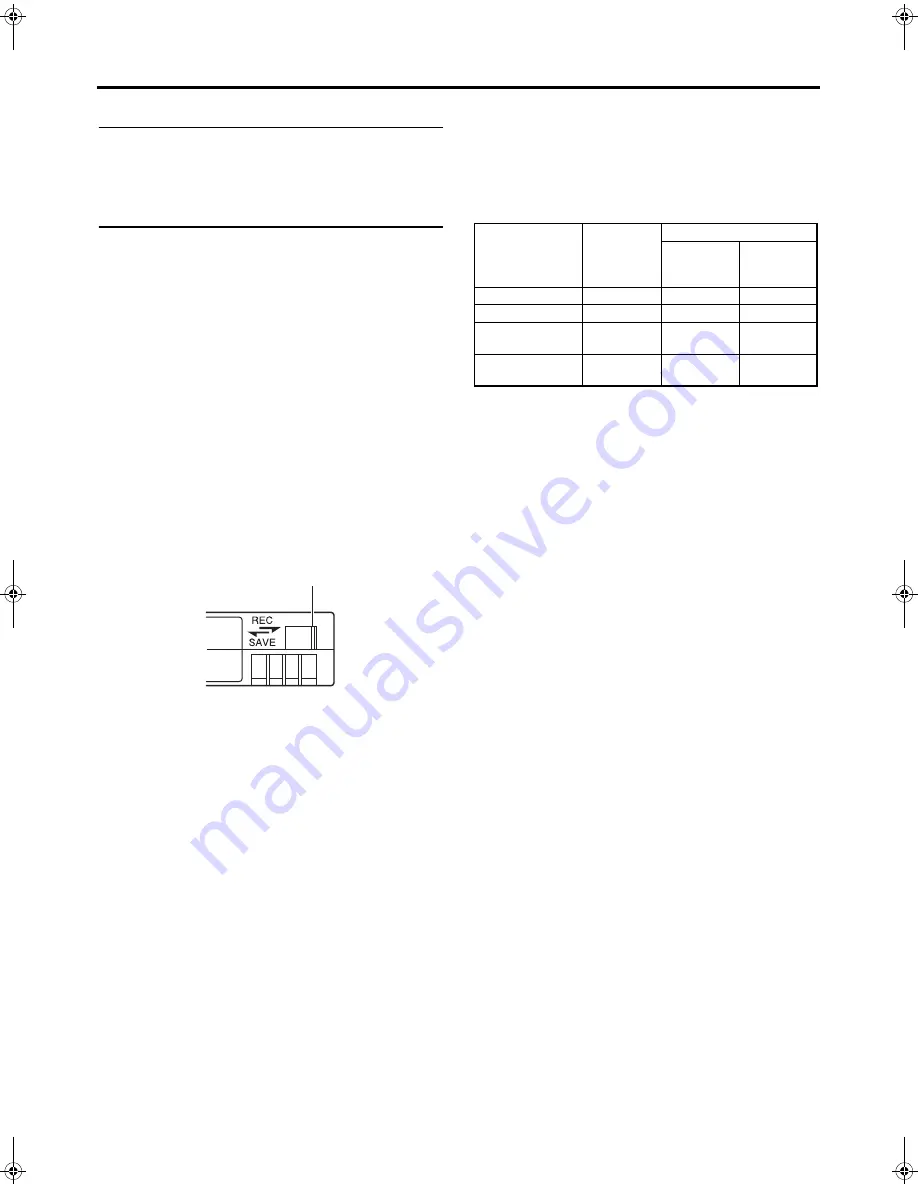
8
INTRODUCTION
Battery Pack to be Used
The GY-HD100 can use any of the following batteries.
• BN-V428, BN-V438
Videocassette to be Used
• Use JVC’s videocassette tapes marked with the
A
sym-
bol.
• Mini DV videocassette
: M-DV63HD
M-DV63PROHD
* Do not use M-DV80.
• Videocassettes cannot be used upside down.
• Avoid storing a videocassette with its tape not being com-
pletely wound, as this may damage the tape. Rewind it to
the beginning before placing a cassette into storage.
• Store videocassettes in a place with little humidity and
good ventilation where mould does not form.
• After a videocassette tape has been used repeatedly, it
becomes unable to maintain full performance due to an
increase in noise caused by dropouts, etc. Do not continue
to use a dirty or damaged tape, as this will reduce the
rotary head life.
• Videocassette tapes with the
A
symbol are provided
with a switch on the back to prevent accidental erasure.
• Slide the switch to SAVE to protect the required recording
in the tape from being overwritten.
• To record on the tape, slide the switch to REC.
For recording and storing videotapes in
the best condition
Observe the following instructions for the best recording and
storage of videotapes.
• Take care of the conditions of handling videotapes. It is rec-
ommended that you record and store videotapes in the
environment below.
• Do not leave the videotapes neglected for a long period. If
videotapes are left wound for a long period of time, it may
result in distortion of the tape. Also it may cause tape-to-
tape adhesion (known as blocking). It is recommended that
videotapes be unspooled and rewound once a year for
refreshing.
• When tapes are not in use, store them in cases and on
end. Storage cases protect videotapes from humidity, dust
and ultraviolet light. Keep tapes in cases and do not store
them lying flat. When housed in a horizontal position, pres-
sure from other tapes can cause distortions and deforma-
tions of the tape edges.
Switch
Recording
Storage
Short period
(Up to 10
years)
Long period
(Over 10
years)
Temperature
17°C to 25°C 15°C to 23°C 15°C to 19°C
Humidity
30% to 70%
40% to 55%
25% to 35%
Hourly temperature
change
Less than
10°C
H
H
Hourly humidity
change
Less than
10%
H
H
e_hd100.book Page 8 Thursday, July 14, 2005 5:28 PM
Содержание GY- HD101
Страница 2: ......













































