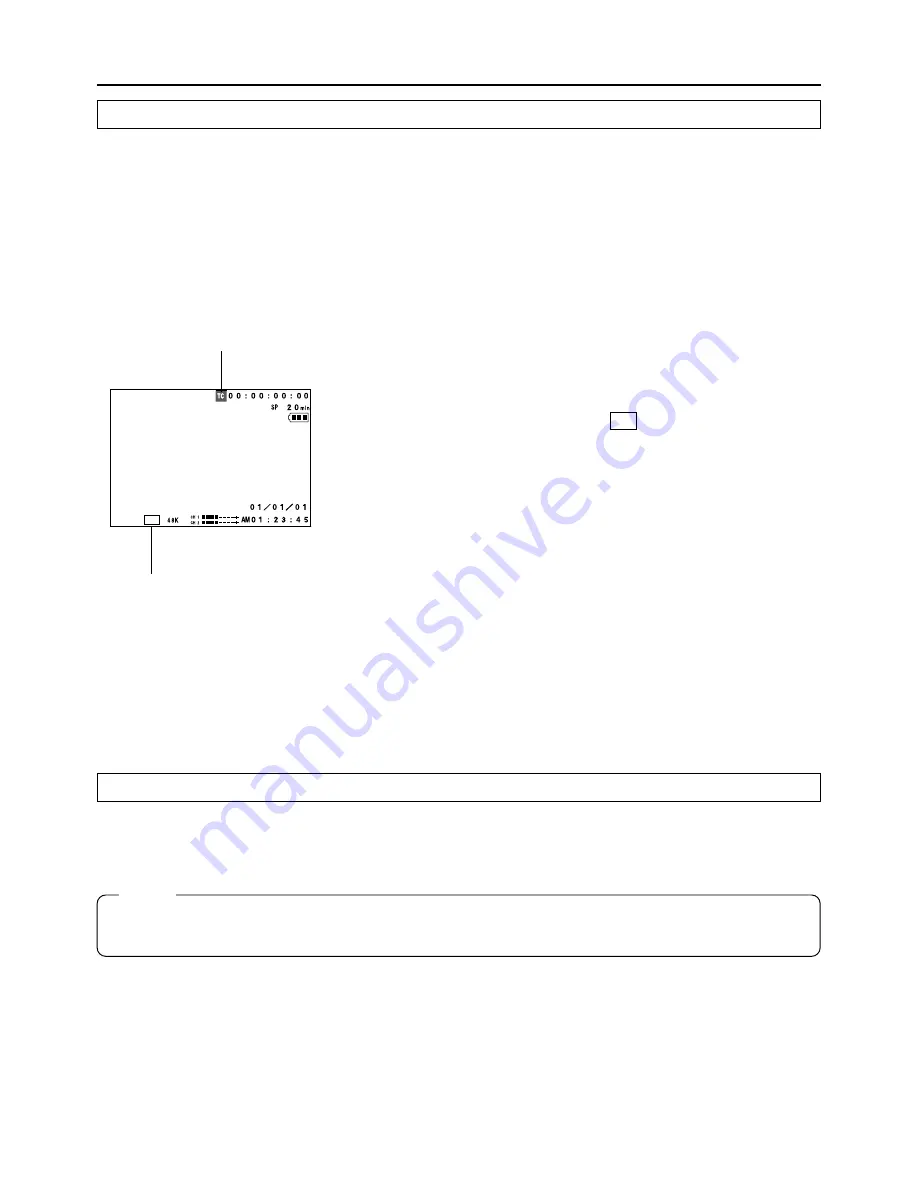
85
1.
Connect the units with the DV cable.
2.
Turn ON both units.
3.
Set the MODE switch on the GY-DV300 to “VTR”.
4.
Insert the videocassettes.
GY-DV300
: Insert the videocassette to be dubbed to.
Player unit
: Insert the recorded videocassette.
5.
Start playback on the playback unit.
For details, see the instructions to the unit used for playback.
●
The playback picture from the playback unit appears on the
GY-DV300’s LCD screen and viewfinder screen.
The DV input signal indicator ( DV ) is shown on the screens.
6.
Press the REC START/STOP button on the GY-DV300 to start
recording.
䡲
To temporarily pause the recording, press the REC START/
STOP button.
䡲
To restart the recording, press the REC START/STOP
button again.
7.
When dubbing is completed.
Press the REC START/STOP button or the AW (
a
) button on
the GY-DV300 to stop recording, and then stop playback on the
playback unit.
When using the GY-DV300 as recording unit (dubbing from another videocassette)
Time code
DV input signal
indicator
●
The GY-DV300 is provided with
two REC START/STOP buttons:
one on the rear section of the
unit, and one on top of the
handle. Both can be used for the
operation.
Recording the GY-DV300 Camera Image for Backup Through the DV Connector
To use the GY-DV300 as camera and record a backup picture on another video component through the
DV connector, set the MODE switch to “CAM-A” or “CAM-B”.
DV
S T B Y
Memo:
When using the BR-DV600UA’s back-up recording function, backup can be set to start automatically
in accordance with the status of remaining tape on the GY-DV300.
Date and time data: Data sent
from the playback unit is recorded
Time code: The data generated by
t h e G Y- D V 3 0 0 ’s t i m e c o d e
generator (
☞
See page 42.)
















































