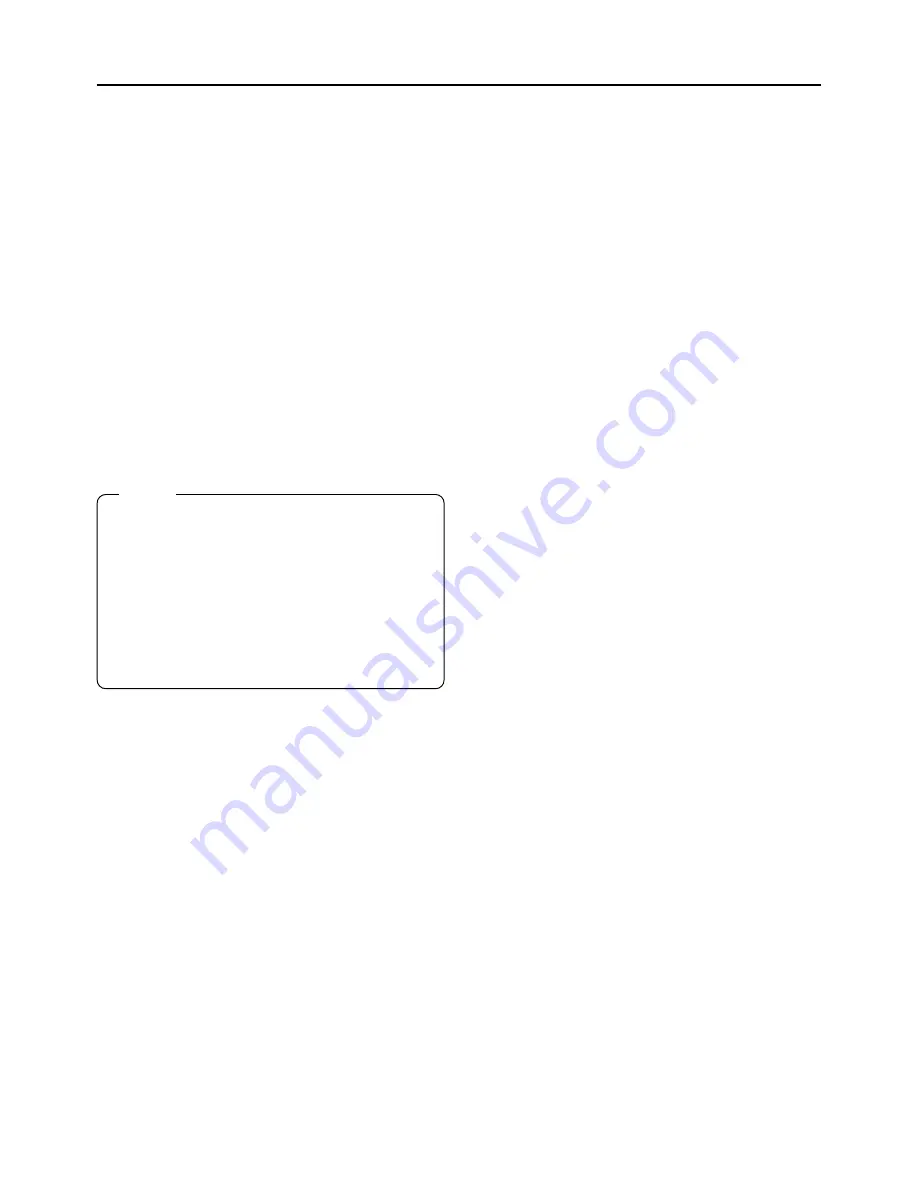
19
The playback sound from the built-in speaker is
not output when an earphone is plugged into
this jack.
Y
[DV] DV connector
Using a DV cable (optional), a digital video
component with DV connector can be connected
here.
To record DV signals (IEEE1394 signals) from
this connector, the MODE switch
H
should be
set to “VTR”.
Z
Cassette cover
Sliding the EJECT switch located on the top
section opens this cover to allow insertion or
removal of the videocassette. The cover locks
into place when it is closed after the cassette
holder has been properly locked. (
☞
See page
38.)
[
Microphone holder attachment base
Use for attaching an optional microphone holder.
Attach the optional microphone holder KA-A33
here. (
☞
See page 36.)
Memo:
• When inserting a cassette, push the “PUSH
HERE” section on the cassette holder to lock
the cassette holder correctly, and then close
the cassette cover.
• To prevent foreign matter from penetrating into
the interior of the GY-DV300, never leave the
unit with this cover left open.
• The GY-DV300 does not function if the
cassette cover is not closed.
















































