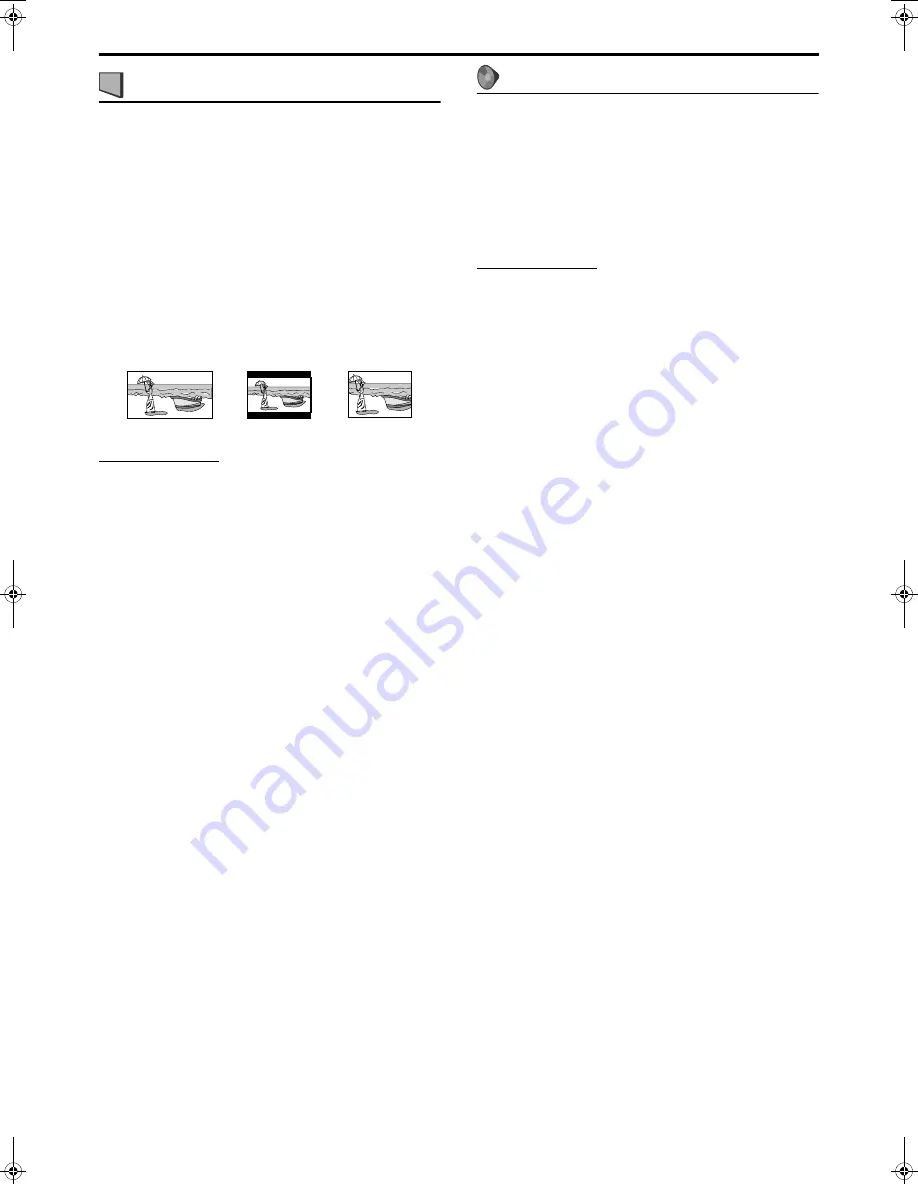
Setting DVD preferences
35
: Picture menu (PICTURE)
7
MONITOR TYPE
You can select the monitor type to match your TV when you play
DVDs recorded in the picture’s height/width ratio of 16:9.
• 16:9/16:9 MULTI (Wide television conversion)
Select this when the aspect ratio of your TV is fixed on 16:9
(wide TV).
When you play DVDs recorded in the picture’s height/width
ratio of 4:3, the system adjust the ratio of output signal
automatically.
• 4:3 LB/4:3 MULTI LB (Letter Box conversion)
Select this when the aspect ratio of your TV is 4:3
(conventional TV). While viewing a wide screen picture, the
black bars appear on the top and the bottom of the screen.
• 4:3 PS/4:3 MULTI PS (Pan Scan conversion)
Select this when the aspect ratio of your TV is 4:3
(conventional TV). While viewing a wide screen picture, the
black bars do not appear, however, the left and right edges of
the pictures will not be shown on the screen.
NOTE
• Even if “4:3 PS” or “4:3 MULTI PS” is selected, the screen size may
become “4:3 LB” or “4:3 MULTI LB” with some DVDs. This
depends on how DVDs are recorded.
• When selecting “MULTI” options as the monitor type for the multi-
color system TV, this system outputs PAL or NTSC video signal
according to the disc, regardless of the scan mode setting. (
A
pg. 16)
7
PICTURE SOURCE
When you set the scan mode to the progressive (“PAL PRG” or
“NTSC PRG”) (
A
pg. 16), you can obtain optimal picture quality
by selecting whether the content on the disc is processed by frame
(film source) or by field (video source) .
Normally set to “AUTO”.
• AUTO
Used to play a disc containing both video and film source
materials.
This system recognizes the source type (video or film) of the
current disc according to the disc information.
• If the playback picture is unclear or noisy, or the oblique
lines of the picture are rough, try to change to other modes.
• FILM
Suitable for playing back a film source disc.
• VIDEO
Suitable for playing back a video source disc.
7
SCREEN SAVER (
A
pg. 20)
You can activate or deactivate Screen Saver function.
7
FILE TYPE
When several types of files are recorded on a disc, you can select
which files to play.
• AUDIO
Select this to play MP3/WMA files.
• STILL PICTURE
Select this to play JPEG files.
• VIDEO
Select this to play MPEG-4 files.
: Audio menu (AUDIO)
7
D. RANGE COMPRESSION
(Dynamic range compression)
You can enjoy low level recorded sound clearly at night even at a
low volume when listening to the sound with Dolby Digital.
• AUTO
Select this when you want to enjoy surround sound with its
full dynamic range (no effect applied).
• ON
Select this when you want to fully apply the compression
effect (useful at midnight).
NOTE
• When you play a multichannel Dolby Digital source with the
surround mode is off, the setting of D. RANGE COMPRESSION is
set to ON automatically.
Ex.: 16:9
Ex.: 4:3 LB
Ex.: 4:3 PS
TH-S77[U].book Page 35 Wednesday, April 27, 2005 2:01 PM























