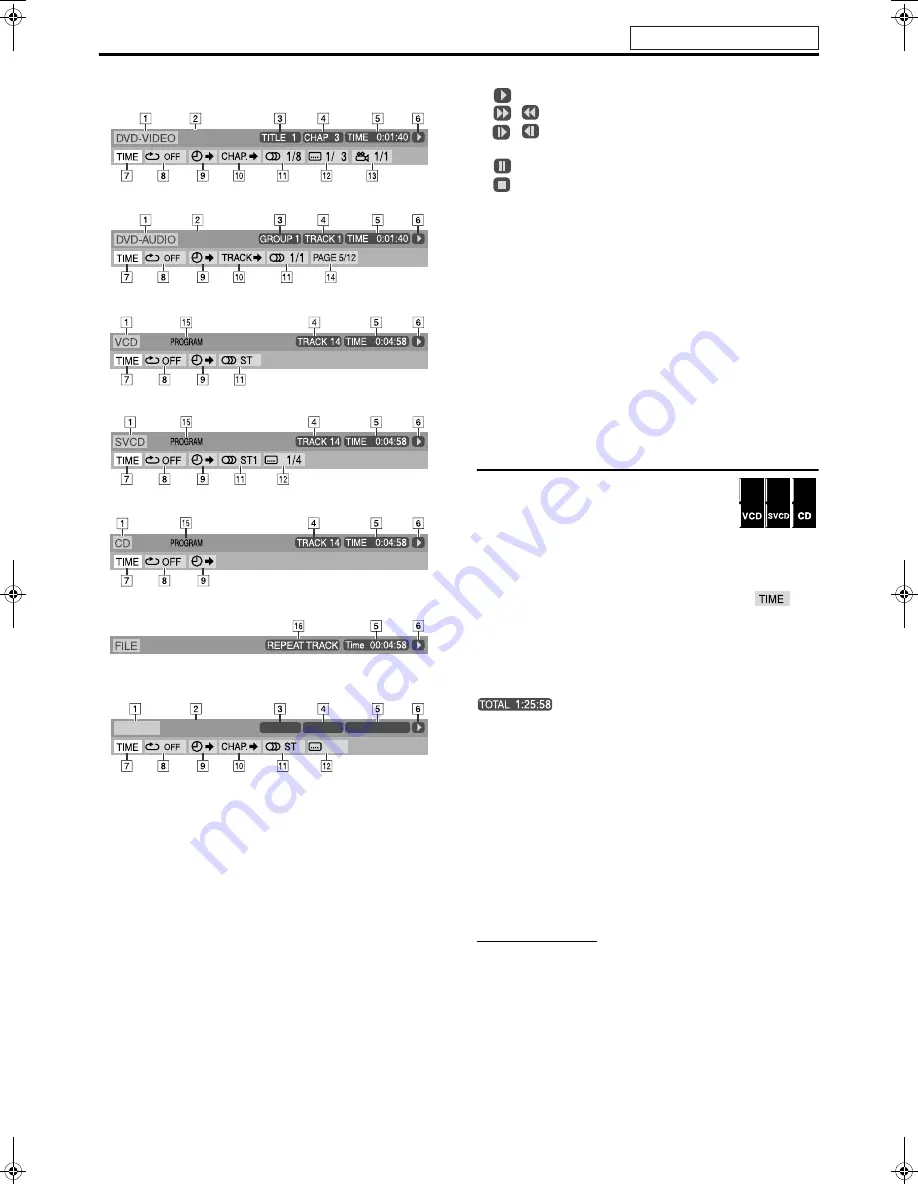
Advanced operations
24
7
Contents of the on-screen bar during playback
DVD VIDEO
DVD AUDIO
VCD
SVCD
CD
MPEG-4
*
*
7
–
N
are not available.
DVD VR disc
A
Shows disc type.
B
Shows audio information.
C
Shows current title (for DVD VIDEO), group (for DVD
AUDIO) number or play mode (for DVD VR).
D
Shows current chapter number (for DVD VIDEO and DVD VR)
or track number (for other type of discs).
E
Shows time information. See “Changing the time information”.
F
Shows playback status.
:
appears during playback.
/
: appears during fast forward/reverse.
/
: appears during playback in forward slow-motion/
reverse slow-motion.
:
appears when paused.
:
appears when stopped.
G
Select this to change time information (
E
). See “Changing the
time information” below.
H
Select this for Repeat Playback. (
A
pg. 31)
I
Select this for time search function. (
A
pg. 26)
J
Select this for chapter (for DVD VIDEO and DVD VR) or track
(for DVD AUDIO) search function. (
A
pg. 25)
K
Select this to change audio language, channel, or stream.
(
A
pg. 28)
L
Select this to change subtitle language and subpicture.
(
A
pg. 27)
M
Select this to change view angle. (
A
pg. 27)
N
Select this to change the page. (
A
pg. 29)
O
Shows Playback Mode status.
PROGRAM: appears during Program Playback. (
A
pg. 30)
RANDOM: appears during Random Playback. (
A
pg. 31)
P
Shows Repeat Mode status. (
A
pg. 31)
Changing the time information
You can change the time information in the on-
screen bar on the TV screen and the display
window of the center unit.
7
During playback
1
Press ON SCREEN twice.
The on-screen bar appears on the TV screen.
2
Press Cursor
3
/
2
to highlight
.
3
Press ENTER repeatedly to select the
desired information.
Example:
When elapsed playing time of disc is selected.
7
VCD/SVCD/CD
• TIME:
Elapsed playing time of current track
• REM:
Remaining time of current track
• TOTAL: Elapsed time of disc
• T. REM: Remaining time of disc
7
DVD VIDEO/DVD AUDIO/DVD VR
• TIME:
Elapsed playing time of current chapter/track
• REM:
Remaining time of current chapter/track
• TOTAL: Elapsed time of Title/Group/Program
• T. REM: Remaining time of Title/Group/Program
4
Press ON SCREEN.
The on-screen bar disappears.
NOTE
• When playing back DVD VR, “TIME” and “REM” cannot be shown.
Dolby D
2/0 . 0ch
Dolby D
2/0 . 0ch
DVD-VR
PG 1
Dolby D
2/0 . 0ch
CHAP 3 TOTAL 0 : 00 : 34
ON
DVD
VR
DVD
AUDIO
DVD
VIDEO
See page 22 for button locations.
TH-S77[U].book Page 24 Wednesday, April 27, 2005 2:01 PM






























