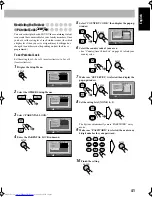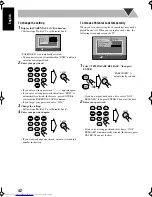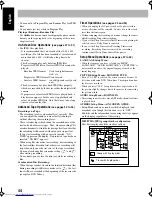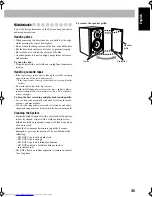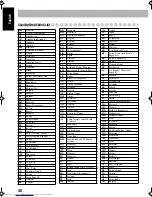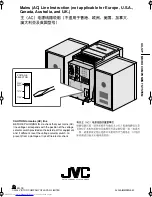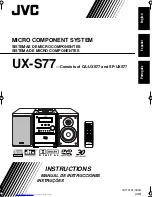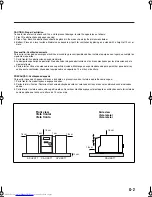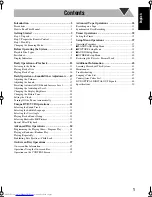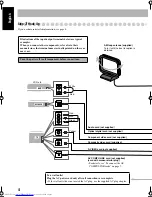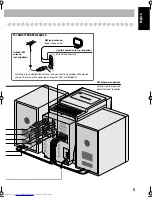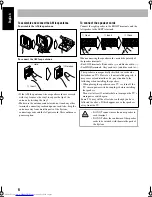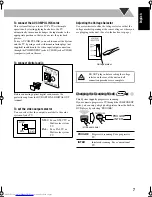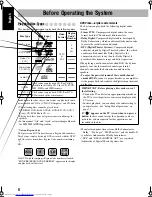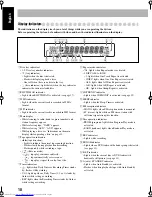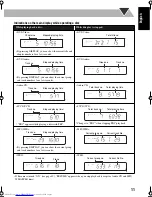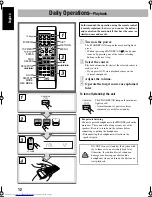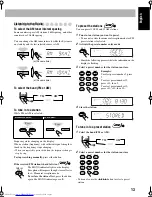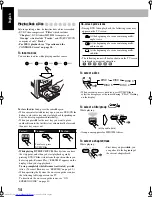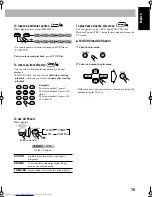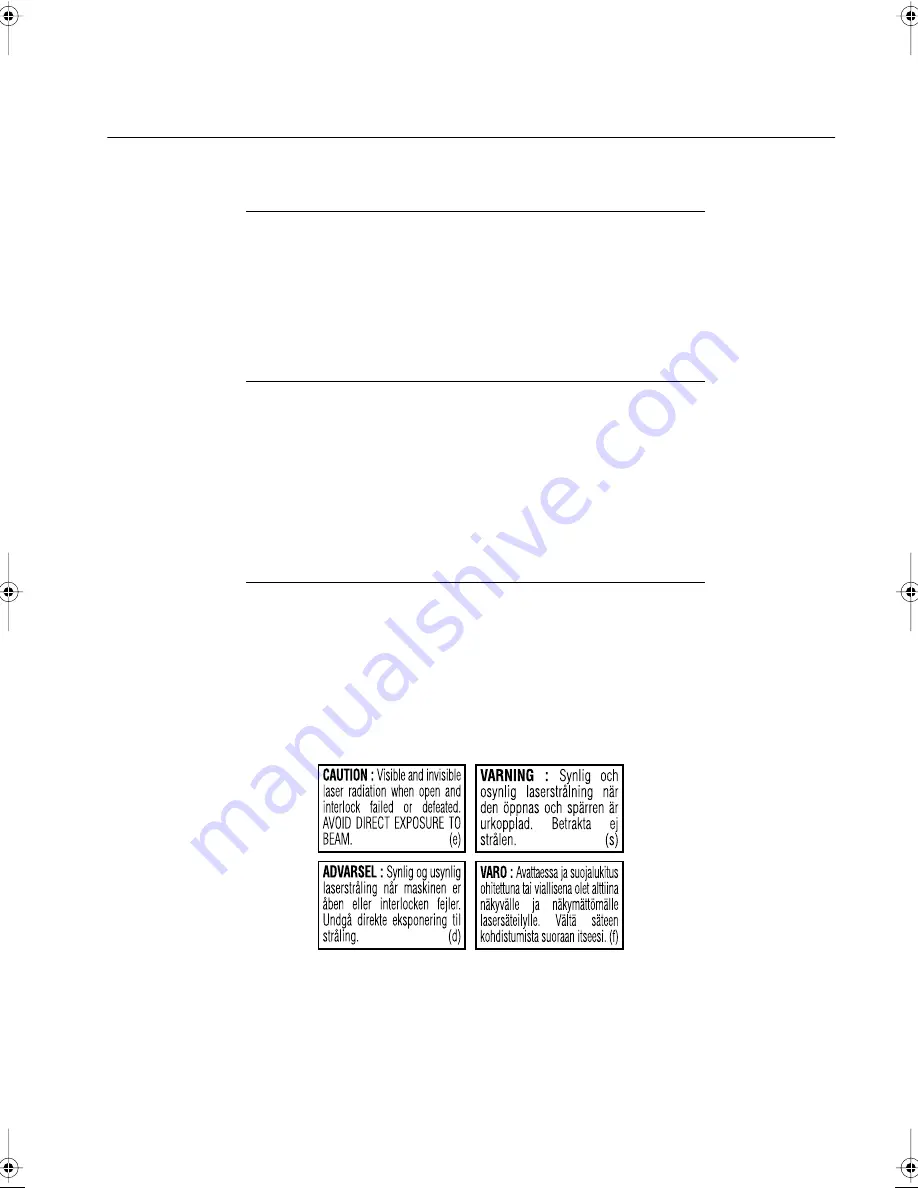
G-3
IMPORTANT FOR LASER PRODUCTS
1. CLASS 1 LASER PRODUCT
2.
CAUTION
: Do not open the top cover. There are no user serviceable parts
inside the unit; leave all servicing to qualified service personnel.
3.
CAUTION
: Visible and invisible laser radiation when open and interlock
failed or defeated. Avoid direct exposure to beam.
4. REPRODUCTION OF LABEL: CAUTION LABEL, PLACED INSIDE UNIT.
IMPORTANTE PARA PRODUCTOS LÁSER
1. PRODUCTO LÁSER CLASE 1
2.
PRECAUCIÓN:
No abra la tapa superior. En el interior de la unidad no hay
piezas que pueda reparar el usuario; encargue el servicio a personal técnico
cualificado.
3.
PRECAUCIÓN:
Radiación láser visible e invisible en caso de apertura o con
interbloqueo averiado o defectuoso. Evite la exposición directa a los haces.
4. REPRODUCCIÓLN DE LA ETIQUETA: ETIQUETA DE PRECAUCIÓN,
COLOCADA EN EL INTERIOR DE LA UNIDAD.
PARA PRODUTOS LASER, IMPORTANTE
1. PRODUTO LASER DE CLASSE 1
2.
PRECAUÇÃO:
não abrir a cobertura superior. Dentro da unidade não
existem partes cuja manutenção tenha de ser feita pelo usuário; deixe
qualquer manutenção a cargo do pessoal de serviço qualificado.
3.
PRECAUCAO:
radiação laser visível e invisível quando se abre e com a
conexão interna em falha ou frustrada. Evite a exposição direta ao raio.
4. REPRODUÇÃO DE ETIQUETA: ETIQUETA DE AVISO SITUADA NO
INTERIOR DA UNIDADE.