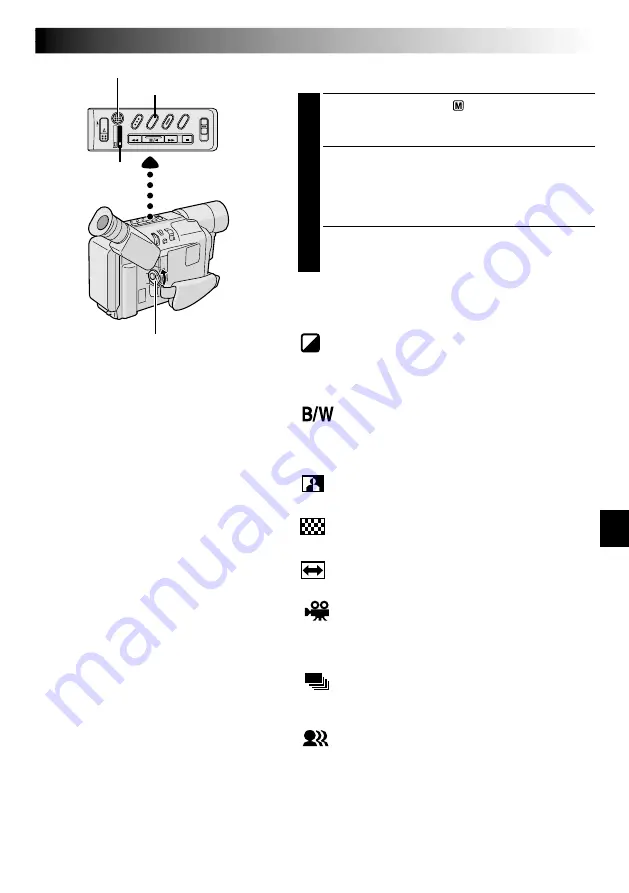
EN
39
Digital Effects
1
Set the Power Switch to “
”. Press
REFRESH
for
approx. 1 second to select “VIDEO” (the DSC Lamp
goes out) or “DSC” (the DSC Lamp comes on).
2
Press
DIGIFECT
repeatedly until the desired mode’s
name and indication appear.
They are displayed for approx. 2 seconds, then the
name disappears so that only the indication remains.
The mode is activated.
3
To cancel the effect, press
DIGIFECT
repeatedly until
“OFF” appears. “OFF” is displayed for approx.
2 seconds.
DIGIFECT Button
Power Switch
SEPIA
Recorded scenes have a brownish tint like old photos.
Combine this with the WIDE mode (
pg. 40, 41) for a
classic look.
MONOTONE
Like black and white films, your footage is shot in B/W.
Combine this with the WIDE mode (
pg. 40, 41) for a
classic look.
NEGA POSI
The colours of a picture are reversed.
MOSAIC
Turns recorded scenes into a mosaic pattern.
STRETCH
Doubles the width of the picture horizontally.
CLASSIC FILM
Makes your footage look like a classic movie by
shooting in black and white, with a strobing effect, and
black bars added at the top and bottom.
STROBE
Your recording looks like a series of consecutive
snapshots.
VIDEO ECHO
Adds a “ghost” to the subject, giving your recording a
“fantasy” feeling. Zoom magnification of over 10X is not
available.
NOTES:
●
Digital Effects can be changed during
recording or during Record-Standby.
●
Digital zoom (
pg. 20) cannot be used
when the “VIDEO ECHO” mode is activated.
●
This function cannot be activated during
Night-Scope (
pg. 36).
●
Picture Stabiliser (
pg. 20) cannot be
activated during the “CLASSIC FILM”,
“STROBE” and “VIDEO ECHO” mode.
DSC Lamp
REFRESH Button






























