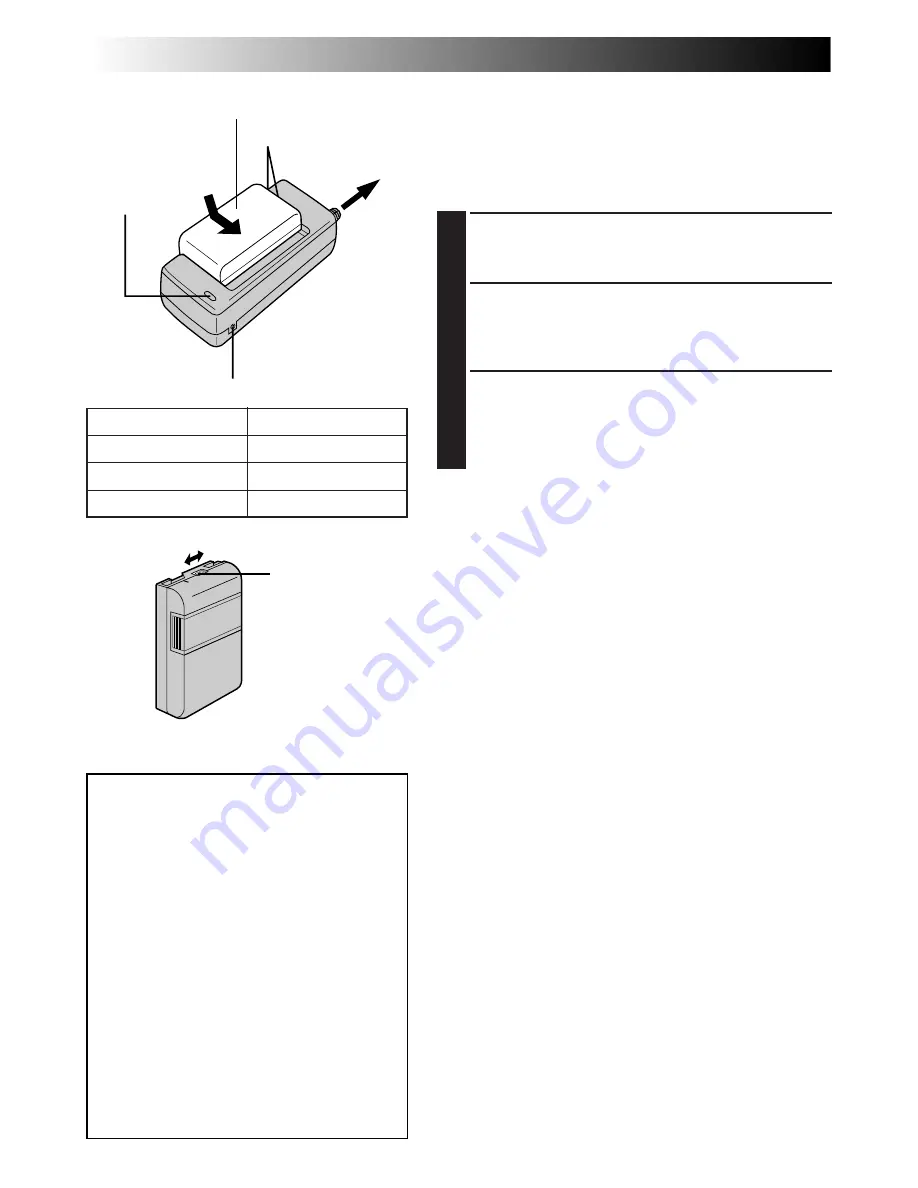
8
EN
GETTING STARTED
Power
This camcorder’s 3-way power supply system lets you
choose the most appropriate source of power. Do not use
provided power supply units with other equipment.
CHARGING THE BATTERY PACK
1
Make sure you unplug the camcorder’s DC cord from
the AC Power Adapter/Charger. Plug the AC Adapter/
Charger’s power cord into an AC outlet.
2
Align the marks and slide the battery pack in the
direction of the arrow until it locks in place. The
CHARGE indicator begins blinking to indicate
charging has started.
3
When the CHARGE indicator stops blinking but stays
lit, charging is finished.
Slide the battery in the
opposite direction of the arrow and lift off. Remember
to unplug the AC Adapter/Charger’s power cord from
the AC outlet.
To AC outlet
Marks
CHARGE
indicator
Battery pack BN-V11U,
BN-V12U or BN-V20U
AC Power
Adapter/Charger
AA-V16U
Battery pack
BN-V11U
BN-V12U (optional)
BN-V20U (optional)
Charging time
approx. 1 hr. 10 min.
approx. 1 hr. 10 min.
approx. 1 hr. 50 min.
Charge Marker
A charge marker is provided on the battery pack to help
you remember whether it has been charged or not. Two
colors are provided (red and black)—you choose which
one means charged and which means discharged.
NOTES:
●
Perform charging where the temperature is between 10°
and 35°C (50°F and 95°F). 20° to 25°C (68°F to 77°F) is
the ideal temperature range for charging. If the environ-
ment is too cold, charging may be incomplete.
●
Charging times noted above are for a fully discharged
battery pack.
●
Charging time varies according to the ambient
temperature and the status of the battery pack.
●
To avoid interference with reception, do not use the AC
Power Adapter/Charger near a radio.
●
If you connect the camcorder’s DC cord to the adapter
during battery charging, power is supplied to the
camcorder and charging stops.
●
Since the AC Power Adapter/Charger processes
electricity internally, it becomes warm during use. Be
sure to use it only in well-ventilated areas.
●
When charging the battery pack for the first time or after
a long storage period, the CHARGE indicator may not
light. In this case, remove the battery pack from the AC
Power Adapter/Charger, then try charging again.
●
If the battery operation time remains extremely short
even after having been fully charged, the battery is worn
out and needs to be replaced. Please purchase a new
one.
●
Remember to set the charge marker after charging a
battery pack or after detaching a discharged one from
your camcorder.
Charge marker
DC OUT connector
ATTENTION:
Charging a battery with some charge
remaining reduces that battery’s capacity.
Perform the procedure below to fully
discharge the battery pack before
recharging.
1.
Attach the battery pack to the camcorder
and make sure a cassette is
not
inserted,
then set the Power Switch to ”AUTO” or
”PRO.”.
2.
The camcorder power turns off
automatically when discharging is
complete.
When you are not using a battery pack for
a long period of time, be sure to fully
discharge it before storing because leaving
a battery with some charge left over also
reduces performance.









































