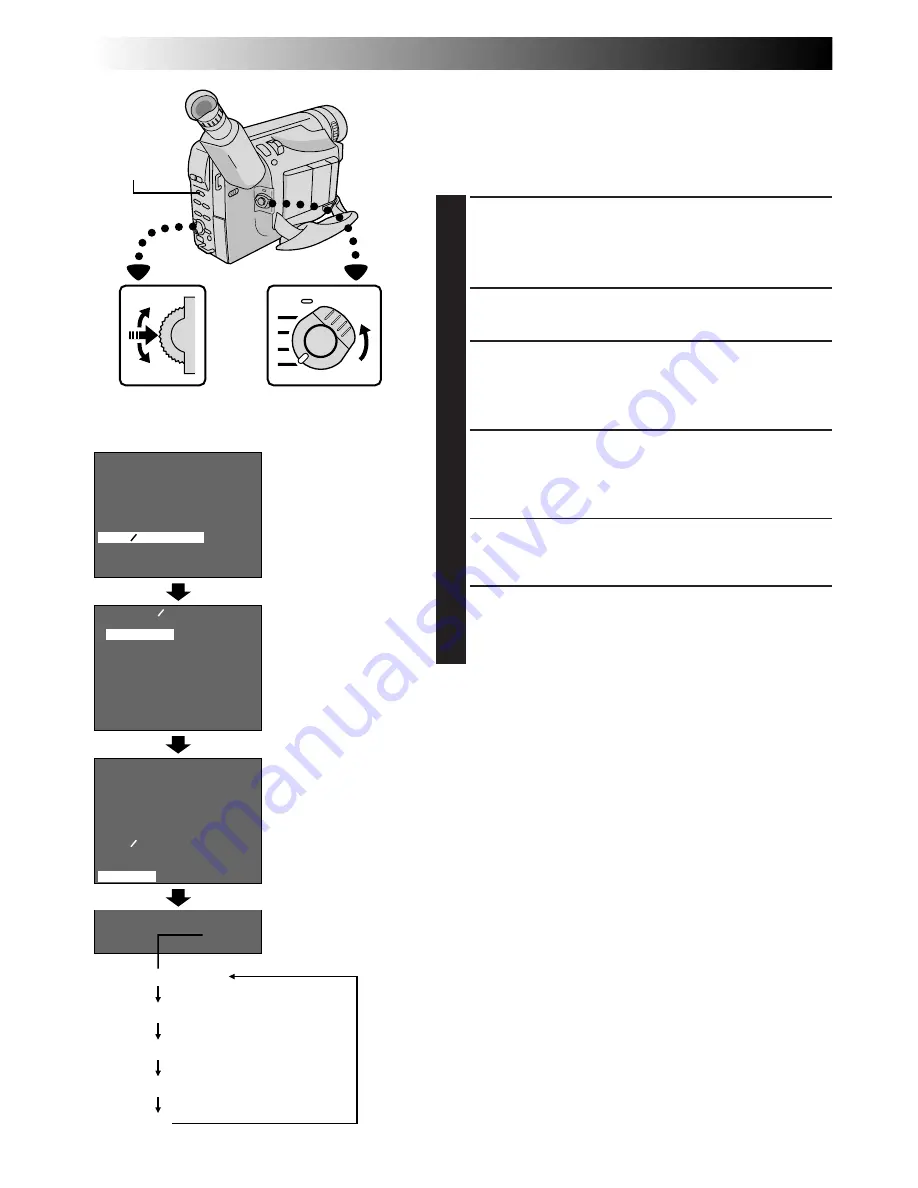
30
EN
FOCUS
EXPOSURE
WIDE
S . LX
TITLE
DATE TIME DISP.
4
RETURN
AUTO
AUTO
OFF
OFF
FOCUS
EXPOSURE
WIDE
S . LX
TITLE
DATE TIME DISP.
4
RETURN
AUTO
AUTO
OFF
OFF
AUTO DATE
DATE
TIME
DATE&TIME
OFF
EXIT
DATE TIME DISP.
25 . 12 . 99
25 . 12 . 99
22 : 50 : 00
22 : 50 : 00
25 . 12 . 99
(DATE)
(TIME)
(DATE&TIME)
AUTO DATE
OFF
(No indication)
RECORDING
Advanced Features (cont.)
Date/Time Insert
This feature allows you to display the date and time on the
LCD monitor, in the viewfinder, or on a connected colour
monitor, as well as to record them manually or
automatically.
1
SELECT OPERATION SYSTEM AND
MODE
Set the System Select Switch to “VIDEO”, and set the
Power Switch to “PRO.”.
2
ACCESS MENU SCREEN
Press the Select Dial to display the Menu Screen.
3
ACCESS “DATE/TIME DISP.” MENU
Move the highlight bar to “DATE/TIME DISP.” by
rotating the Select Dial while in Record-Standby.
Then press it to display the DATE/TIME DISP. Menu.
4
SELECT THE DESIRED MODE
Move the highlight bar to the desired mode by
rotating the Select Dial, then press it. The desired
mode is activated.
•You should have already performed the Date/Time
Setting procedure (
Z
pg. 9). If you haven’t, do so
first.
5
CLOSE MENU SCREEN
The Menu Screen reappears with the highlight bar on
“RETURN”. Then press the Select Dial to close the
Menu Screen.
NOTES:
DISPLAY
●
The selected display can be recorded.
●
If you do not want to record the display, select the OFF
mode before shooting.
●
Even if you shoot with the date/time displayed during
Digital Still Camera Shooting, they will not be recorded.
AUTO DATE
●
Your camcorder automatically records the date for about
5 seconds after recording is initiated in the following
situations:
•
After changing the date.
•
After loading a cassette.
•
After Auto Date Record mode is selected by rotating
the Select Dial.
●
In this mode, the date is replaced after 5 seconds with
“AUTO DATE” but this is not recorded.
Menu Screen
Display
Power Switch
DATE/TIME DISP.
Menu
Select Dial
System
Select Switch
















































