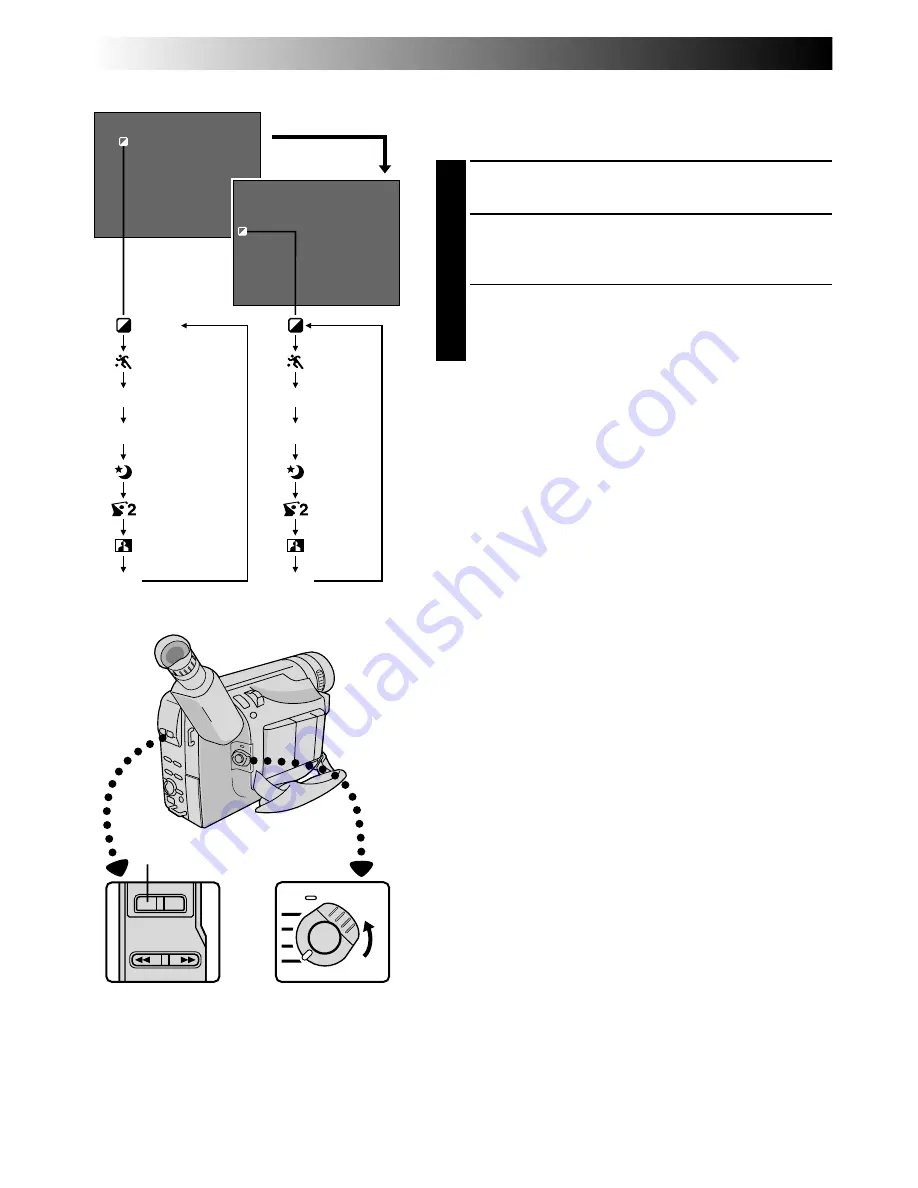
20
EN
SEPIA
SPORTS
ND EFFECT
TWILIGHT
S 1/2000
NEGA/POSI
FOG
P.AE
:SEPIA
:SEPIA
P.AE
ND:
FG:
OFF
ND
FG
OFF
(No indication)
Programme AE With Special Effects
All you have to do to access any of the variety of shooting
effects is press
P.AE
.
1
SELECT OPERATION MODE
Set the Power Switch to “PRO.”.
2
SELECT MODE
Press
P.AE
to cycle through the modes as shown on
the left.
•The selected mode’s name and its indication are
displayed for approx. 2 seconds. Then the name
disappears, and only the indication remains. The
mode is activated.
NOTES:
●
Only one mode can be engaged at a time.
●
The screen becomes slightly reddish when the Fade/
Wipe (
pg. 19) is used in the Sepia mode.
●
The screen becomes slightly dark in the High Speed
Shutter mode. Use in well-lit situations.
●
In the “High Speed Shutter” or “Sports” modes, picture
colour may be adversely affected if the subject is lit by
alternating discharge-type light sources such as
flourescent or mercury-vapour lights.
Display
P.AE Button
After 2 sec.
Power Switch
RECORDING
Advanced Features (cont.)
Содержание GR-FX101
Страница 53: ...52EN INDEX Controls Connectors And Indicators E R 3 4 5 t Q e 6 7 9 8 0 W 1 u i y r w q 2 o p ...
Страница 59: ...MEMO ...
Страница 60: ...MEMO ...






























