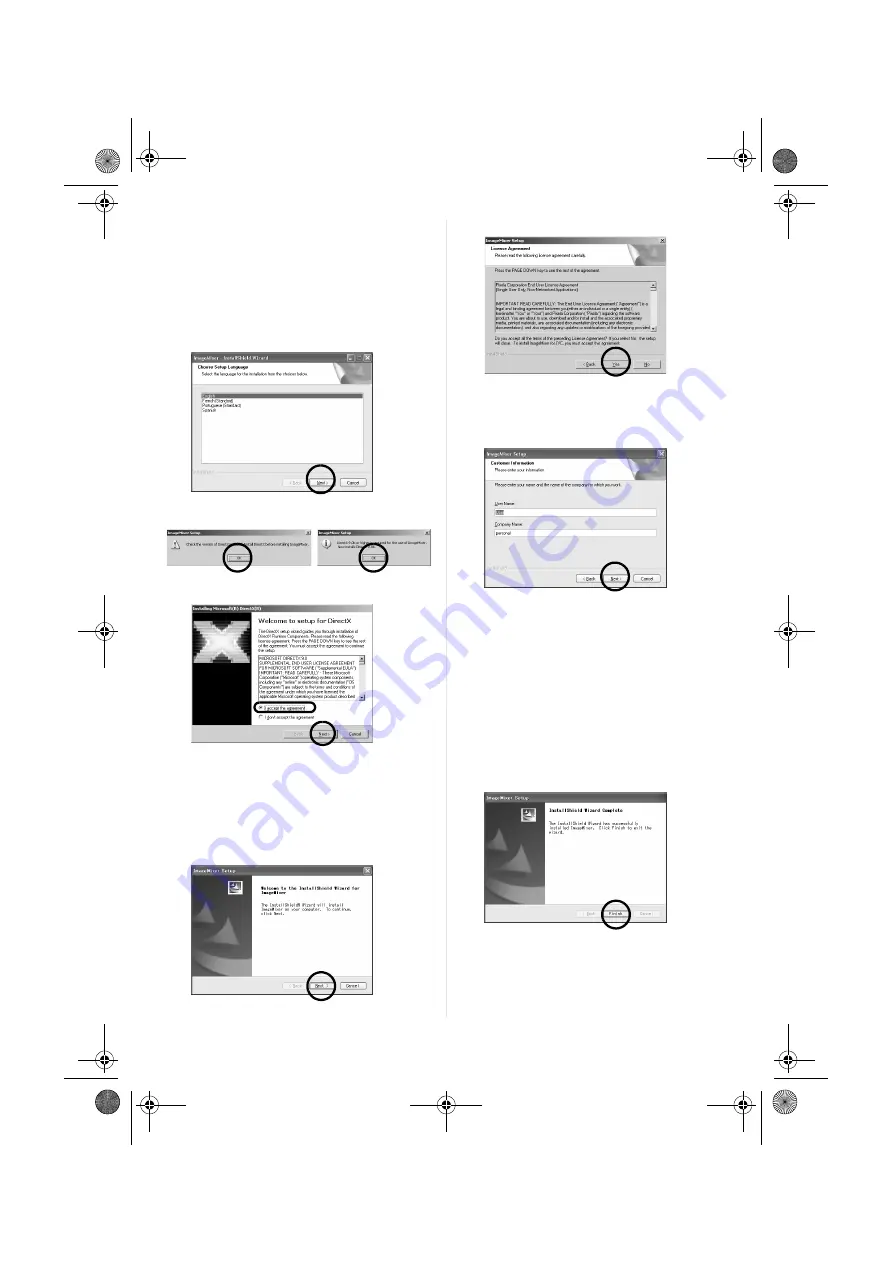
Master Page: Right
— 6 —
Following steps are the example of
ImageMixer 2.0.
3
Click [Install] on the right side of
[ImageMixer 2.0] on the [SETUP] screen.
[Choose Setup Language] screen appears.
4
Select the desired language and click
[Next]. Then, [ImageMixer Setup] screen
on step
●
If DirectX 9.0b or later is not installed in your PC,
the following screen appears.
Click [OK] so that [DirectX] setup screen
appears.
Install “DirectX” by following the instructions
which appear on the screen.
The PC restarts when the installation is
finished. Double-click the CD-ROM icon in
the [My Computer] window.
[SETUP] screen appears and repeat the above
procedure from step
3
to
4
.
5
Click [Next].
[License Agreement] screen appears.
6
Click [Yes].
[Customer Information] screen appears.
7
Confirm your information and click
[Next].
It is possible to change the information.
Then, [Choose Destination Location] screen
appears.
8
Click [Next].
Then, [Start Copying Files] screen appears.
9
Click [Next].
[Setup Status] screen appears. Wait for a
moment until the installation is finished.
When the installation is finished, [Readme.txt]
appears. Confirm the contents and click the
close button on the upper right of the window
to close it. Then [InstallShield Wizard
Complete] screen appears.
10
Click [Finish].
CONTINUED ON NEXT PAGE
M4D6+DSC_InstaGuide.fm Page 6 Tuesday, May 18, 2004 10:24 AM
















