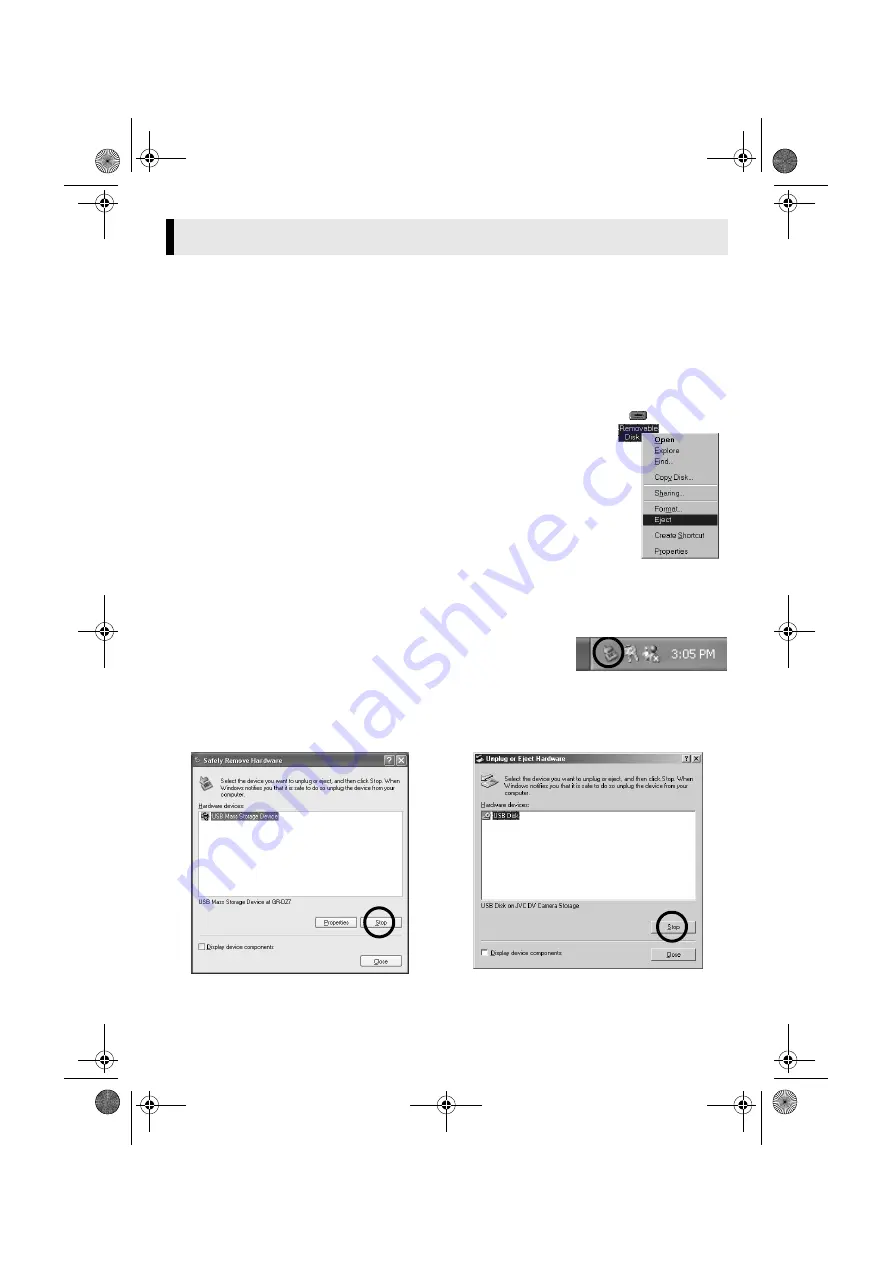
Master Page: Right
— 12 —
Before loading or unloading memory cards or turning off the PC, first disconnect the USB cable and turn off
the camcorder.
When using Windows
®
98/98SE
1
Confirm that the message [ACCESSING FILES] is not currently displayed on the LCD
monitor of the camcorder.
●
If the message [ACCESSING FILES] is currently displayed, wait until it disappears before proceeding.
2
Double-click the [My Computer] icon on the desktop.
If the camcorder is connected to the PC correctly, the [Removable Disk] icon appears.
3
Right-click the [Removable Disk] icon in the [My Computer] window.
A menu appears.
4
Click [Eject] in the menu.
The [Removable Disk] icon disappears.
●
If the icon does not disappear, wait for a while, and then proceed to step
5
Disconnect the USB cable.
●
If any message appears, click [OK].
6
Set the camcorder’s Power Switch to “OFF”.
The camcorder turns off.
When using Windows
®
2000/Me/XP
1
Confirm that the message [ACCESSING FILES] is not currently displayed on the LCD
monitor of the camcorder.
●
If the message [ACCESSING FILES] is currently displayed, wait until it disappears before proceeding.
2
Double-click the [Safely Remove Hardware] or [Unplug or
Eject Hardware] icon in the status bar.
The [Safely Remove Hardware] or [Unplug or Eject Hardware] dialog
box appears.
Windows
®
XP
: If not, wait a while then go to step
.
3
Select [USB Mass Storage Device] or [USB Disk], and then click [Stop].
The [Stop a Hardware device] dialog box appears.
Disconnecting the USB Cable (Windows
®
)
●
Windows
®
2000/XP
●
Windows
®
Me
CONTINUED ON NEXT PAGE
M4D6+DSC_InstaGuide.fm Page 12 Wednesday, May 12, 2004 3:05 PM
















