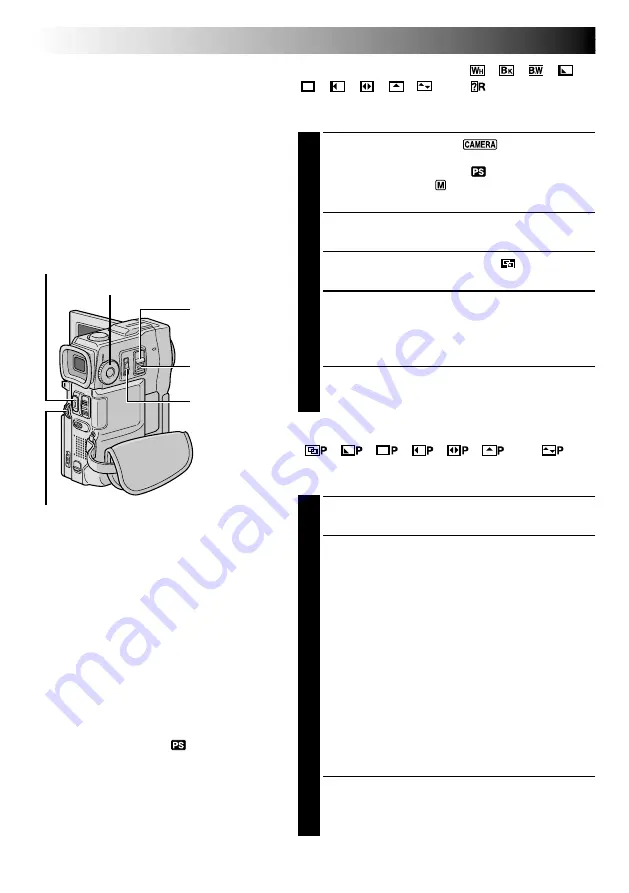
28
EN
RECORDING
Advanced Features (cont.)
Fade/Wipe Effects
These effects let you make pro-style scene
transitions. Use them to spice up the transition
from one scene to the next. You can also vary
transitions from scene to scene.
IMPORTANT:
Some Fade/Wipe Effects cannot be used with
certain modes of Programme AE with special
effects (
pg. 30). If an unusable Fade/Wipe
Effect is selected, its indicator blinks or goes
out.
START/STOP Button
MENU Wheel
POWER Switch
FADE/WIPE SELECTION (
,
,
,
,
,
,
,
,
and
)
Fade or Wipe works when recording is started or when
you stop recording.
1
Set the
POWER
Switch to “
” while pressing
down the Lock Button located on the switch and the
MODE
Dial to “VIDEO” or “
”, then set the
Operation Switch to “
”. Pull out the viewfinder
fully or open the LCD monitor fully.
2
Press the
MENU
wheel. The Menu Screen appears.
3
Rotate the
MENU
wheel to select “
”, then press it.
4
Rotate the
MENU
wheel to select the desired
function, then press it. Selection is complete.
•The FADER/WIPE Menu disappears and the effect is
reserved. The indicator representing the selected
effect appears.
5
Press
START/STOP
to activate the Fade-in/out or
Wipe-in/out.
PICTURE WIPE OR DISSOLVE SELECTION
(
,
,
,
,
,
and
)
The Picture Wipe or Dissolve works when recording is
started.
1
Follow steps
1
through
4
above.
2
Engage the Record-Standby mode.
If you select Picture Wipe/Dissolve during
recording . . .
.... press
START/STOP
when one scene is finished.
The point at which the scene ended is stored in
memory.
If you select Picture Wipe/Dissolve during Record-
Standby mode . . .
.... press
START/STOP
to start recording and press it
again when one scene is finished. The point at
which the scene ended is stored in memory.
If you select Picture Wipe/Dissolve during Record-
Standby mode after performing a Picture Wipe/
Dissolve . . .
.... the point at which the scene ended is already
stored in memory.
3
If you start recording a new scene within 5 minutes of
the end of the previous recording (without having
turned the camcorder’s power off), the previous scene
wipes out, revealing the new scene.
To Deactivate The Selected Effect . . .
.... select “OFF” in step
4
.
NOTES:
●
You can extend the length of a Fade or Wipe
by pressing and holding
START/STOP
.
●
If the power is turned off after a scene is
finished recording, the stored point is erased,
disabling the Picture Wipe/Dissolve combina-
tion. When this happens, the Picture Wipe/
Dissolve indicator blinks. Also note that
power shuts off automatically if 5 minutes
elapse in the Record-Standby mode.
●
Picture Wipe/Dissolve cannot be used when
the
MODE
Dial is set to “
”.
●
The sound at the end of the last recorded
scene is not stored.
MODE Dial
Lock Button
Operation Switch
Содержание GR-DVX8
Страница 78: ...78EN MEMO ...
Страница 79: ...EN79 MEMO ...






























