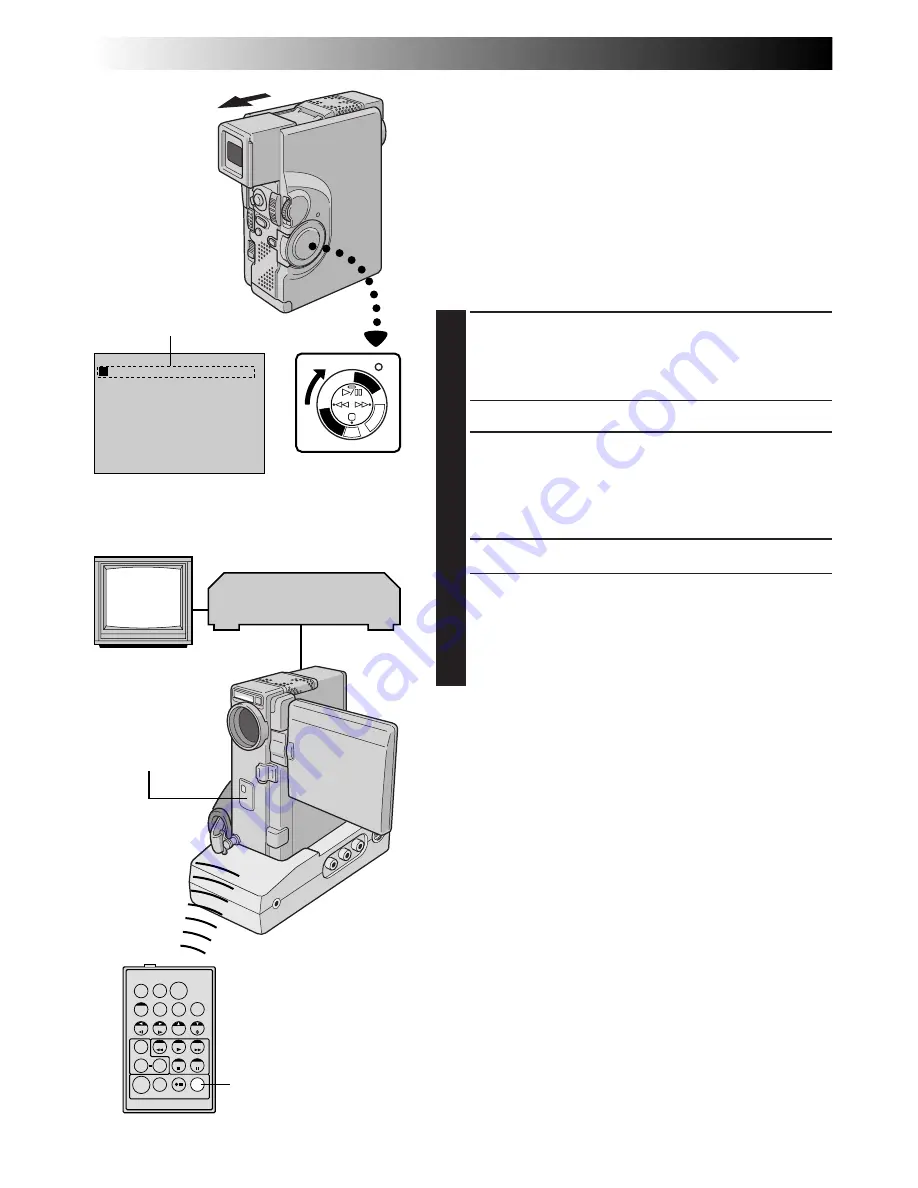
88
EN
T
W
4
1
– – – – : – – ~
2
~
3
~
4
~
5
~
6
~
7
~
8
~
TIME CODE
I N
OUT
MODE
– – : – –
0 0 : 0 0
TOTAL
PLAY/P
C
OF
F
CA
ME
RA
5SD
SC
DSC
PL
AY
USING THE REMOTE CONTROL UNIT
(cont.)
For More Accurate Editing
Some VCRs make the transition from Record-Standby to
Record mode faster than others. Even if you begin editing
for the camcorder and the VCR at exactly the same time,
you may lose scenes you wanted, or find that you have
recorded scenes you did not want. For a cleanly edited
tape, confirm and adjust the timing of the camcorder
against your VCR.
DIAGNOSING VCR’S AGAINST
CAMCORDER TIMING
1
PREPARE FOR R.A.EDIT
Play back the tape in the camcorder, then point the
remote control at the camcorder’s remote sensor and
press R.A.EDIT ON/OFF.
•“Random Assemble Editing Menu” appears.
2
CHOOSE A SCENE
Perform Random Assemble Editing on Programme 1
only. In order to check VCR and camcorder timing,
select the beginning of a scene transition as your Edit-
In point.
3
PLAY BACK DUBBED SCENE
•If any images from the scene prior to the transition
you chose for your Edit-In point were recorded, that
means your VCR moves quickly from Record-Pause
to Record mode.
•If the scene you tried to dub starts in progress, the
VCR is slow to start recording.
Random Assemble
Editing Menu
R.A.EDIT
ON/OFF
Programme 1
Power Switch
VCR
(Recording deck)
Remote sensor
TV
RM-V713U
(provided)
Содержание GR-DVX70
Страница 111: ...EN111 MEMO ...
















































