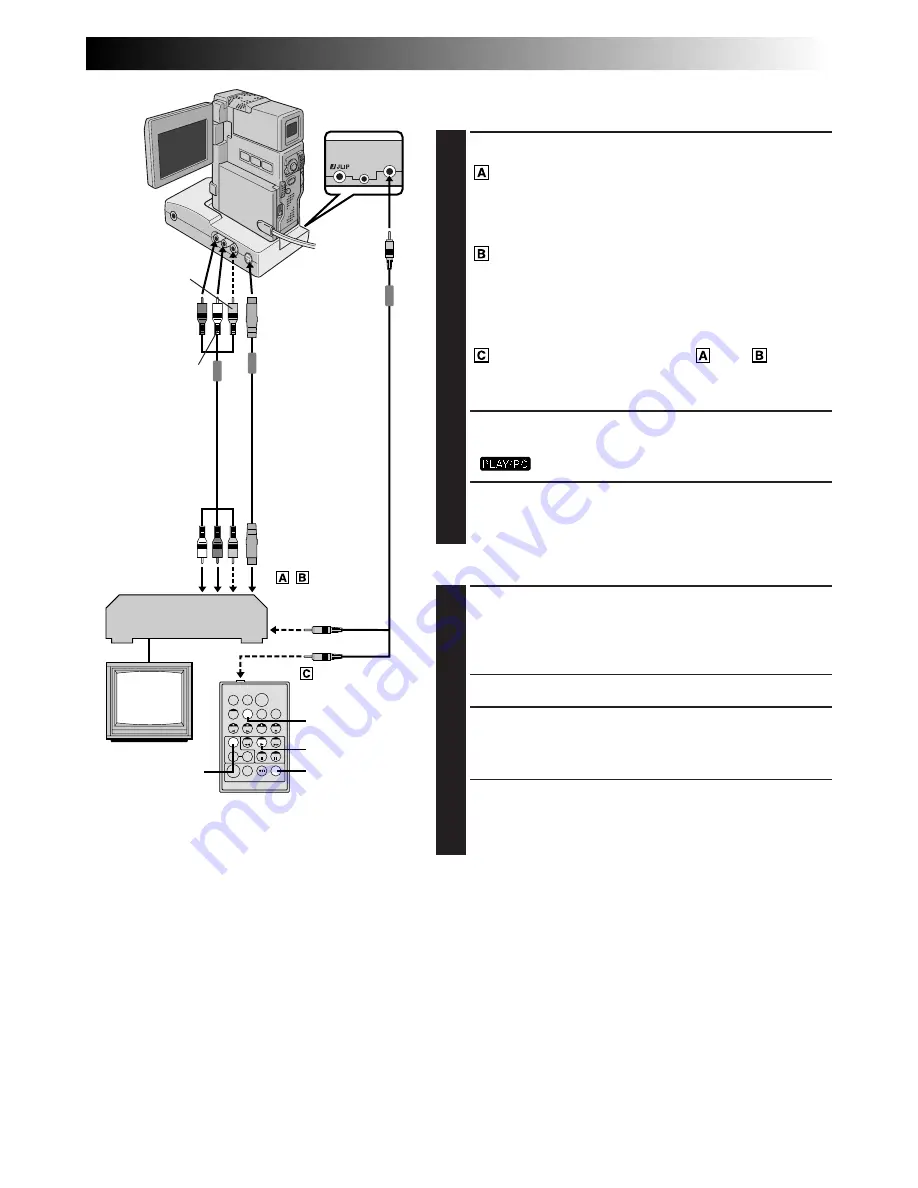
EN
85
T
W
MAKE CONNECTIONS
Also refer to pg. 70, 71 and 73.
1
CONNECT TO . . .
JVC VCR EQUIPPED WITH REMOTE PAUSE
TERMINAL
Connect the editing cable to the Remote PAUSE
terminal.
JVC VCR NOT EQUIPPED WITH REMOTE
PAUSE TERMINAL BUT EQUIPPED WITH
R.A.EDIT CONNECTOR
Connect the editing cable to the R.A.EDIT
connector.
VCR OTHER THAN TYPE
OR
Connect the editing cable to the RM-V713U’s
PAUSE IN connector.
2
PREPARE CAMCORDER
Insert a recorded tape and set the Power Switch to
“
” while pressing down the Lock Button.
3
PREPARE VCR
Turn the power on, insert a recordable tape and
engage the AUX mode (refer to VCR’s instructions).
SELECT SCENES
4
START SOURCE PLAYBACK
Press PLAY (
4
) and then press R.A.EDIT ON/OFF on
the remote control. Make sure to point the remote
control at the camcorder’s remote sensor.
•The Random Assemble Editing Menu appears.
5
EXECUTE FADE/WIPE IN
(IF NECESSARY)
Press FADE/WIPE on the remote control.
•Cycle through the effects by pressing repeatedly,
and stop when the one you want is displayed.
•You cannot use a Picture Wipe/Dissolve at the
beginning of Programme 1.
FADE/WIPE
PLAY
R.A.EDIT
ON/OFF
DISPLAY
To Remote PAUSE
or R.A.EDIT
S-Video cable
(provided)
To
S-VIDEO
OUT
To
EDIT
RM-V713U
(provided)
VCR
TV
To PAUSE IN
NOTES:
●
You can use the AV OUT connector on the camcorder for connection.
●
Before Random Assemble Editing, make sure the indications do not appear on the TV monitor. If they appear
during Random Assemble Editing, they will be recorded onto the new tape. To clear the Playback Sound
Mode Display, press DISPLAY on the remote control. Select “DISPLAY” and “TIME CODE” from the Playback
Menu (
Z
pg. 54) to show or hide the Date/Time and the Time Code on the recording. To show or hide all
indications except for the Random Assemble Editing Menu, set “INDICATION” to “OFF” in the Playback
Menu (
Z
pg. 54) and press DISPLAY on the remote control. When Random Assemble Editing starts, its
indications disappear and are not recorded on the new tape.
●
When editing on a VCR equipped with DV input connector, the DV cable can be connected instead of the S-
Video cable and Audio/Video cable.
Red to AUDIO
R OUT
Editing cable
(provided)
* Connect when the S-Video cable is not used.
Yellow to
VIDEO OUT*
White to
AUDIO L OUT
A/V cable [RCA
plug to RCA plug]
(provided)
To AUDIO,
VIDEO*
and S-VIDEO
IN connectors
CONTINUED ON NEXT PAGE
Содержание GR-DVX70
Страница 111: ...EN111 MEMO ...
















































