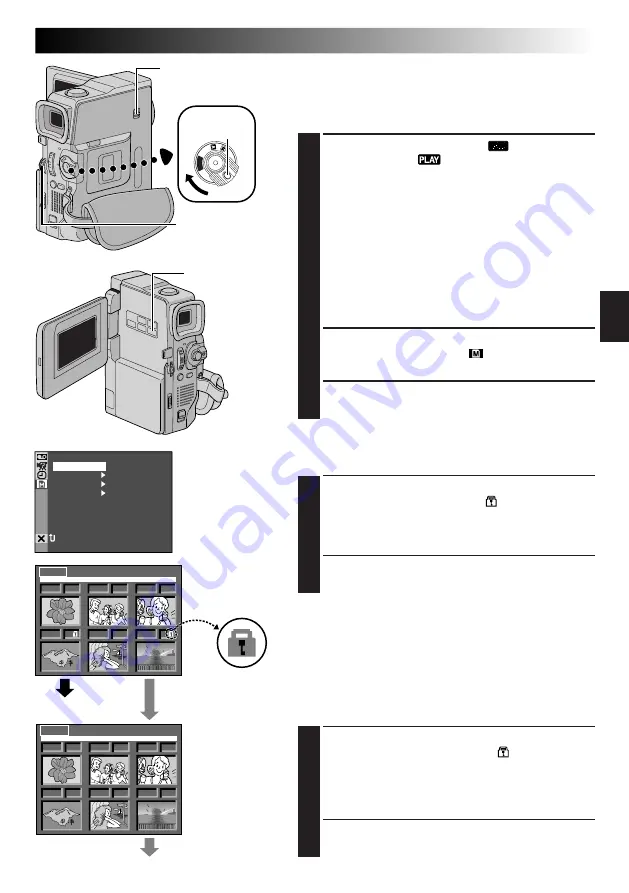
EN
31
1 F
2 S
3 S
5 F
4 F
6 F
E X I T P R O T E C T
1 F
2 S
3 S
5 F
4 F
6 F
E X I T P R O T E C T
DPOF
AT
FORM
N
RETUR
PROTECT
E
DELET
PL
AY
OF
F
Display
Power Switch
MENU Wheel
If Protection is
removed
PROTECT Index
Screen
Normal playback
Padlock mark
Normal playback
Protecting Files
The Protect mode helps prevent the accidental erasure of
files. When a padlock mark is displayed next to the index
number, that file cannot be deleted.
1
Set the
VIDEO/DSC
Switch to “
”, then set the
Power Switch to “
” while pressing down the
Lock Button located on the switch. Open the LCD
monitor fully or pull out the viewfinder fully.
•A stored image file is displayed.
To protect the image file . . .
… go to step
2
.
To protect the video clip file. . . .
… press
SELECT
once to engage the video clip
mode. “E-CLIP” appears. Then go to step
2
.
To protect the sound effect file. . . .
… press
SELECT
twice to engage the sound effect
mode. “D.SOUND” appears. Then go to step
2
.
2
Press the
MENU
Wheel in. The Menu Screen
appears. Rotate it to select “
MEMORY” and
press it. The MEMORY Menu appears.
3
Rotate the
MENU
Wheel to select “PROTECT” and
press it. The PROTECT Index Screen appears.
TO PROTECT A FILE
Before doing the following, perform steps
1
through
3
above.
4
Rotate the
MENU
Wheel to move the green frame to
the desired file and press it. A “
” padlock mark
appears on the selected file.
Repeat this procedure for all files you do not wish to
delete by accident.
5
Rotate the
MENU
Wheel upward to select “EXIT”
and press it. The normal playback screen appears.
NOTE:
When the memory is initialised or corrupted, even
protected files are deleted. If you do not want to lose
important files, transfer them to a PC and save them.
TO REMOVE PROTECTION
Before doing the following, perform steps
1
through
3
above.
4
Rotate the
MENU
Wheel to move the green frame to
the desired file and press it. The “
” padlock mark
located above the file disappears and the file is no
longer protected.
Repeat this procedure for all files from which you
wish to remove protection.
5
Rotate the
MENU
Wheel upward to select “EXIT”
and press it. The normal playback screen appears.
MEMORY Menu
Lock Button
VIDEO/DSC Switch
SELECT Button






























