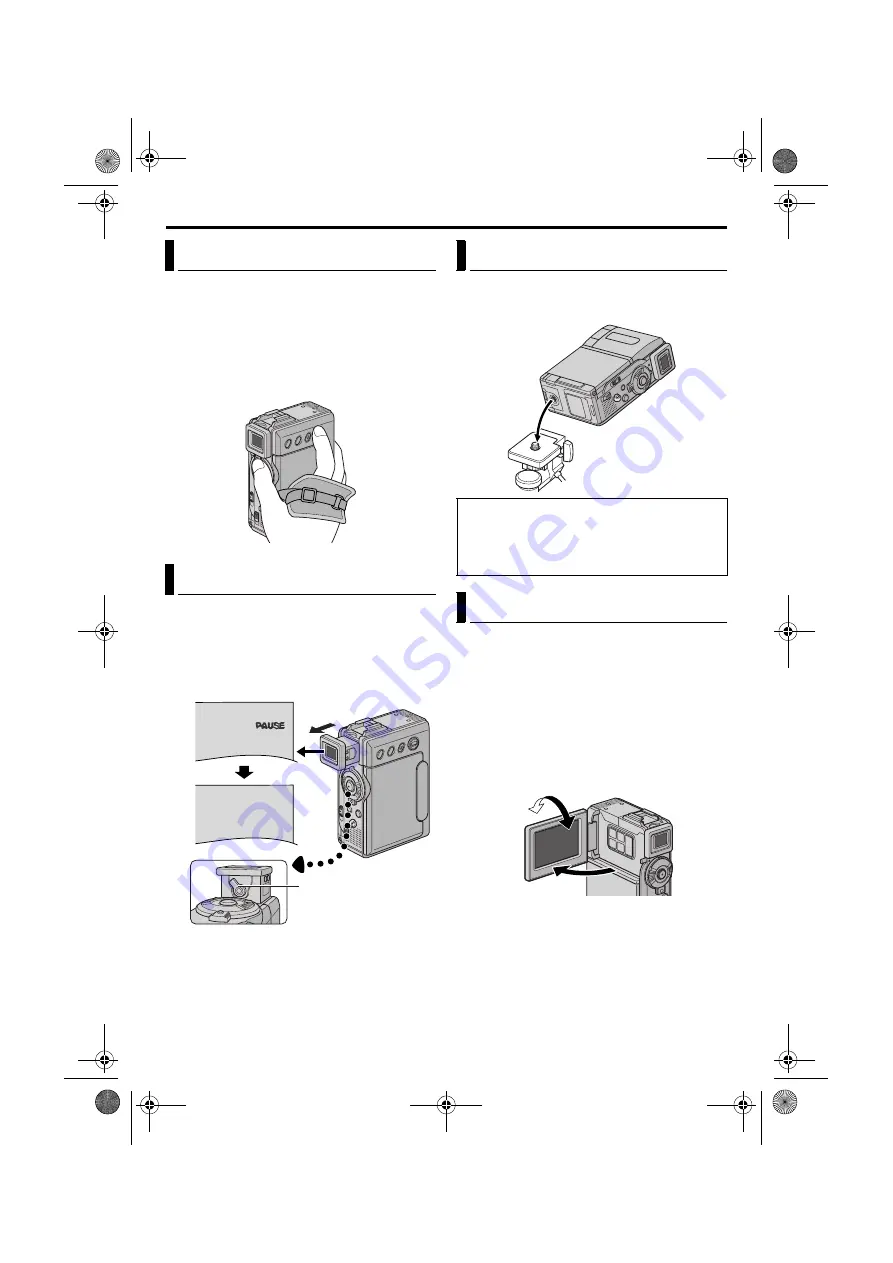
12
EN
Master Page: Left-Heading0
1
Loosen the belt.
2
Pass your right hand through the loop and grasp
the grip.
3
Adjust your thumb and fingers through the grip to
easily operate the Recording Start/Stop Button,
Power Switch and Power Zoom (SHUTTLE
SEARCH) Ring. Be sure to tighten the belt to your
preference.
1
Set the Power Switch to “
A
” or “
M
” while
pressing down the Lock Button located on the
switch.
2
Pull out the viewfinder fully.
3
Turn the Diopter Adjustment Control until the
indications in the viewfinder are clearly focused.
Align the screw on the tripod with the camcorder’s
mounting socket. Then tighten the screw.
●
Some tripods are not equipped with studs.
While using the LCD monitor:
Make sure the viewfinder is pushed back in. Open
the LCD monitor fully. It can rotate 270º (90º
downward, 180º upward).
While using the viewfinder:
Make sure the LCD monitor is closed and locked.
Pull out the viewfinder fully.
●
Be sure to pull out the viewfinder until you hear a
click, otherwise it may be pushed back in during
use.
NOTES:
●
The image will not appear simultaneously on the
LCD monitor and the viewfinder except during
Interface Shooting. (
When the viewfinder is pulled out while the LCD
monitor is opened, you can select which one to
use. Set “PRIORITY” to the desired mode in
SYSTEM Menu. (
●
Colored bright spots may appear all over the LCD
monitor or the viewfinder. However, this is not a
malfunction. (
Grip Adjustment
Viewfinder Adjustment
PAUSE
Diopter Adjustment
Control
Tripod Mounting
CAUTION:
When attaching the camcorder to a tripod, extend
its legs to stabilize the camcorder. It is not advised
to use small sized tripods. This may cause damage
to the unit by falling over.
LCD Monitor And Viewfinder
180˚
90˚
GR-DVP9US.book Page 12 Wednesday, January 22, 2003 5:35 PM













































