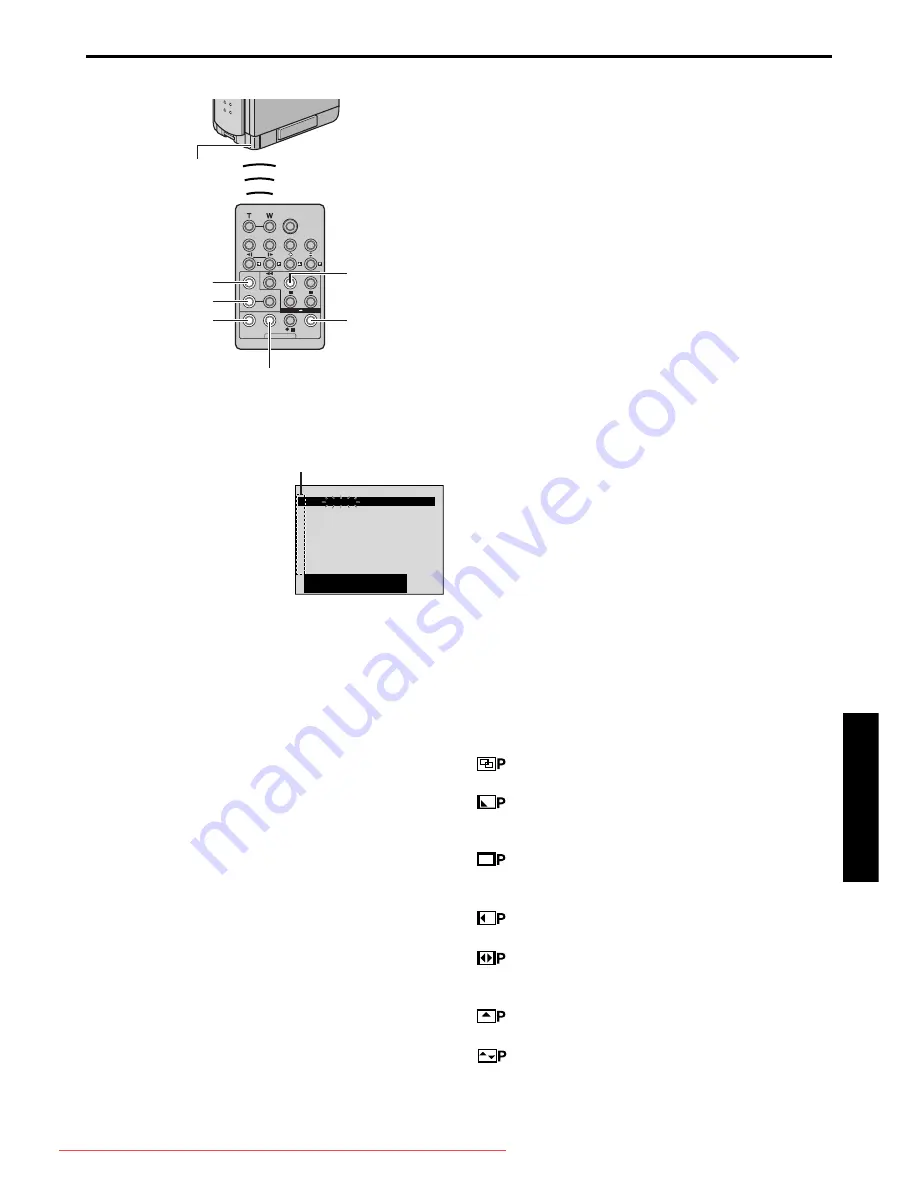
EN
75
Master Page: Right
GR-DVP7U_37-79.fm
Page 75
Select Scenes
6
Point the remote control at the camcorder’s
remote sensor. Press
PLAY
(
U
) and then press
R.A.EDIT ON/OFF
on the remote control.
The Random Assemble
Editing Menu appears.
7
If using a Wipe/Fader at
the beginning of the
scene, press
FADE/WIPE
on the remote control.
●
Cycle through the
effects by pressing
repeatedly, and stop
when the one you want is displayed.
●
You cannot use a Picture Wipe/Dissolve at the
beginning of Program 1.
8
At the beginning of the scene, press
EDIT IN/
OUT
on the remote control. The Edit-In position
appears in the Random Assemble Editing Menu.
9
At the end of the scene, press
EDIT IN/OUT
. The
Edit-Out position appears in the Random
Assemble Editing Menu.
10
If using a Wipe/Fader at the end of the scene,
press
FADE/WIPE
.
●
Cycle through the effects by pressing
repeatedly, and stop when the one you want is
displayed.
●
If you select a Wipe/Fader effect for an Edit-Out
point, the effect is automatically applied to the
following Edit-In point.
●
You cannot use a Picture Wipe/Dissolve at the
end of the last scene.
●
When you use Fader/Wipe effects, that time is
included in the total time (this does not apply
to Picture Wipe/Dissolve.)
11
If using Playback Special Effects, press
EFFECT
.
(
墌
pg. 69)
12
Repeat steps
8
through
11
to register
additional scenes.
●
To change previously registered points, press
CANCEL
on the remote control. The registered
points disappear, one at a time, from the most
recently registered point.
●
If you are not using Wipe/Fader or Program AE
with special effects, repeat steps
8
and
9
only.
NOTES:
●
When choosing a scene, set Edit-In and Edit-Out
points so that there is a relatively large difference
between them.
●
If the search time for an in-point exceeds
5 minutes, the recording deck’s Record-Standby
mode will be cancelled and editing will not take
place.
●
If there are blank portions before or after the Edit-
In and Edit-Out points, a blue screen may be
included in the edited version.
●
Since time codes register time only as accurately
as seconds, the time code total time may not
match the total program time exactly.
●
Turning off the camcorder’s power erases all
registered Edit-In and Edit-Out points.
●
If you select Sepia or Monotone mode from
Program AE with special effects, you cannot use
the Dissolve or Black & White Fader. In this case
the Dissolve or Black & White indicator begins
blinking. Once the next Edit-In point is registered,
the effect is turned off. To combine these effects,
use Sepia or Monotone during recording, then use
the Dissolve or Black & White Fader during
Random Assemble Editing.
●
It is not possible to use Wipe/Fader effects and
Program AE with special effects during Random
Assemble Editing using a DV cable.
Fader And Wipe Menu
(available only for Random Assemble Editing)
You can also use the fader/wipe effects on page 40.
DISSOLVE
: The new scene gradually appears
as the old one gradually disappears.
WIPE – CORNER
: The new scene wipes in
over the previous one from the upper right corner to
the lower left corner.
WIPE – WINDOW
: The next scene gradually
wipes in from the center of the screen toward the
corners, covering the previous scene.
WIPE – SLIDE
: The next scene gradually wipes
in over the previous one from right to left.
WIPE – DOOR
: The previous scene wipes out
from the center to the right and left, like a door
being pushed open to reveal the next scene.
WIPE – SCROLL
: The new scene wipes in over
the last one from the bottom of the screen to the top.
WIPE–SHUTTER
: The new scene wipes in over
the previous one from the center toward the top and
bottom of the screen.
PLAY
CANCEL
R.A.EDIT
ON/OFF
FADE/WIPE
EFFECT
EDIT IN/OUT
Remote sensor
1
2
3
4
5
6
7
8
– – : – – ~
~
~
~
~
~
~
~
– – : – –
0 : 00
0
– –
TOTAL
CODE
T I ME
N
I
OUT
MODE
Selected parameter
CONTINUED ON NEXT PAGE
GR-DVP7U_37-79.fm Page 75 Thursday, February 28, 2002 8:28 AM
Downloaded From VideoCamera-Manual.com Manuals
















































