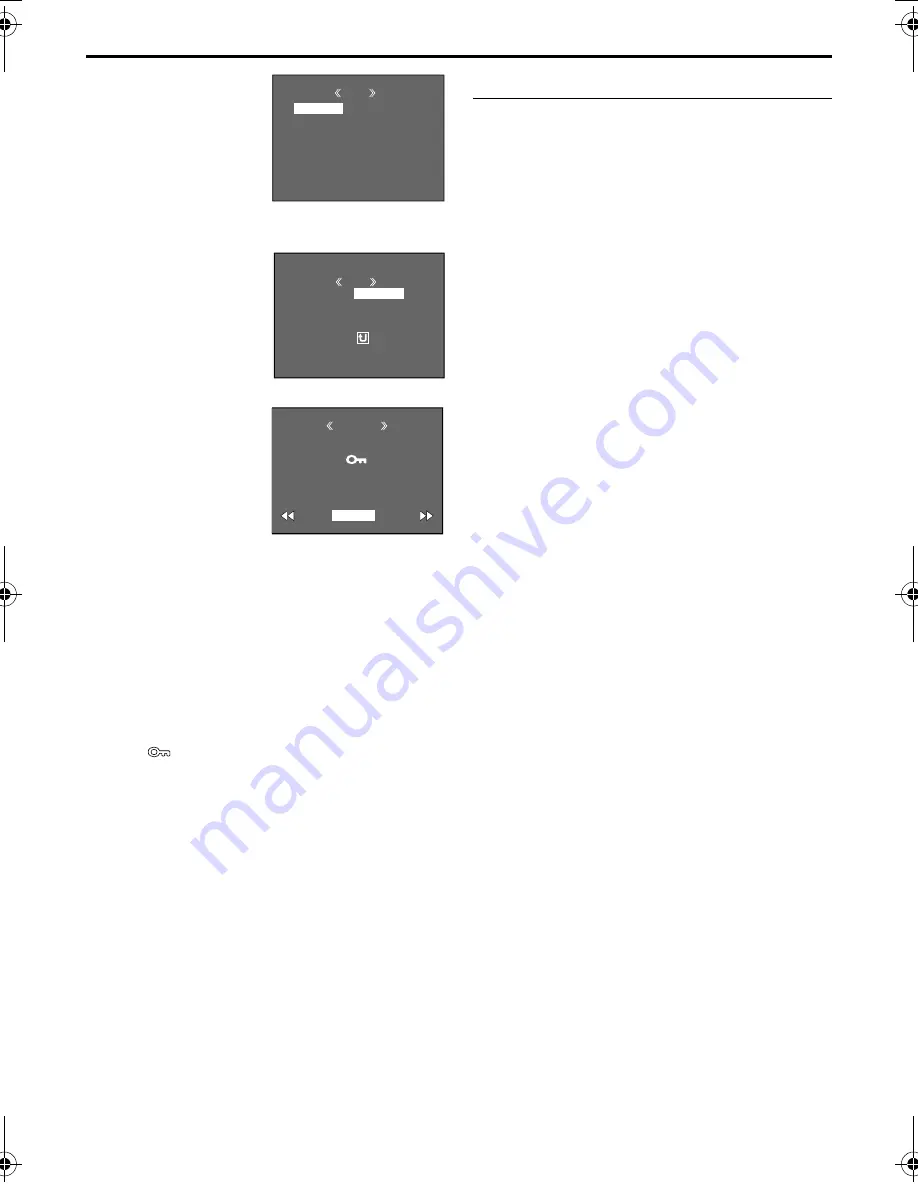
32
EN
Master Page: Left
GR-DVM96-76U_26-36.fm
Page 32
8
Rotate the
MENU
Wheel to select
“PROTECT”, and press
it. The Sub Menu
appears.
To protect the currently displayed file
9
Rotate the
MENU
Wheel to select
“CURRENT”, and
press it. The PROTECT
screen appears.
10
Press
3
or
5
to select the desired
file.
11
Rotate the
MENU
Wheel to select
“EXECUTE”, and press
it.
●
To cancel
protection, select
“RETURN”.
●
Repeat steps
10
and
11
for all files you want to protect.
To protect all files stored in the memory
card
9
Rotate the
MENU
Wheel to select “PROT.ALL”,
and press it. The PROTECT screen appears.
10
Rotate the
MENU
Wheel to select “EXECUTE”,
and press it.
●
To cancel protection, select “RETURN”.
NOTES:
●
If the “
” mark appears, the currently displayed
file is protected.
●
When the memory card is initialized or corrupted,
even protected files are deleted. If you do not want
to lose important files, transfer them to a PC and
save them.
To Remove Protection
Before doing the following, perform steps
1
–
8
in
“Protecting Files” (
墌
pg. 31).
To remove protection from the currently
displayed file
9
Rotate the
MENU
Wheel to select “CURRENT”,
and press it. The PROTECT screen appears.
10
Press
3
or
5
to select the desired file.
11
Rotate the
MENU
Wheel to select “EXECUTE”,
and press it.
●
To cancel selection, select “RETURN”.
●
Repeat steps
10
and
11
for all files you want to
remove protection.
To remove protection from all files stored
in the memory card
9
Rotate the
MENU
Wheel to select “CANC.ALL”,
and press it. The PROTECT screen appears.
10
Rotate the
MENU
Wheel to select “EXECUTE”,
and press it.
●
To cancel selection, select “RETURN”.
MENU
D I SPLAY
END
PROTECT
DELETE
DPOF
NO . RESET
FORMAT
PROTECT
M
E
NU
RENT
PROT . AL L
CANC . AL L
RETURN
CUR
ROTECT
P
RETURN
PROTECTED
D.S.C. PLAYBACK (cont.)
GR-DVM96-76U_26-36.fm Page 32 Friday, February 15, 2002 11:45 AM






























