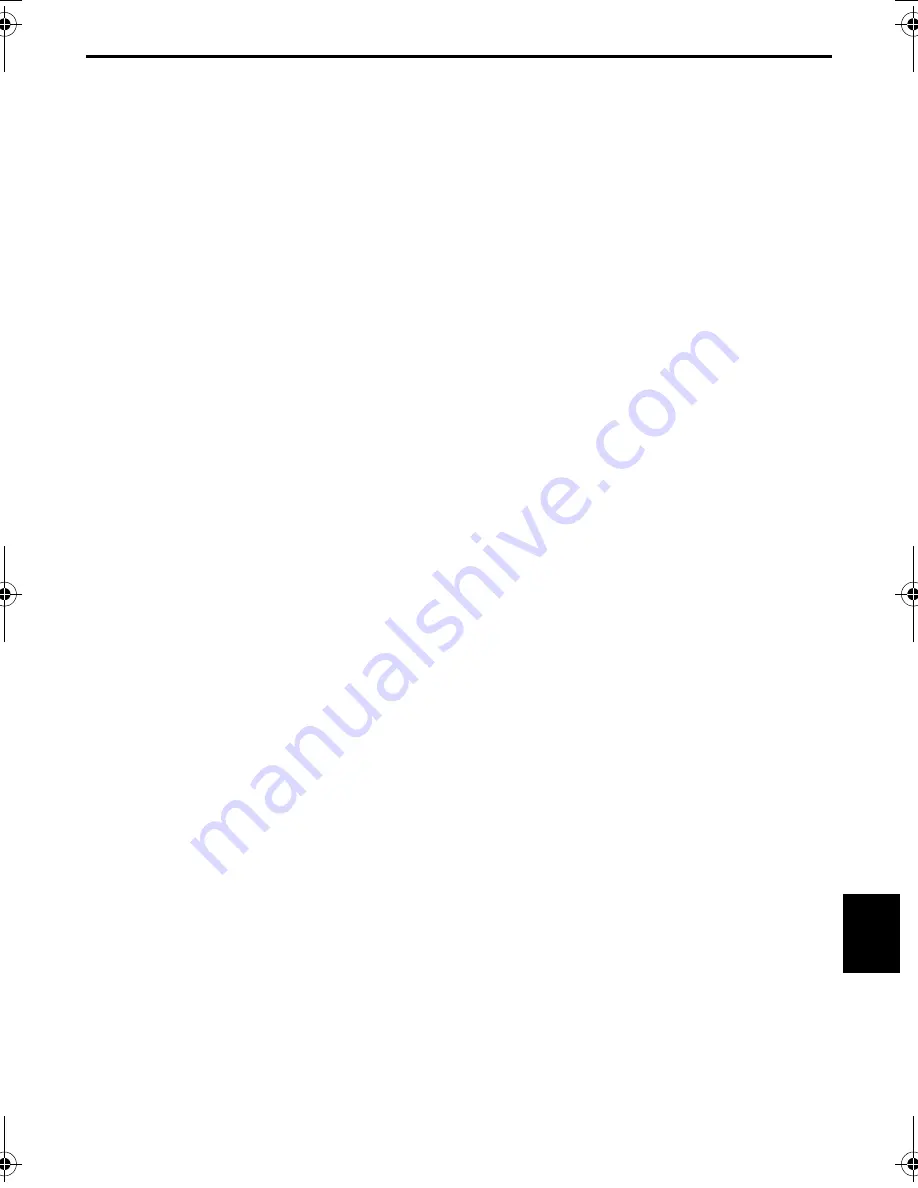
EN
103
Master Page: Right
GR-DVM96-76U_80-103.fm
Page 103
N
Night-Alive ..........................................................53
P
Picture Quality (QUALITY) ..................................50
Playback sound (SOUND MODE,
12BIT MODE) .....................................................51
Playback Special Effects ......................................69
Playback Zoom ...................................................68
Power Switch Position .........................................14
Program AE With Special Effects
(PROGRAM AE)
Classic Film (CLASSIC FILM) .........................42
Monotone (MONOTONE) ............................42
Sepia (SEPIA) .................................................42
Shutter Speed (SHUTTER) .............................42
Slow Shutter (SLOW) ....................................43
Snow (SNOW) ..............................................42
Sports (SPORTS) ............................................42
Spotlight (SPOTLIGHT) .................................42
Strobe (STROBE) ...........................................42
Twilight (TWILIGHT) ....................................42
Protecting Files ..............................................31, 32
Provided Accessories .............................................5
R
Random Assemble Editing ........................... 73 – 77
Recording media selection (REC SELECT) ............50
Recording Mode (REC MODE) ......................44, 51
Recording Time
Battery Pack ..................................................10
Tape .............................................................16
Record-Standby ...................................................19
Remaining Power Level .....................................100
Remote Control ...................................................66
Resetting Menu Settings (CAM RESET) .................49
Rewind The Tape ................................................22
S
SD Memory Card .......................................... 17, 89
Self-Recording .................................................... 20
Set Remote/VCR Code ........................................ 73
Shuttle Search ..................................................... 22
Slow-Motion Playback ........................................ 68
Snapshot ....................................................... 27, 53
Snapshot Mode (SNAP MODE) ........................... 45
Sound input (SOUND IN) ....................... 49, 70, 71
Sound Mode (SOUND MODE) ..................... 44, 51
Speaker Volume .................................................. 22
Specifications ................................................ 92, 93
Still Playback ...................................................... 22
Synchro adjustment (SYNCHRO) ........................ 77
T
Tally Lamp (TALLY) ....................................... 19, 48
Telephoto Setting (TELE MACRO) ....................... 46
Time Code (TIME CODE) ........................ 21, 49, 52
Tripod Mounting ................................................. 13
U
Unloading A Cassette .......................................... 16
Unloading A Memory Card ................................. 17
V
VIDEO/MEMORY Switch Position ....................... 14
Viewfinder Adjustment ....................................... 12
W
WebCam ............................................................ 79
White Balance (W.BALANCE) ....................... 43, 58
Wide Mode (WIDE MODE)
Cinema (CINEMA) ........................................ 46
Squeeze (SQUEEZE) ..................................... 46
Wide (S.WIDE) ............................................. 46
Wind Cut (WIND CUT) ....................................... 47
Wipe In/Out .................................................. 40, 41
Z
Zooming (ZOOM) ......................................... 20, 44
GR-DVM96-76U_80-103.fm Page 103 Friday, February 15, 2002 4:49 PM
















