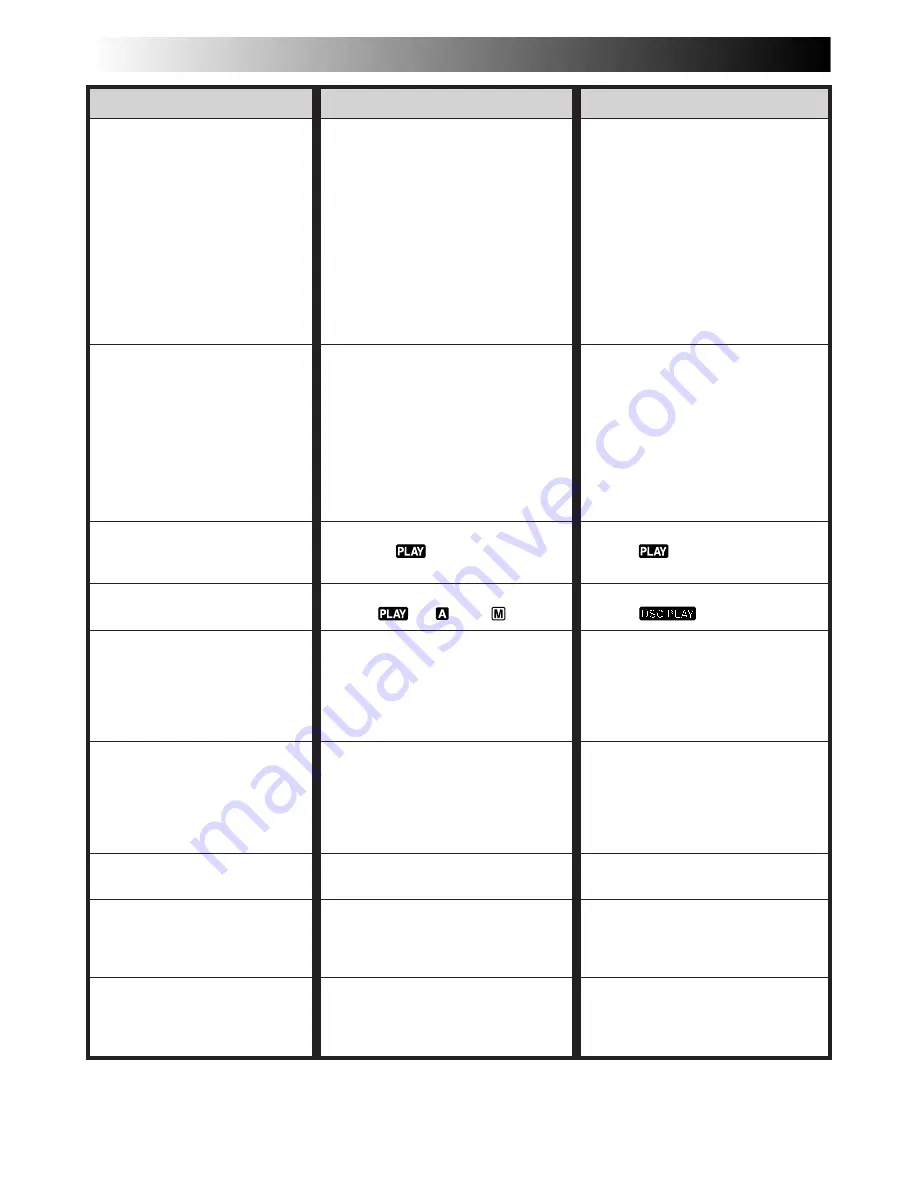
84
EN
SYMPTOM
POSSIBLE CAUSES
CORRECTIVE ACTION
36.
Coloured bright spots
appear all over the LCD
monitor or the viewfinder.
37.
During recording, sound
cannot be heard.
38.
Play, Rewind and Fast-
Forward functions do not
work.
39.
A MultiMediaCard cannot
be played back.
40.
The tape is moving, but
there is no picture.
41.
The LCD monitor image is
distorted.
42.
Images on the LCD
monitor are jittery.
43.
For GR-DVL9800 owners:
There is no playback
picture on the connected
TV.
44.
Blocks of noise appear
during playback, or there is
no playback picture and
the screen becomes blue.
36.
•The LCD monitor and the
viewfinder are made with
high-precision technology.
However, black spots or
bright spots of light (red,
green or blue) may appear
constantly on the LCD
monitor or the viewfinder.
These spots are not recorded
on the tape. This is not due to
any defect of the unit.
(Effective dots: more than
99.99 %)
37.
•The optional headphones are
not connected to the
headphones connector.
•The sound volume of the
headphones connector was
not adjusted appropriately.
The sound volume at this
point is the same as the level
it was adjusted to during
playback.
38.
•The Power Switch is not set
to “
”.
39.
• The Power Switch is set to
“
”, “
” or “
”.
40.
• Your TV has AV input
terminals, but is not set to its
VIDEO mode.
•The cassette holder cover is
open.
41.
•During playback of the
unrecorded portion, High-
speed Search and still
playback, LCD monitor
indications appear distorted.
This is not a defect.
42.
•The speaker volume is too
great.
43.
•Since the analogue input
mode is engaged, the
camcorder is in the Record-
Standby mode.
44.
————
36.
————
37.
•Connect the optional
headphones to the head-
phones connector
(
Z
pg. 86, 87).
•Adjust the sound volume
during playback (
Z
pg. 44).
38.
•Set the Power Switch to
“
” (
Z
pg. 44).
39.
•Set the Power Switch to
“
” (
Z
pg. 48).
40.
•Set the TV to the mode or
channel appropriate for
video playback (
Z
pg. 58,
59).
•Close the cassette holder
cover (
Z
pg. 10).
41.
————
42.
•Turn the speaker volume
down (
Z
pg. 44).
43.
•Set “AV/S-VIDEO” to “OFF”
in the Menu Screen
(
Z
pg. 46).
44.
•Clean the video heads with
an optional cleaning
cassette (
Z
pg. 94).
TROUBLESHOOTING
(cont.)






























