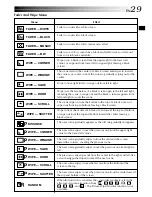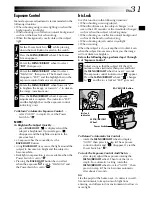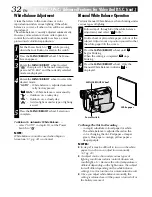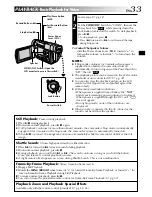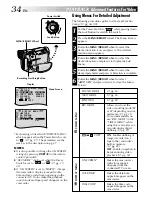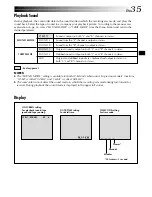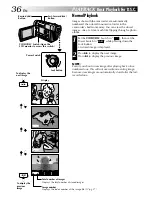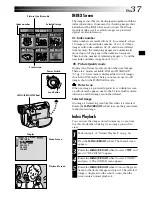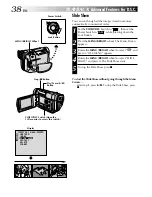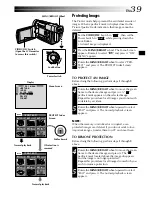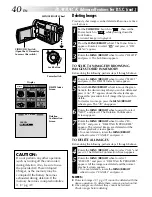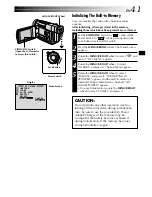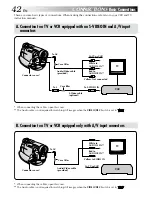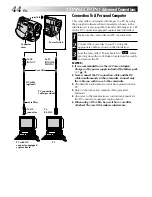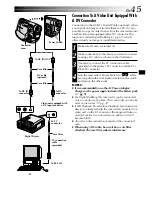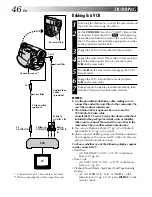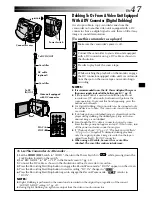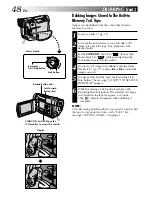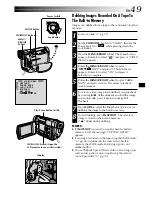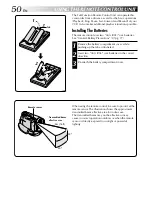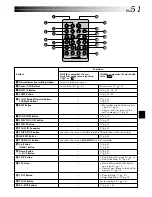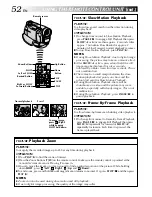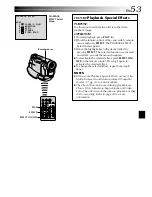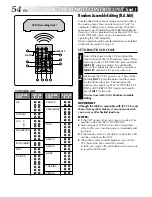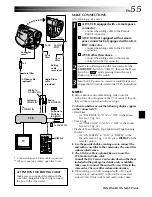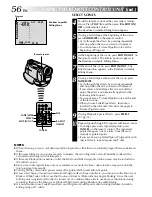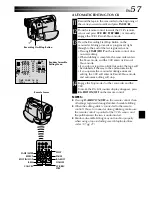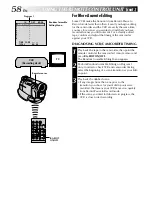EN
43
1
Make sure all units are turned off.
2
Connect the camcorder to a TV or VCR as
shown in the illustration (
pg. 42).
If using a VCR . . . go to step 3.
If not . . . go to step 4.
3
Connect the VCR output to the TV input,
referring to your VCR’s instruction manual.
4
Turn on the camcorder, the VCR and the TV.
5
Set the VCR to its AUX input mode, and set the
TV to its VIDEO mode.
To choose whether or not the following displays
appear on the connected TV . . .
• Date/Time
.... set “DATE/TIME” to “ON” or “OFF” in the
Menu Screen (
pg. 34).
• Time Code
.... set “TIME CODE” to “ON” or “OFF” in the
Menu Screen (
pg. 34).
• Playback Sound Mode, Tape Speed And Tape
Running Displays for video playback
OR
Image Number/Total Number of Images for D.S.C.
Playback
.... set “ON SCREEN” to “LCD” or “SIMPLE” in the
Menu Screen (
pg. 34). Or, press
DISPLAY
on the remote control (provided).
NOTES:
●
It is recommended to use the AC Power Adapter/
Charger as the power supply instead of the battery
pack (
pg. 9).
●
Use the provided Audio/Video cable, making sure
to connect the end with a core filter to the
camcorder. The core filter reduces interference.
●
The S-Video cable is optional. Be sure to use the
YTU94146A S-Video cable.
Consult the JVC Service Center described on the
sheet included in the package for details on its
availability. Make sure to connect the end with a
core filter to the camcorder. The core filter
reduces interference.
●
To monitor the picture and sound from the
camcorder without inserting a tape, set the
camcorder’s Power Switch to “
” or “
”, then
set your TV to the appropriate input mode.
●
Make sure you adjust the TV sound volume to its
minimum level to avoid a sudden burst of sound
when the camcorder is turned on.
●
If you have a TV or speakers that are not specially
shielded, do not place the speakers adjacent to the
TV as interference will occur in the camcorder
playback picture.