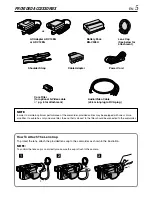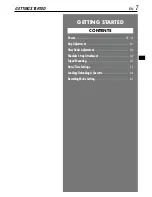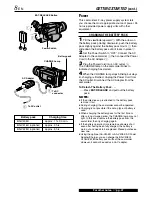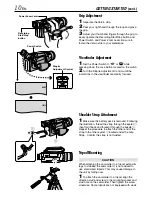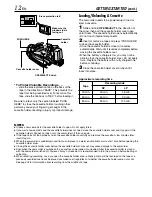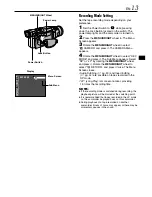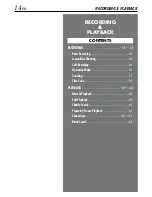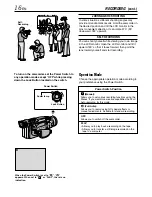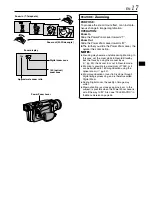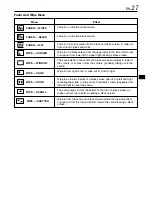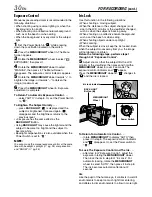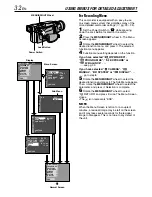EN
19
Rewind Button (
2
)
Fast-Forward
Button (
3
)
Play/Pause Button (
4
/
6
)
Stop Button (
5
)
Power Zoom Lever
(VOL.)
Speaker
PLAYBACK
Normal Playback
1
Load a tape (
墌
pg. 12).
2
Set the Power Switch to “PLAY” while pressing down
the Lock Button located on the switch. To start playback,
press
4
/
6
.
• To stop playback, press
5
.
• Press
2
to rewind, or
3
to fast-forward the tape
during Stop mode.
To Control The Speaker Volume . . .
..... slide the Power Zoom Lever (
VOL.
) towards “
+
”
to turn up the volume, or towards “
–
” to turn down
the volume.
NOTES:
●
If Stop mode continues for 5 minutes when power is supplied from a battery, the camcorder shuts off automatically. To
turn on again, set the Power Switch to “OFF”, then to “PLAY”.
●
The playback picture can be viewed in the LCD monitor, viewfinder or on a connected TV (
墌
pg. 20).
●
You can also view the playback picture on the LCD monitor with it flipped over and pushed against the camera body.
●
LCD monitor/viewfinder indications:
• When power is supplied from a battery: the “
” battery pack remaining power indicator is displayed.
When power is supplied from an AC outlet: “
” does not appear.
• During Stop mode, none of the indications are displayed.
●
When a cable is connected to the AV connector, the sound is not heard from the speaker.
Still Playback:
Pauses during playback.
1)
Press
4
/
6
during playback.
2)
To resume normal playback, press
4
/
6
again.
●
If still playback continues for more than about 3 minutes, the camcorder’s Stop mode is automatically engaged.
After 5 minutes in the Stop mode, the camcorder’s power is automatically turned off.
●
When
4
/
6
is pressed, the image may not pause immediately while the camcorder stabilises the still image.
Shuttle Search:
Allows high-speed search in either direction.
1)
Press
3
for forward or
2
for reverse search during playback.
2)
To resume normal playback, press
4
/
6
.
●
During playback, press and hold
2
or
3
. The search continues as long as you hold the button. Once you
release it, normal playback resumes.
●
A slight mosaic effect appears on screen during Shuttle Search. This is not a malfunction.
Frame-By-Frame Playback:
Allows frame-by-frame search.
1)
Engage Still Playback.
2)
Rotate the
MENU/BRIGHT
wheel towards “
+
” for forward Frame-By-Frame Playback, or towards “
–
” for
reverse Frame-By-Frame Playback during Still Playback.
●
To resume normal playback, press
4
/
6
.
ATTENTION
During Shuttle Search, parts of the picture may not be clearly visible, particularly on
the left side of the screen.