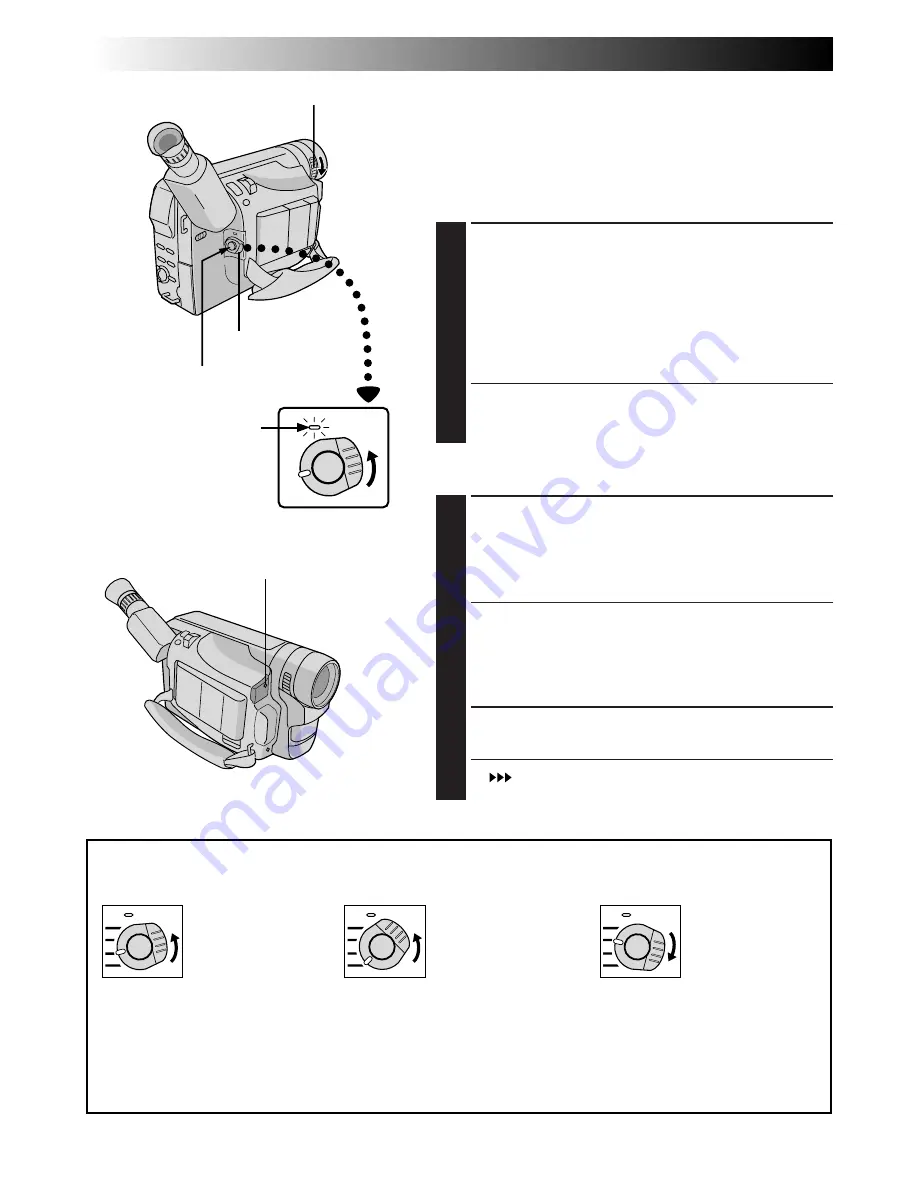
14
EN
RECORDING
Basic Recording
NOTE:
You should already have performed the procedures listed
below. If not, do so before continuing.
●
Power (
Z
pg. 6)
●
Recording Mode Setting (
Z
pg. 11)
●
Grip Adjustment (
Z
pg. 12)
●
Viewfinder Adjustment (
Z
pg. 12)
1
LOAD A CASSETTE
First press the Monitor Open Button and open the
LCD monitor to an angle over 60 degrees.
Press OPEN/EJECT in the direction of the arrow
printed on it, then swing the cassette cover open until
it locks. The holder opens automatically.
Insert a tape and press “PUSH HERE” to close the
cassette holder.
•Once the cassette holder is closed, it recedes
automatically. Wait until it recedes completely
before closing the cassette cover.
Shooting While Watching The Viewfinder
2
ENTER RECORD-STANDBY MODE
Make sure the LCD monitor is closed and locked.
Turn the LENS COVER Open/Close Ring to open the
lens cover, then set the Power Switch to “CAMERA”
(“AUTO” or “PRO.”).
•The power lamp lights and the camcorder enters the
Record-Standby mode.
•The scene you are aimed at appears on the
viewfinder screen, with the word “PAUSE”
superimposed upon it.
3
START SHOOTING
Press the Recording Start/Stop Button.
•“
REC
” appears in the viewfinder while recording is
in progress.
Power lamp
Tally lamp
(lights while recording is in progress)
Power Switch Position
According to the Power Switch position you have selected, the following functions are available:
LENS COVER Open/Close Ring
Power Switch
Recording Start/Stop Button
Allows you to record using
NO special effects or manual
adjustments. Suitable for
standard recording. When set
to this mode, “F.AUTO”
appears.
Allows you to switch off the
camcorder. After setting to this
position, Manual Focus and
Exposure Control are automati-
cally reset to “AUTO”.
Allows you to set various
recording functions using the
menus. If you want more creative
capabilities than full auto
recording, try this mode. When set
to this mode, “PRO.” appears.
AUTO
(Full Auto mode):
PRO.
(PRO. mode):
POWER OFF:















































