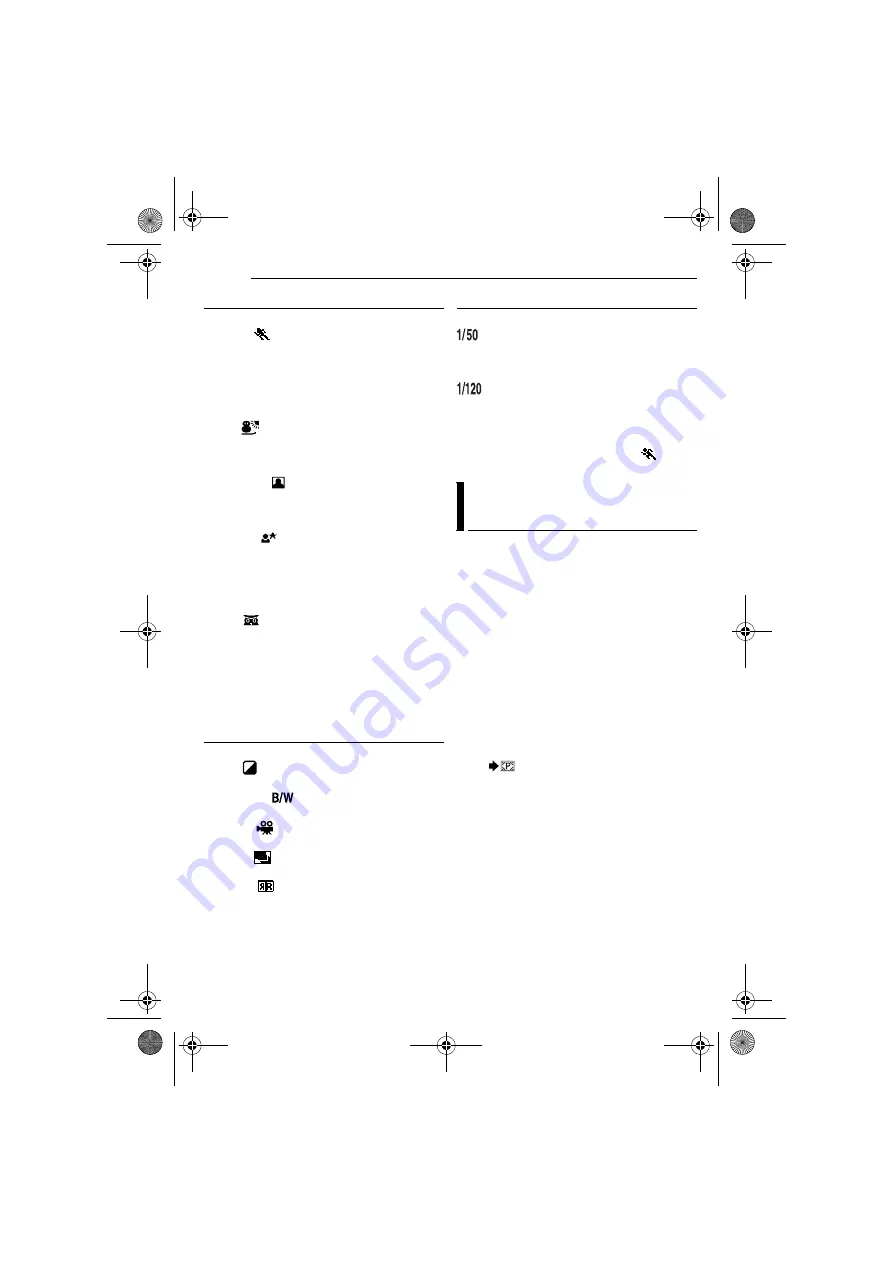
FEATURES FOR RECORDING
42
EN
MasterPage: Left
PROGRAM AE
OFF
: Disables the function. (Factory-preset)
SPORTS
(Variable Shutter Speed: 1/250 – 1/4000):
This setting allows fast-moving images to be
captured one frame at a time, for vivid, stable
slow-motion playback. The faster the shutter
speed, the darker the picture becomes. Use the
shutter function under good lighting conditions.
SNOW
: Compensates for subjects that may
otherwise appear too dark when shooting in
extremely bright surroundings such as in the
snow.
SPOTLIGHT
: Compensates for subjects
that may otherwise appear too bright when
shooting under extremely strong direct lighting
such as spotlights.
TWILIGHT
: Makes evening scenes look
more natural. White Balance (
墌
pg. 40) is
automatically set to “AUTO”. When Twilight is
chosen, the camcorder automatically adjusts the
focus from approx. 10 m to infinity. From less
than 10 m, adjust the focus manually.
NIGHT
: Makes dark subjects or areas even
brighter than they would be under good natural
lighting. Although the recorded image is not
grainy, it may look as if it is strobing due to the
slow shutter speed.
During Night-Scope, it may be difficult to bring
the camcorder into focus. To prevent this, use of
a tripod is recommended.
EFFECT
OFF
: Disables the function. (Factory-preset)
SEPIA
: Recorded scenes have a brownish
tint like old photos.
MONOTONE
: Like classic black and white
films, your footage is shot in B/W.
CLASSIC
*: Gives recorded scenes a strobe
effect.
STROBE
*: Your recording looks like a
series of consecutive snapshots.
MIRROR* :
Creates a mirror image on the
left half of the screen, juxtaposed to the normal
image on the other half.
*Not available for still image recording.
SHUTTER
OFF
: Disables the function. (Factory-preset)
SHUTTER 1/50
: The shutter speed is fixed
at 1/50th of a second. Black bands that usually
appear when shooting a TV screen become
narrower.
SHUTTER 1/120
: The shutter speed is
fixed at 1/120th of a second. The flickering that
occurs when shooting under a fluorescent light
or mercury-vapour lamp is reduced.
SHUTTER 1/500 / SHUTTER 1/4000*
:
(Refer to
PROGRAM AE - SPORTS
mode.)
* Not available for still image recording.
Still images can be dubbed from a tape to a
memory card.
1
Load a cassette. (
墌
pg. 17)
2
Load a memory card. (
墌
pg. 18)
3
Set the
VIDEO/MEMORY
Switch to “VIDEO”.
4
Set the Power Switch to “PLAY” while
pressing down the Lock Button located on the
switch.
5
Set “SNAP/SLOW” to “SNAP”. (
墌
pg. 35, 37)
6
Set
“
[T] -> [M] COPY
” to
“ON”. (
墌
pg. 37)
7
Press
U
/
9
to start playback.
8
At the point you want to dub, press
U
/
9
again
to engage Still Playback.
9
To dub the image, press
SNAPSHOT
.
●
The
indication appears during dubbing.
NOTE:
To use Playback Special effects with a video image
you wish to dub, perform up to step
9
using the
remote control.
(
墌
pg. 24)
Dubbing Still Images Recorded On
A Tape To A Memory Card
GR-D770AA_EN.book Page 42 Friday, January 12, 2007 11:46 AM

























