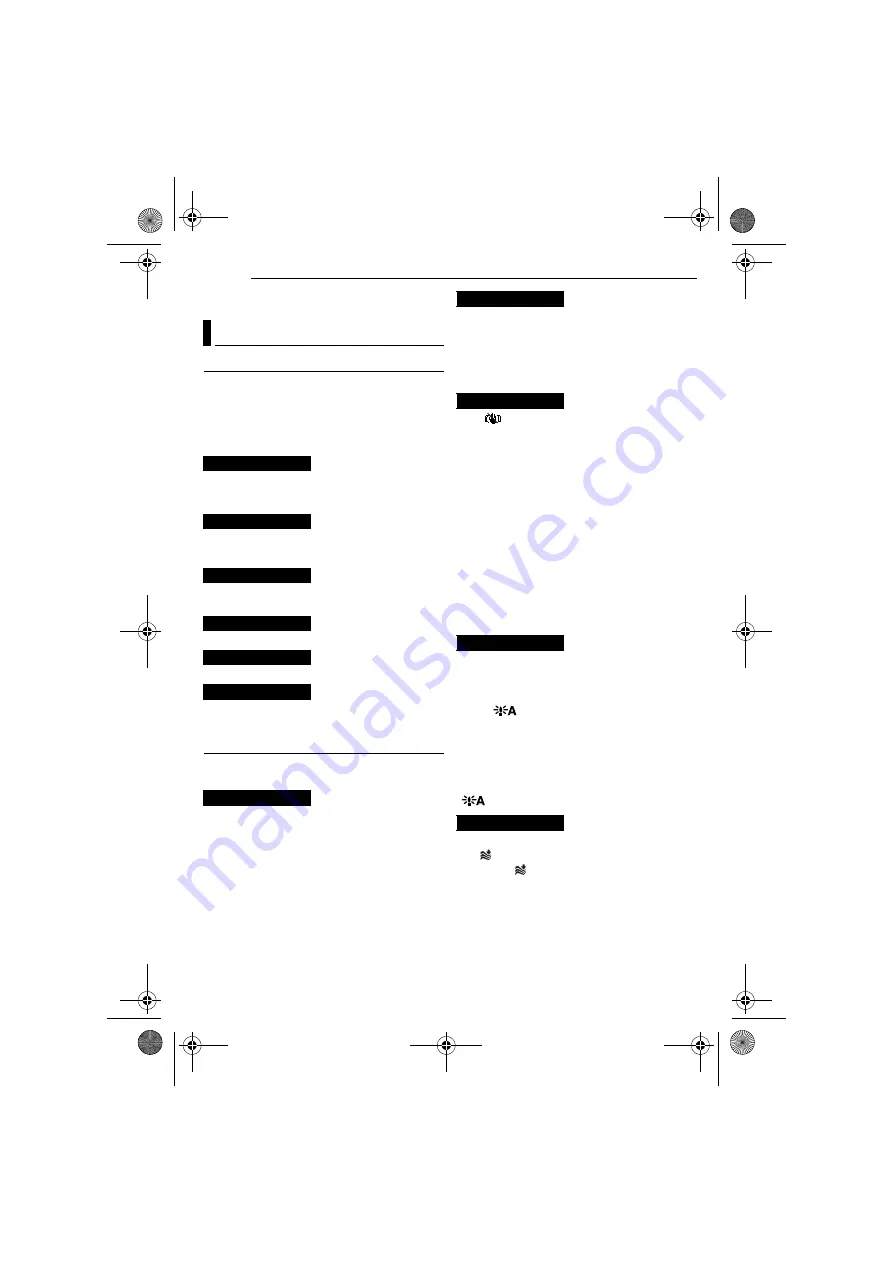
MENUS FOR DETAILED ADJUSTMENT
34
EN
MasterPage: Left
In the following pages,
[ ]
refers to Factory
preset settings.
FUNCTION
●
The menu settings can be changed only when
the Power Switch is set to “REC”.
●
Each setting (except “EFFECT” and
“SHUTTER”) which is set in Video Recording
Menu is also applied in the D.S.C. Recording
Menu.
(
墌
pg. 33, 41), “Wipe or Fader Effects”
* Available only when the VIDEO/MEMORY Switch
is set to “VIDEO”
(
墌
pg. 33, 42), “Program AE, Effects and
Shutter Effects”
(
墌
pg. 33, 42), “Program AE, Effects and
Shutter Effects”
(
墌
pg. 33, 39), “Exposure Control”
(
墌
pg. 33, 40), “White Balance Adjustment”
(
墌
pg. 33, 42), “Program AE, Effects and
Shutter Effects”
CAMERA
The following menu settings can be changed
only when the Power Switch is set to “REC”.
[34X]
: When set to “34X” while using Digital
Zoom, the zoom magnification will reset to 34X
since Digital Zoom will be disengaged.
68X*
: Allows you to use the Digital Zoom. By
digitally processing and magnifying images,
zooming is possible from 34X
(the optical zoom
limit), to a maximum of 68X digital magnification.
800X*
: Allows you to use the Digital Zoom. By
digitally processing and magnifying images,
zooming is possible from 34X (the optical zoom
limit), to a maximum of 800X digital
magnification.
* Available only when the
VIDEO/MEMORY
Switch
is set to “VIDEO”
[OFF]
: Disables the function.
ON
: When the distance to the subject is less
than 1 m, set “TELE MACRO” to “ON”. You can
shoot a subject as large as possible at a
distance of approx. 40 cm. Depending on the
zoom position, the lens may go out of focus.
OFF
: Disables the function. (DIS disabled
icon appears).
[ON]
: To compensate for unstable images
caused by camera-shake, particularly at high
magnification.
NOTES:
●
Accurate stabilisation may not be possible if hand
shake is excessive, or depending on the shooting
condition.
●
Switch off this mode when recording with the
camcorder on a tripod.
●
DIS cannot be activated when “NIGHT” in
“PROGRAM AE” or “STROBE” in “EFFECT” is
selected or when
LIGHT
is set to on, or when is
SNAPSHOT
pressed.
* Available only when the
VIDEO/MEMORY
Switch
is set to “VIDEO”
OFF
: Allows you to shoot dark scenes with no
picture brightness adjustment.
[AGC]
: The overall appearance may be grainy,
but the image is bright.
AUTO
: The shutter speed is automatically
adjusted. Shooting a subject in low or poor
lighting at slow shutter speed provides a brighter
image than in the AGC mode, but the subject’s
movements are not smooth or natural. The
overall appearance may be grainy. While the
shutter speed is being automatically adjusted,
“
” is displayed.
[OFF]
: Disengages the function.
ON
: Helps cut down on noise created by
wind. The “
” indicator appears. The quality of
the sound will change. This is normal.
* Available only when the
VIDEO/MEMORY
Switch
is set to “VIDEO”
Recording Menus
WIPE/FADER*
PROGRAM AE
EFFECT
EXPOSURE
W. BALANCE
SHUTTER
ZOOM*
TELE MACRO
DIS*
GAIN UP
WIND CUT*
GR-D770AA_EN.book Page 34 Friday, January 12, 2007 11:46 AM






























