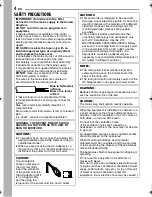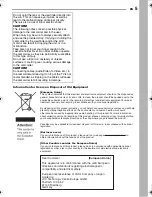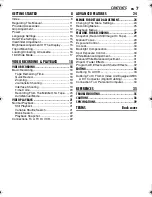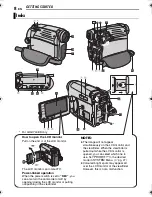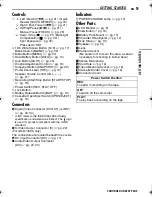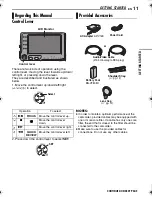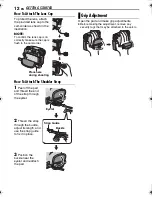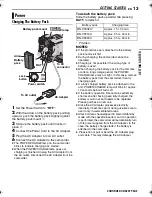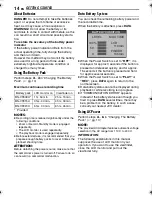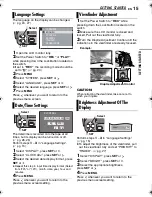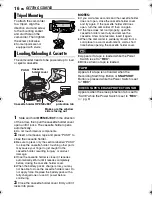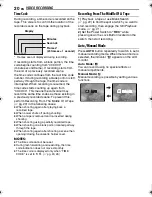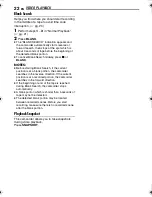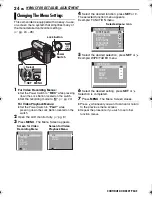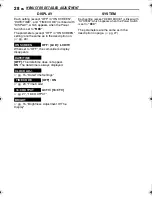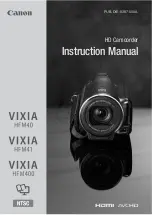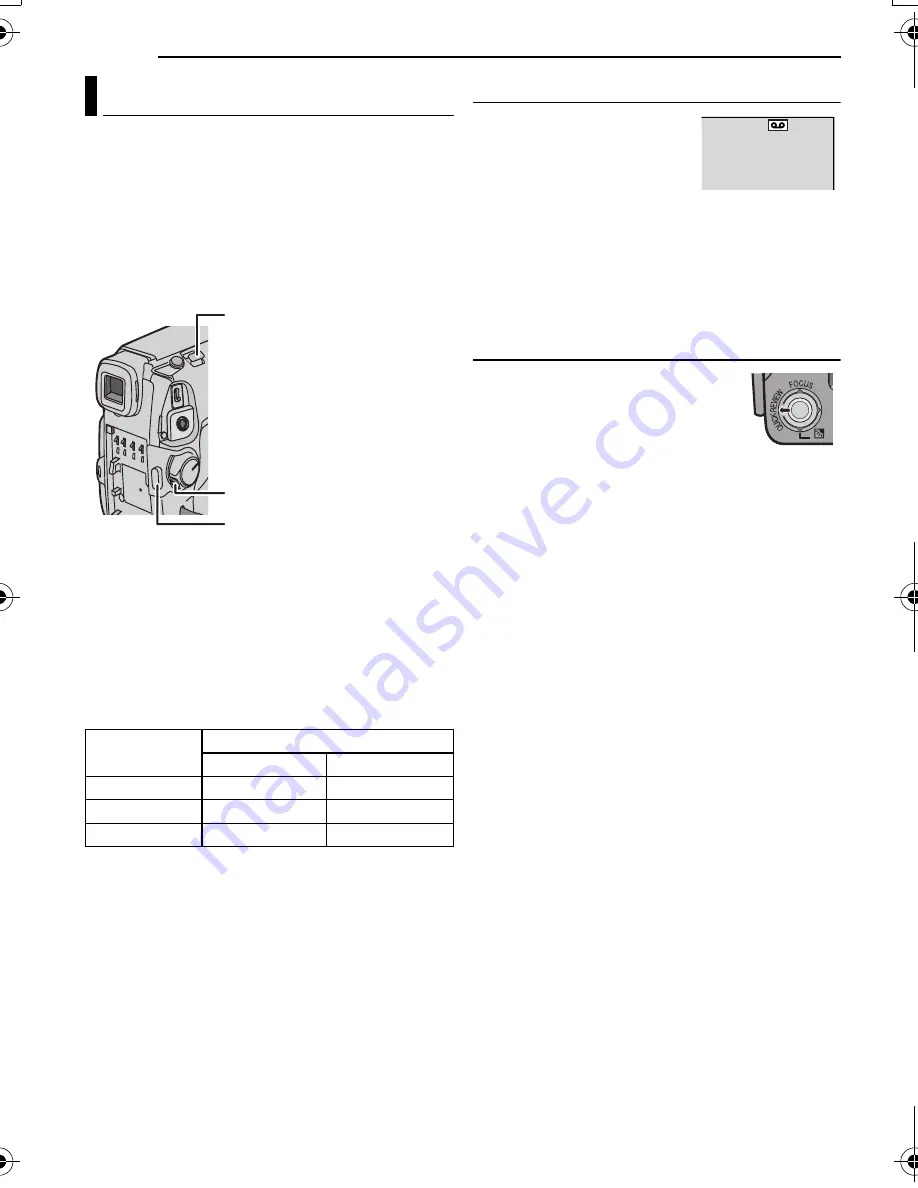
18
EN
MasterPage: Left
VIDEO RECORDING
NOTE:
Before continuing, perform the procedures listed
below:
●
Power. (
墌
pg. 13)
●
Loading A Cassette. (
墌
pg. 16)
●
Remove the lens cap. (
墌
pg. 12)
●
Open the LCD monitor fully.
(
墌
pg. 8)
●
Select videos at 4:3 size of 16:9 (wide) size.
(
墌
pg. 17)
1
Set the Power Switch to
“REC”
while
pressing down the Lock Button located on the
switch.
2
Press
START/STOP
button to start recording.
“REC” appears on the display while recording is
in progress. To stop recording press
START/STOP
again.
Approximate recording time
NOTES:
●
If the Record-Standby mode continues for 5
minutes and no operation is performed, the
camcorder’s power shuts off automatically. To turn
the camcorder on again, push back and pull out
the viewfinder again or close and re-open the LCD
monitor.
●
When a blank portion is left between recorded
scenes on the tape, the time code is interrupted
and errors may occur when editing the tape. To
avoid this, refer to “Recording From The Middle Of
A Tape”.
(
墌
pg. 20)
●
To record in LP (Long Play) mode.
(
墌
pg. 26)
Tape Remaining Time
Approximate tape remaining
time appears on the display.
“---min” means the
camcorder is calculating the
remaining time. When the
remaining time reaches 2 minutes, the indication
starts blinking.
●
The time required to calculate and display the
remaining tape length, and the accuracy of the
calculation, may vary according to the type of tape
used.
Quick Review
Enables to check the end of the
last recording.
1)
Press
QUICK REVIEW
during
the Recording-Standby mode.
2)
Tape is rewound for about
several seconds and played back automatically,
then pauses in the Recording-Standby mode for
the next shot.
●
Distortion may occur at start of playback. This
is normal.
●
Slide the Power Zoom lever repeatedly to
change the sound setting to on/off.
Basic Recording
Tape
Recording mode
SP
LP
30 min.
30 min.
45 min.
60 min.
60 min.
90 min.
80 min.
80 min.
120 min.
Recording Start/Stop Button
Lock Button
Zoom Lever
62 min
VIDEO RECORDING & PLAYBACK
CONTINUED ON NEXT PAGE
GR-D720EK_GR-D740EK.book Page 18 Wednesday, January 31, 2007 4:04 PM