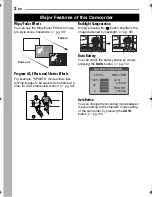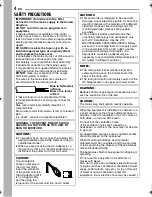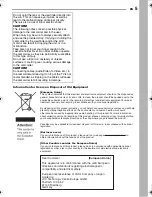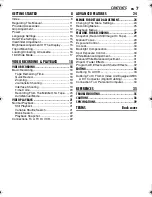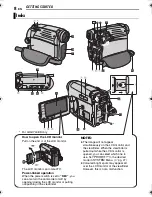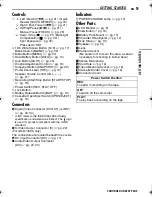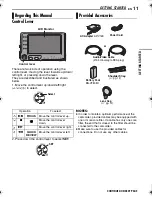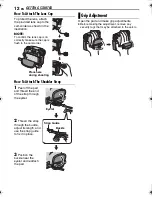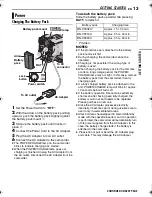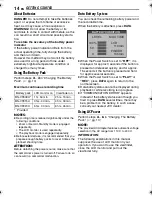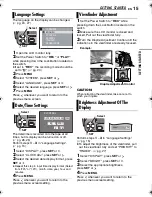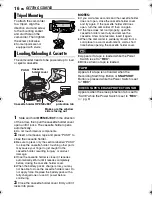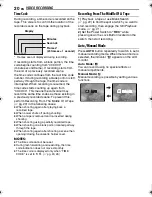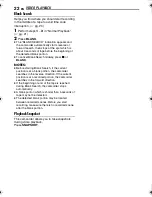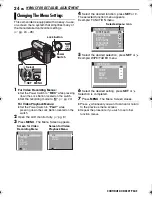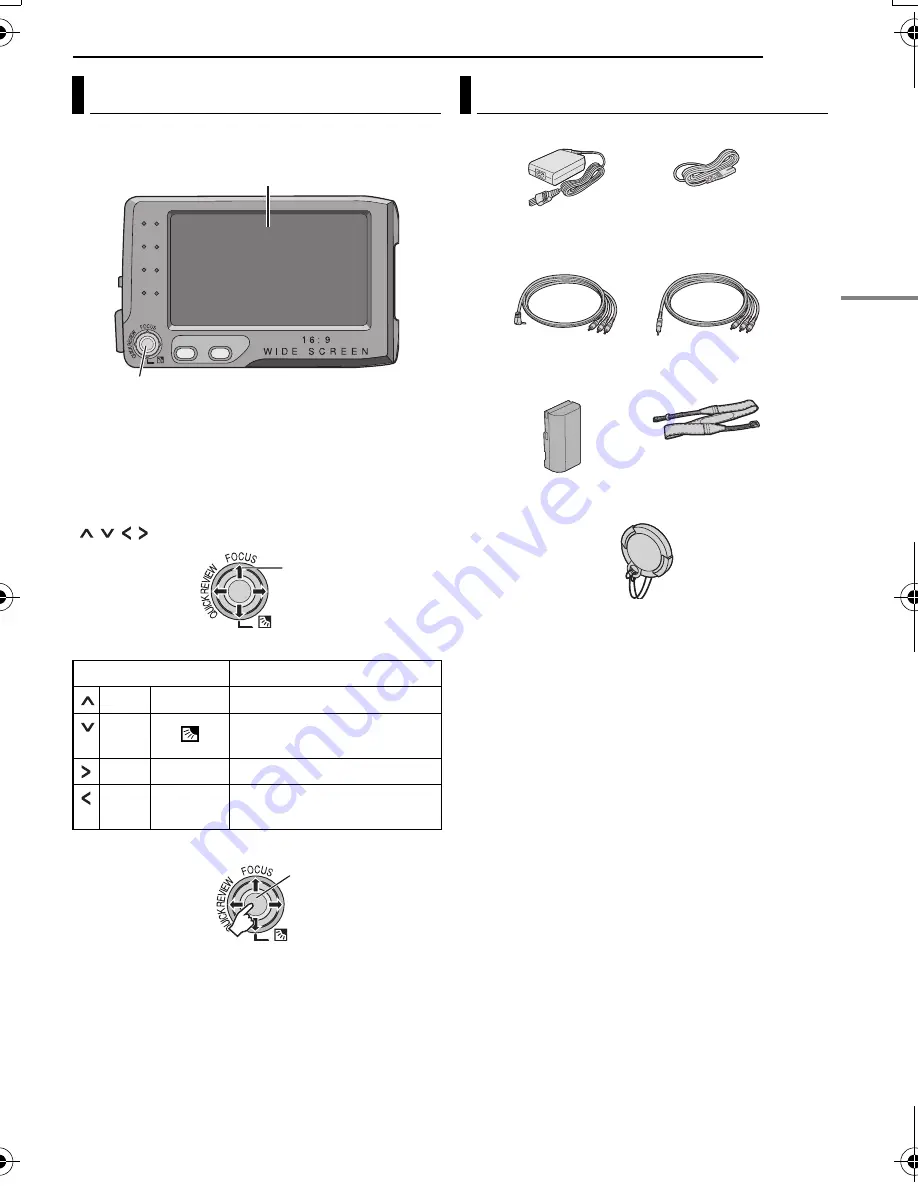
EN
11
GETTING STARTED
MasterPage: Start_Right
GETTING
ST
AR
TED
Control Lever
.
There are two kinds of operation using the
control lever: moving the lever towards up/down/
left/right, or pressing down the lever.
They are described and illustrated as shown
below.
1. Move the control lever up/down/left/right
(
/
/ /
) to select.
2. Press down the control lever to select
SET
.
NOTES:
●
In order to maintain optimum performance of the
camcorder, provided cables may be equipped with
one or more core filter. If a cable has only one core
filter, the end that is closest to the filter should be
connected to the camcorder.
●
Make sure to use the provided cables for
connections. Do not use any other cables.
Regarding This Manual
Operation
To select
4
/
9
FOCUS
Move the control lever up.
8
Move the control lever
down.
5
Move the control lever right.
3
QUICK
REVIEW
Move the control lever left.
MENU
16:9 / BLANK
LCD Monitor
Control lever
Select
SET
Provided Accessories
Shoulder Strap
(
墌
pg. 12)
Lens Cap
(
墌
pg. 12)
Battery Pack
BN-VF808U
AC Adapter
AP-V14E
Audio/Video Cable
(Ø3.5 mini-plug to RCA plug)
or
Power Cord
CONTINUED ON NEXT PAGE
GR-D720EK_GR-D740EK.book Page 11 Wednesday, January 31, 2007 4:04 PM