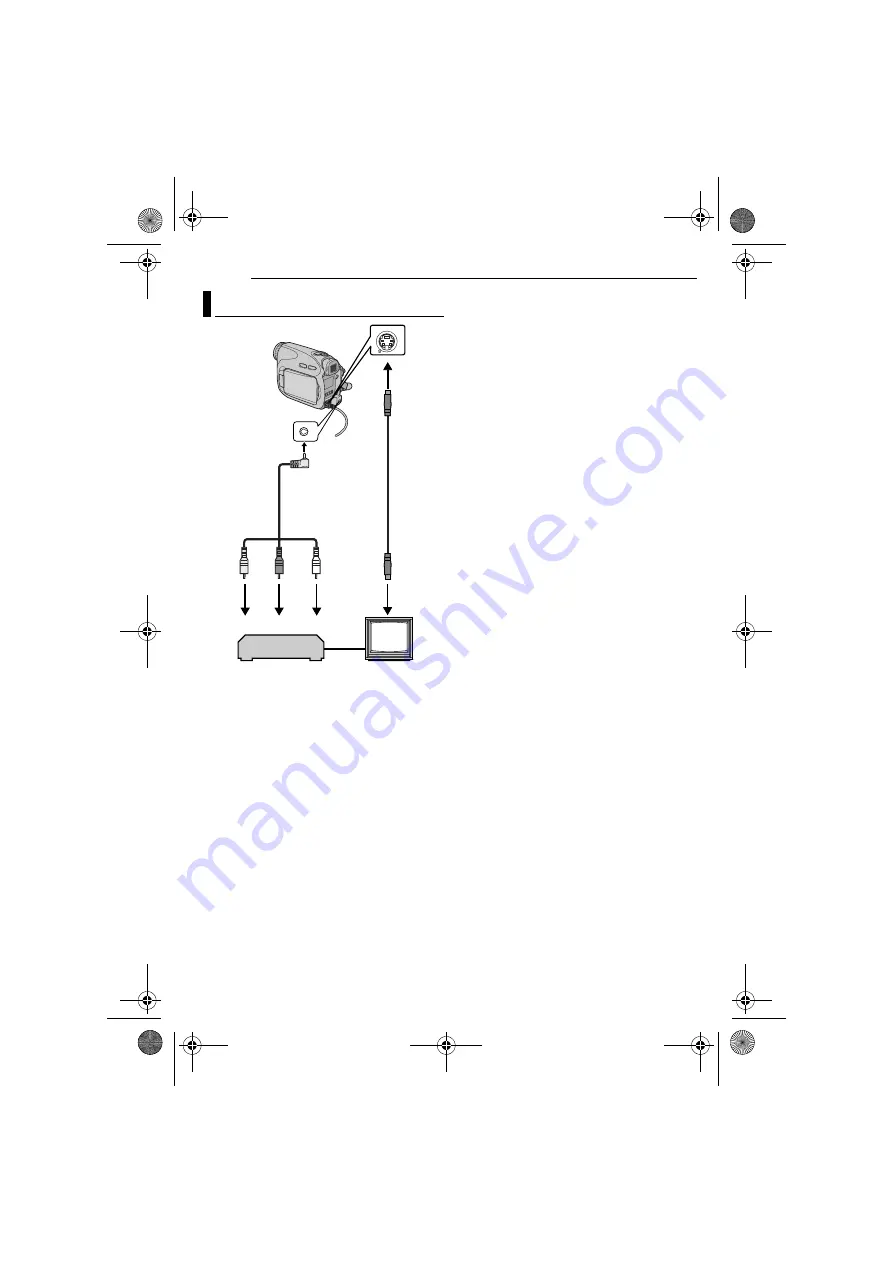
VIDEO PLAYBACK
24
EN
MasterPage: Left
A
Yellow to VIDEO IN (Connect when your TV/
VCR has only A/V input connectors).
B
Red to AUDIO R IN*
C
White to AUDIO L IN*
D
Black to S-VIDEO IN (Connect when your TV/
VCR/VDR has S-VIDEO in and A/V input
connectors. In this case, it is not necessary to
connect the yellow video cable.)
* Not required for watching still images only.
NOTE:
The S-Video cable is optional. Be sure to use the
YTU94146A S-Video cable. Consult the JVC
Service Centre described on the sheet included in
the package for details on its availability. Make sure
to connect the end with a core filter to the camera.
The core filter reduces interference.
1
Make sure all units are turned off.
2
Connect the camcorder to a TV or VCR as
shown in the illustration.
If using a VCR
, go to step
.
If not
3
Connect the VCR output to the TV input,
referring to your VCR’s instruction manual.
4
Turn on the camcorder, the VCR and the TV.
5
Set the VCR to its AUX input mode, and set
the TV to its VIDEO mode.
6
Start playback on the camcorder. (
To choose whether or not the following
displays appear on the connected TV
●
Date/Time
Set “DATE/TIME” to “ON” or “OFF”. (
Or, press
DISPLAY
on the remote control to turn
on/off the date indication.
●
Time Code
Set “TIME CODE” to “ON” or “OFF”.
(
●
Indications other than date/time and time code
Set “ON SCREEN” to “OFF”, “LCD” or “LCD/TV”.
(
NOTES:
●
It is recommended to use the AC Adapter as
the power supply instead of the battery pack.
(
●
To monitor the picture and sound from the
camcorder without inserting a tape or memory
card, set the camcorder’s Power Switch to
“REC”
,
then set your TV to the appropriate input mode.
●
Make sure you adjust the TV sound volume to its
minimum level to avoid a sudden burst of sound
when the camcorder is turned on.
●
To enable your TV to display images in 16:9 wide
mode, set the TV screen size correctly. Set “16:9”
in Playback Menus (
Connections To A TV Or VCR
2
4
1
3
TV
VCR
To S connector
Audio/Video
cable
(provided)
S Cable
(optional)
To AV
connector
GR-D650AA.book Page 24 Tuesday, May 30, 2006 9:31 AM






























