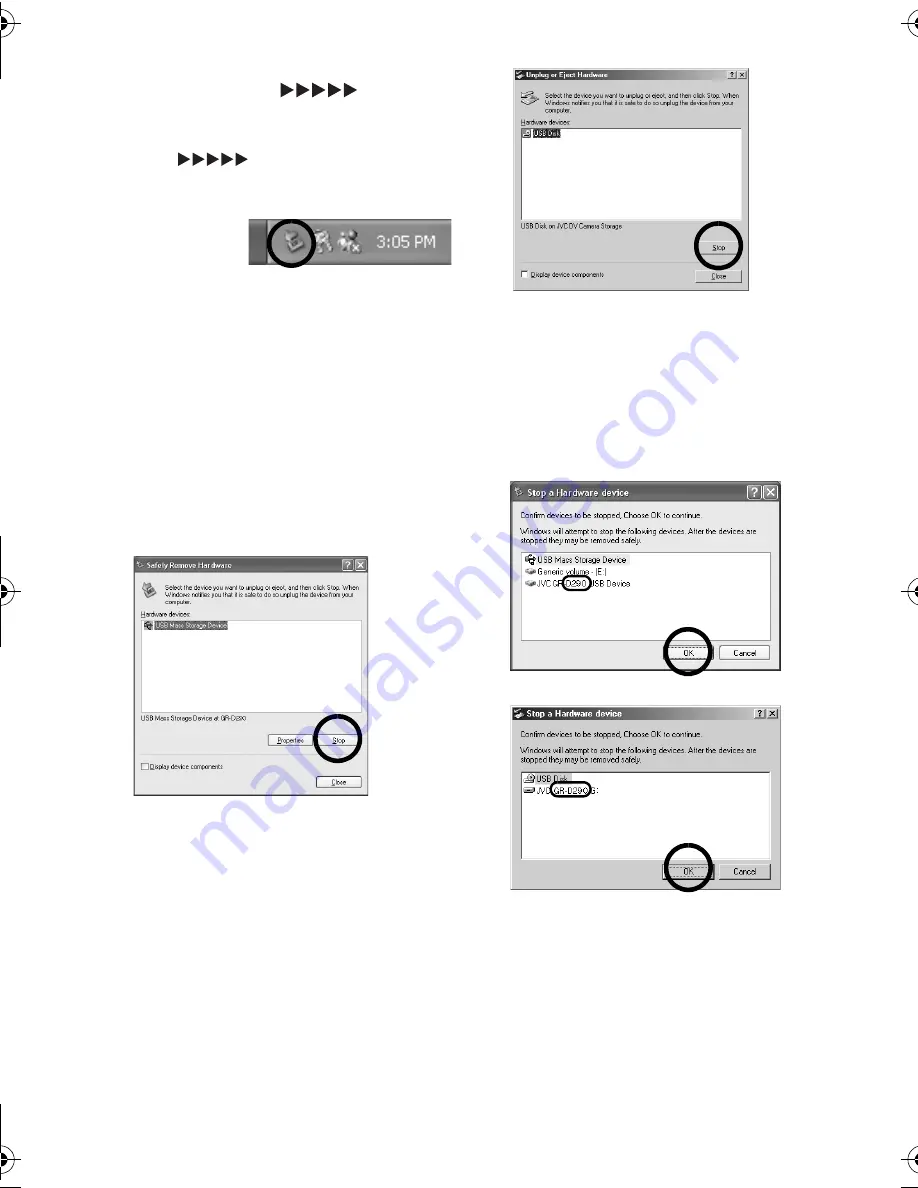
— 12 —
Master Page: Left
When using Windows
®
2000/Me/XP
1
Confirm that “
” is not
currently displayed on the LCD
monitor of the camcorder.
●
If “
” is currently displayed,
wait until it disappears before
proceeding.
2
Double-
click the
[Safely
Remove Hardware] or [Unplug
or Eject Hardware] icon in the
status bar.
The [Safely Remove Hardware] or
[Unplug or Eject Hardware] dialog box
appears.
Windows
®
XP
: If not, wait a while then
go to step
5
.
3
Select [USB Mass Storage
Device] or [USB Disk], and then
click [Stop].
●
Windows
®
2000/XP
●
Windows
®
Me
The [Stop a Hardware device] dialog
box appears.
4
Click [OK].
Windows
®
2000/Me
: If a message
indicating that the device can be safely
removed appears, click [OK] and then
click [Close].
●
Windows
®
2000/XP
●
Windows
®
Me
The model name depends on the
connected camcorder.
5
Disconnect the USB cable.
6
Set the camcorder’s Power
Switch to “OFF”.
The camcorder turns off.
M5D2+DSC_InstaGuide.fm Page 12 Monday, October 25, 2004 2:34 PM





































