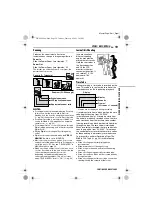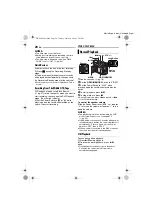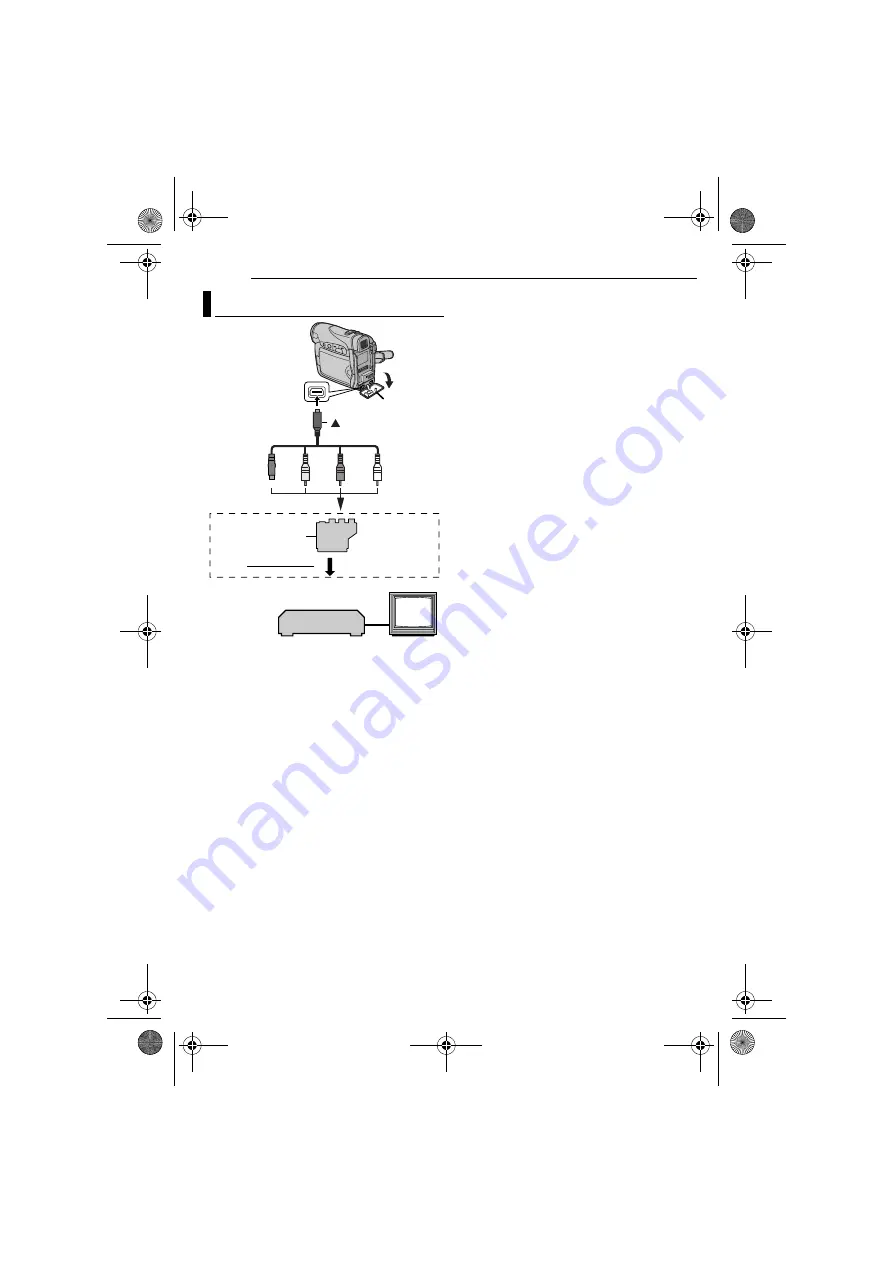
VIDEO PLAYBACK
22
EN
MasterPage: Left
A
Black to S-VIDEO IN (Connect when your TV/
VCR has S-VIDEO IN and A/V input
connectors. In this case, it is not necessary to
connect the yellow video cable.)
B
Yellow to VIDEO IN (Connect when your TV/
VCR has only A/V input connectors.)
C
Red to AUDIO R IN**
D
White to AUDIO L IN**
*
If your VCR has a SCART connector, use the
provided cable adapter.
** Not required for watching still images only.
NOTE:
Set the video out select switch of the cable adapter
as required:
Y/C:
When connecting to a TV or VCR which
accepts Y/C signals and uses an S-Video cable.
CVBS:
When connecting to a TV or VCR which
does not accept Y/C signals and uses an audio/
video cable.
1
Make sure all units are turned off.
2
Connect the camcorder to a TV or VCR as
shown in the illustration.
If using a VCR
, go to step
If not
3
Connect the VCR output to the TV input,
referring to your VCR’s instruction manual.
4
Turn on the camcorder, the VCR and the TV.
5
Set the VCR to its AUX input mode, and set
the TV to its VIDEO mode.
6
Start playback on the camcorder. (
To choose whether or not the following
displays appear on the connected TV
●
Date/Time
Set “DATE/TIME” to “AUTO”, “ON” or “OFF”.
(
Or, press
DISPLAY
on the remote control to turn
on/off the date indication.
●
Time Code
Set “TIME CODE” to “ON” or “OFF”.
(
●
Indications other than date/time and time code
Set “ON SCREEN” to “OFF”, “LCD” or “LCD/TV”.
(
NOTES:
●
It is recommended to use the AC Adapter as
the power supply instead of the battery pack.
(
●
To monitor the picture and sound from the
camcorder without inserting a tape or memory
card, set the camcorder’s Power Switch to “
A
” or
“
M
”, then set your TV to the appropriate input
mode.
●
Make sure you adjust the TV sound volume to its
minimum level to avoid a sudden burst of sound
when the camcorder is turned on.
Connections To A TV Or VCR
2
4
1
3
TV
VCR
Open the cover.
To AV
connector
To TV or VCR
“Y/C”/“CVBS”
Video Out Select
Switch
Cable
Adapter*
S/AV cable
(provided)
mark
GR-D260PAL.book Page 22 Tuesday, February 8, 2005 3:05 PM