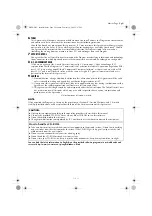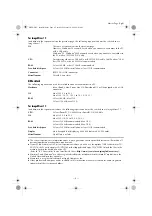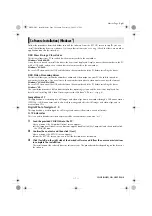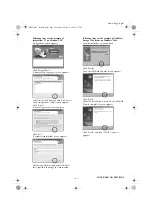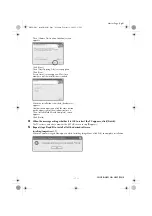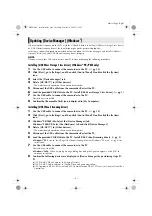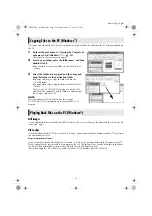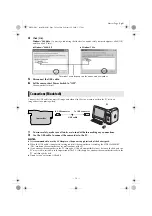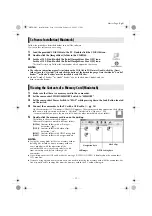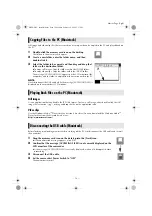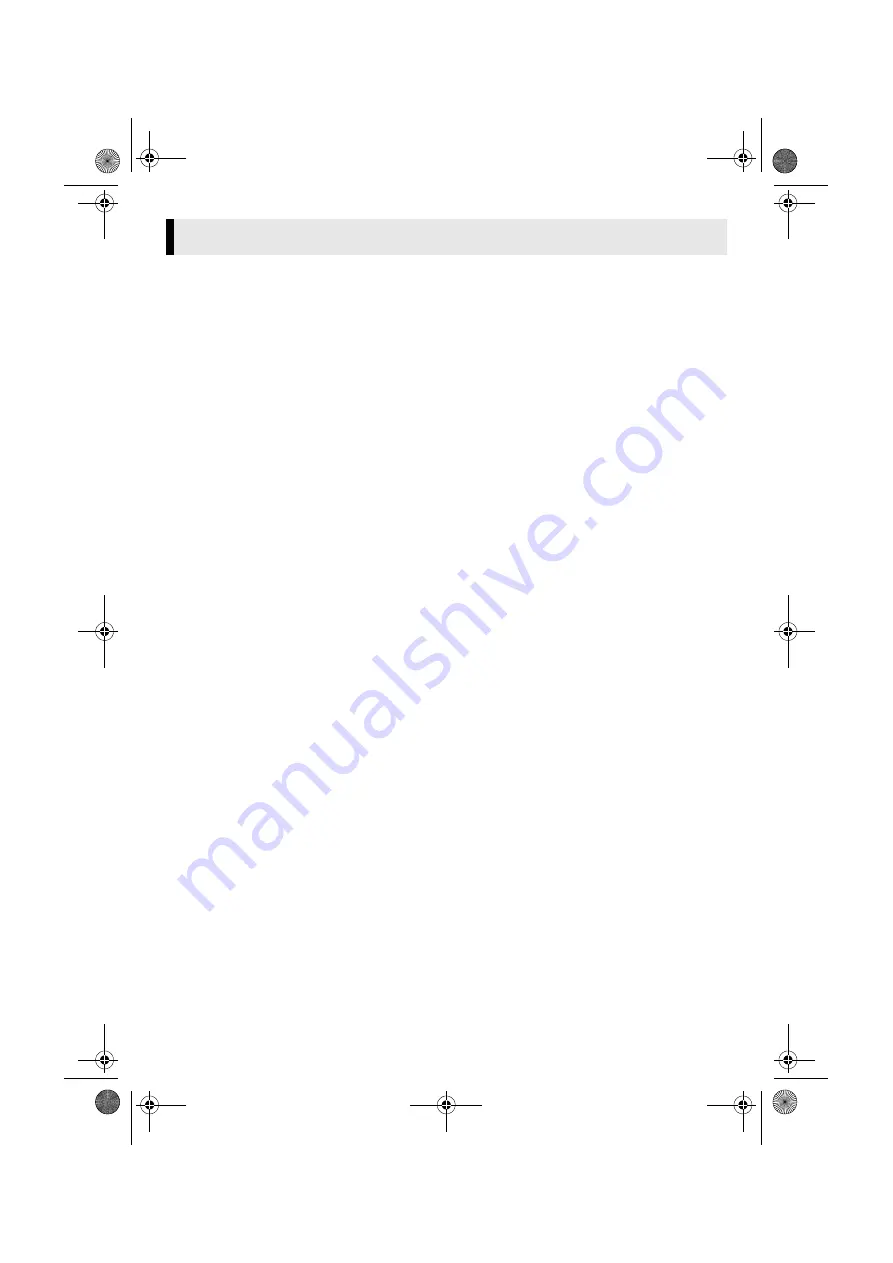
Master Page: Right
— 9 —
If the camcorder is connected to the PC with the USB cable before installing [USB Mass Storage Class driver]
or [USB Video Streaming driver], the installation might not be performed properly.
In this case, follow the procedure described below to update the [Device Manager] and install [USB Mass
Storage Class driver] and [USB Video Streaming driver] properly.
NOTE:
Disconnect any other USB audio devices from PC before performing the following procedure.
Installing [USB Mass Storage Class driver] (Windows
®
98/98SE only)
1
Use the USB cable to connect the camcorder to the PC. (
2
Click [Start], go to [Settings], and then click [Control Panel]. Double click the [System]
icon.
3
Select the [Device Manager] tab.
4
Delete [GR-DX77*] in [Other devices].
* The model name depends on the connected camcorder.
5
Disconnect the USB cable from the camcorder. Restart the PC.
6
Load the provided CD-ROM into the PC. Install [USB Mass Storage Class driver]. (
7
Use the USB cable to connect the camcorder to the PC.
Device driver is installed.
8
Confirm the [Removable Disk] icon is displayed in [My Computer].
Installing [USB Video Streaming driver]
1
Use the USB cable to connect the camcorder to the PC. (
2
Click [Start], go to [Settings], and then click [Control Panel]. Double click the [System]
icon.
3
Windows
®
98/98SE/Me: Select the [Device Manager] tab.
Windows
®
2000/XP: Select the [Hardware] tab and click [Device Manager].
4
Delete [GR-DX77*] in [Other devices].
* The model name depends on the connected camcorder.
5
Disconnect the USB cable from the camcorder. Restart the PC.
6
Load the provided CD-ROM into the PC. Install [USB Video Streaming driver]. (
●
Windows
®
XP
: Refer to “Installing USB Video Streaming driver for Windows
installation.
7
Use the USB cable to connect the camcorder to the PC.
Device driver is installed.
●
Windows
®
2000
: When a warning message dialog box on digital signature appears, click [OK] to
continue installation.
8
Confirm the following devices are displayed in [Device Manager] by performing steps
●
[JVC PIX-MCV Video Capture] in [Imaging Devices]
●
[JVC PIX-MCV Audio Capture] in [Sound, video and game controllers]
●
[JVC Composite PIX-MCV Device] and [JVC Communication PIX-MCV Driver] in [Universal Serial Bus
Controllers]
Updating [Device Manager] (Windows
®
)
M4D3+DSC_InstaGuide.fm Page 9 Monday, February 9, 2004 3:17 PM