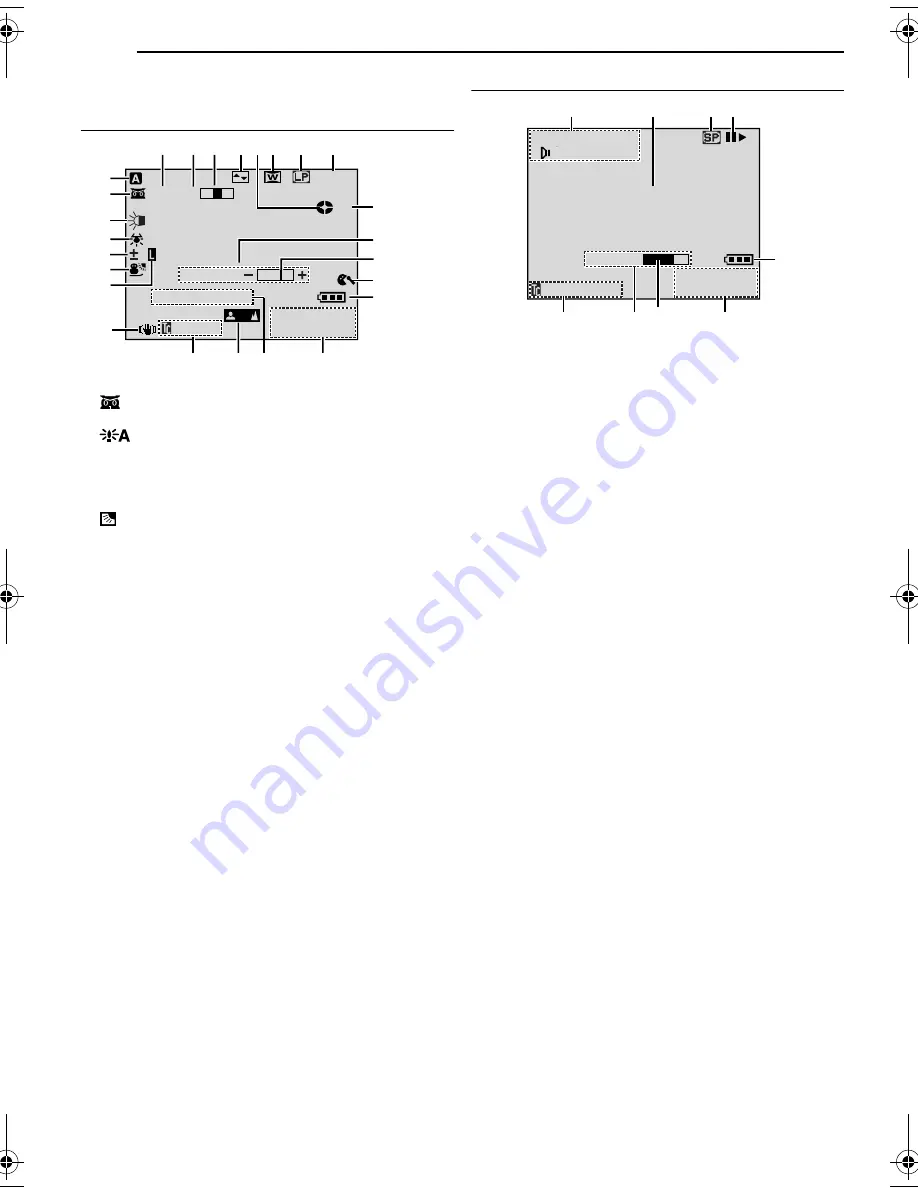
INDEX
38
EN
MasterPage: Left
LCD Monitor/Viewfinder Indications
During Video Recording
a
Operation Mode (
墌
pg. 8)
b
: Night-Scope Indicator (
墌
pg. 18)
(Appears when Night-Scope is engaged.)
: Gain Up Mode (
墌
pg. 15)
(Appears when “GAIN UP” is set to “AUTO” and the
shutter speed is automatically adjusted.)
c
White LED Light Indicator (
墌
pg. 18)
d
White Balance Indicator (
墌
pg. 23)
e
: Backlight Compensation Indicator (
墌
pg. 23)
±: Exposure Adjustment Indicator (
墌
pg. 22)
f
Selected Program AE With Special Effects Indicator
(
墌
pg. 19)
g
Iris Lock Indicator (
墌
pg. 22)
h
Digital Image Stabiliser (“DIS”) (
墌
pg. 15)
i
Approximate Zoom Ratio (
墌
pg. 10)
(Appears during zooming.)
j
Zoom Indicator (
墌
pg. 10)
(Appears during zooming.)
(The level indicator
g
moves.)
k
Selected Wipe/Fader Effect Indicator (
墌
pg. 19)
l
Tape Running Indicator (
墌
pg. 10)
(Rotates while tape is running.)
m
Selected Wide Mode Indicator (
墌
pg. 15)
n
Recording Speed Mode (SP/LP) (
墌
pg. 15)
o
Tape Remaining Time (
墌
pg. 10)
p
REC: (Appears during recording.) (
墌
pg. 10)
PAUSE: (Appears during Record-Standby mode.)
(
墌
pg. 10)
O
: (Appears when taking Snapshot.) (
墌
pg. 20)
q
BRIGHT: Brightness Control Indicator (LCD monitor/
Viewfinder) (
墌
pg. 9)
(The level indicator
g
moves.)
r
Wind Cut Indicator (
墌
pg. 15)
s
Battery Indicator (
墌
pg. 31)
t
Date/Time (
墌
pg. 8, 16)
u
Sound Mode Indicator (
墌
pg. 15)
(Appears for approx. 5 seconds after turning on the
camcorder.)
v
Manual Focus Adjustment Indicator (
墌
pg. 21)
w
Time Code (
墌
pg. 16, 17)
During Video Playback
a
Sound Mode Indicator (
墌
pg. 17)
b
Blank Search Indicator (
墌
pg. 12)
c
Tape Speed (
墌
pg. 15)
d
U
: Playback
5
: Fast-Forward/Shuttle Search
3
: Rewind/Shuttle Search
9
: Pause
9
U
: Forward Frame-By-Frame Playback/Slow-
Motion
Y
9
: Reverse Frame-By-Frame Playback/Slow-
Motion
e
Battery Indicator (
墌
pg. 31)
f
Date/Time (
墌
pg. 17)
g
, – : Volume Level Indicator (Speaker)
(
墌
pg. 12)
(The level indicator
g
moves.)
BRIGHT : Brightness Control Indicator (LCD monitor/
Viewfinder) (
墌
pg. 9)
(The level indicator
g
moves.)
h
Time Code (
墌
pg. 16, 17)
3
40
x
W
T
1
0
1
1
1
0
.
:
0
0
4
0
.
BRIGHT
g
A
B
C
D
E
F
G
I
J
K LM
N
O
P
R
Q
S
U
W
H
g
T
V
SOUND 12 b i t
1h40m
15:55
REC
1
L
2
2
0
:
/
2
M
V
1
I
O
:
X
L
2
U
5
M
E
1
0
1
1
1
0
.
:
0
0
4
0
.
b i t
1
2
3 4
5
g
6
8
7
BLANK SEARCH
PUSH "STOP" BUTTON
TO CANCEL
GR-D225EX.book Page 38 Friday, November 26, 2004 5:18 PM

















