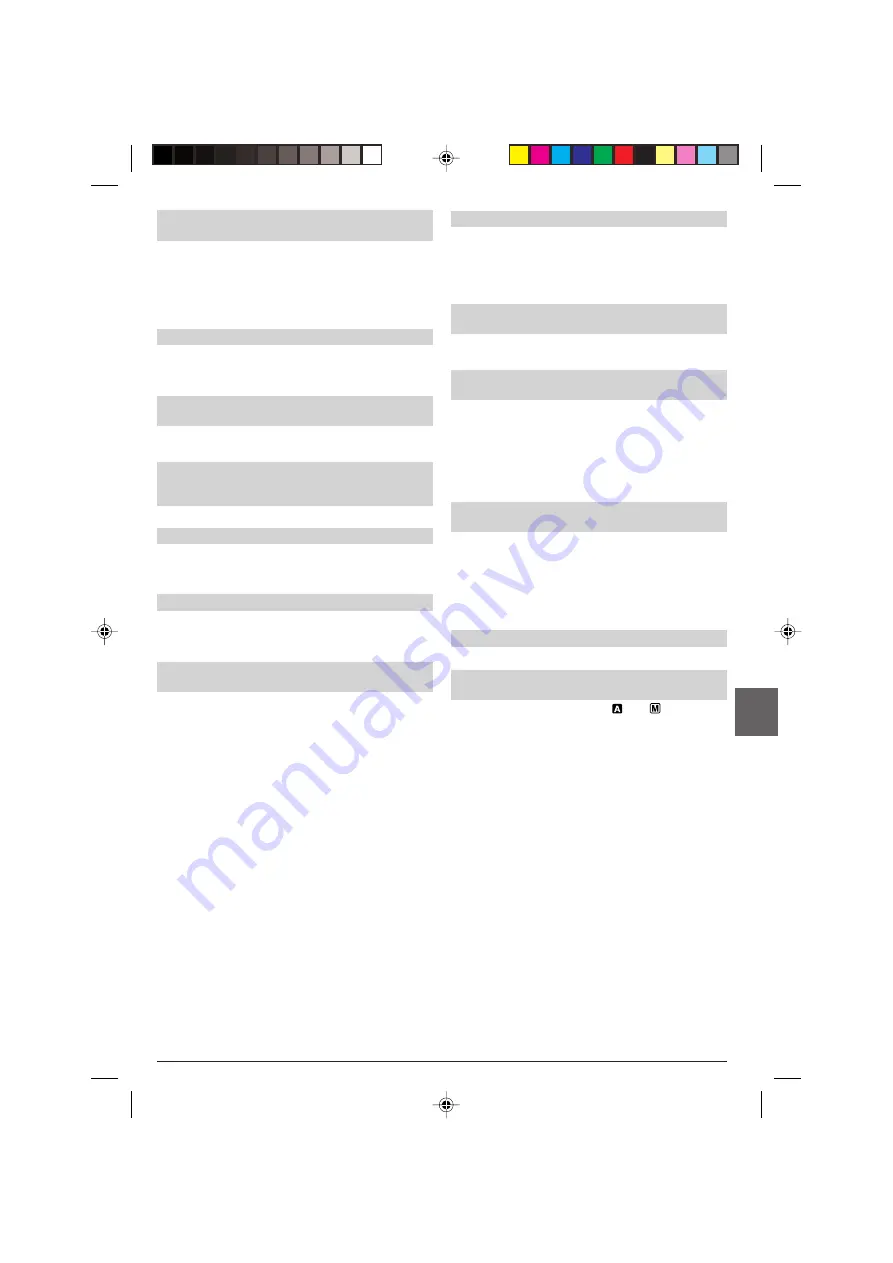
EN
35
TROUBLESHOOTING
The image looks like the shutter speed is too
slow.
• When shooting in the dark, the unit becomes highly
sensitive to light when “GAIN UP” is set to “AUTO” in
the Menu Screen.
¥
If you want the lighting to look more natural, set
“GAIN UP” to “AGC” or “OFF” in the Menu Screen
(
墌
pg. 22).
White Balance cannot be activated.
• The Sepia or Monotone mode is activated.
¥
Turn off Sepia or Monotone before setting White
Balance (
墌
pg. 16, 20).
When shooting a subject illuminated by bright
light, vertical lines appear.
• This is a result of exceedingly high contrast, and is
not a malfunction.
When the screen is under direct sunlight
during shooting, the screen becomes red or
black for an instant.
• This is not a malfunction.
The date/time does not appear.
• “DATE/TIME” is set to “OFF” in the Menu Screen.
¥
Set “DATE/TIME” to “ON” in the Menu Screen
(
墌
pg. 23, 25).
Time code does not appear.
• “TIME CODE” is set to “OFF” in the Menu Screen.
¥
Set “TIME CODE” to “ON” in the Menu Screen
(
墌
pg. 24, 25).
Images on the LCD monitor appear dark or
whitish.
• In places subject to low temperature, images become
dark due to the characteristics of the LCD monitor.
When this happens, the displayed colours differ from
those that are actually recorded. This is not a defect of
the camcorder.
• When the LCD monitor's fluorescent light reaches the
end of its service life, images on the LCD monitor
become dark. Consult your nearest JVC dealer.
¥
Adjust the brightness and angle of the LCD monitor
(
墌
pg. 11).
The rear of the LCD monitor is hot.
• The light used to illuminate the LCD monitor causes it
to become hot.
¥
Close the LCD monitor to turn it off or set the Power
Switch
y
to “OFF (CHARGE)”, and let the unit cool
down.
The indicators and the image colour on the
LCD monitor are not clear.
• This may occur when the surface or the edge of the
LCD monitor is pressed.
The LCD monitor or viewfinder indications
blink.
• Certain Fade/Wipe effects, certain modes of
Programme AE with special effects, “DIS” and other
functions that cannot be used together are selected at
the same time.
¥
Re-read the sections covering Fade/Wipe effects,
Programme AE with special effects and “DIS”
(
墌
pg. 16, 17, 22).
Coloured bright spots appear all over the LCD
monitor or the viewfinder.
• The LCD monitor and the viewfinder are made with
high-precision technology. However, black spots or
bright spots of light (red, green or blue) may appear
constantly on the LCD monitor or the viewfinder.
These spots are not recorded on the tape. This is not
due to any defect of the unit. (Effective dots: more
than 99.99 %)
During recording, sound cannot be heard.
• This is normal.
Play, Rewind and Fast-Forward functions do
not work.
• The Power Switch
y
is set to “
” or “
”.
¥
Set the Power Switch
y
to “PLAY” (
墌
pg. 13).
GR-D31/21EK 34-48_Japan
02.12.19, 9:14 PM
35




























