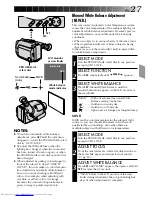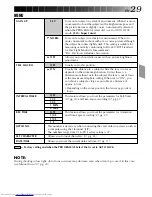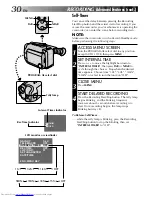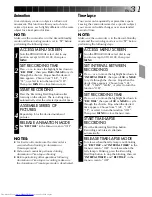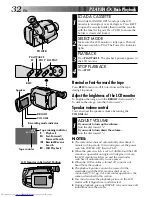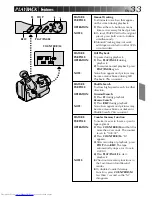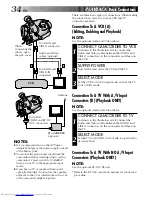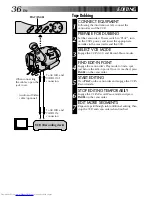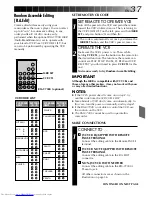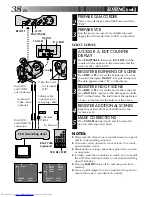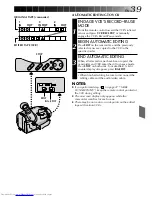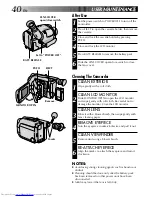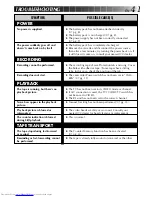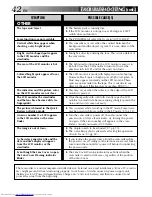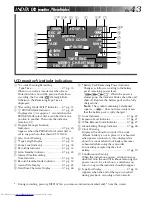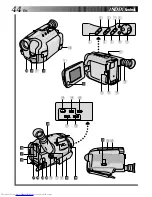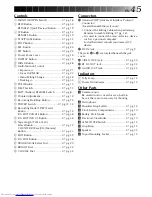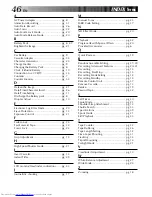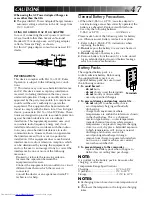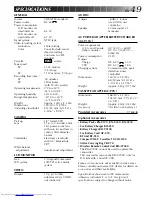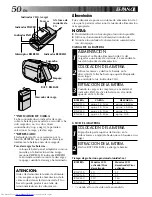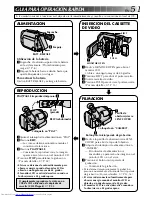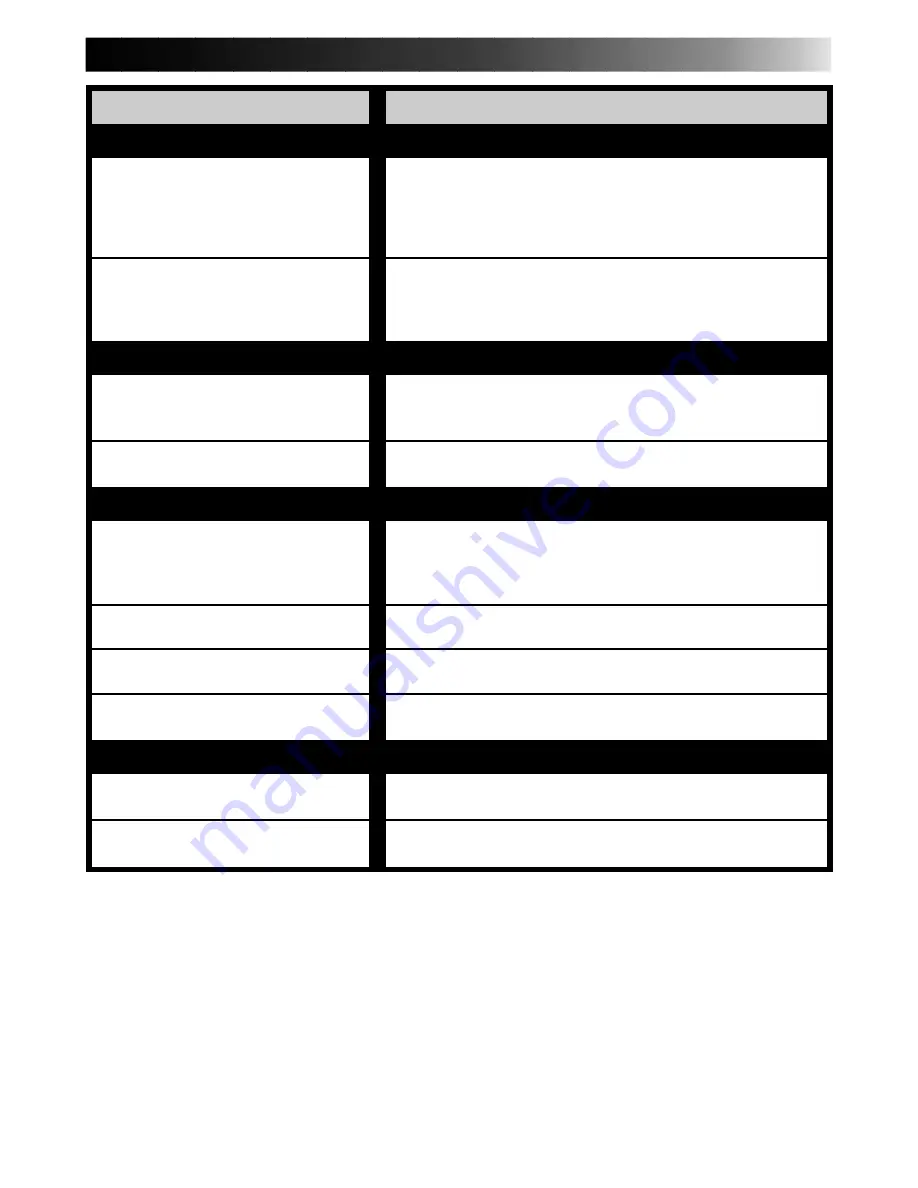
EN
41
TROUBLESHOOTING
SYMPTOM
POSSIBLE CAUSE(S)
POWER
No power is supplied.
The power suddenly goes off and
doesn’t come back on by itself.
●
The battery pack has not been attached correctly
(
Z
pg. 8).
●
The battery pack is not charged (
Z
pg. 8).
●
The power supply has not been correctly connected
(
Z
pg. 9).
●
The battery pack has completely discharged.
●
Remove the cassette and disconnect the power source,
then after a few minutes, try turning the power back on. If
it still doesn’t come on, consult your nearest JVC dealer.
RECORDING
Recording cannot be performed.
Recording does not start.
●
The recording tape’s Erase Protection tab is missing. Cover
the hole with adhesive tape. (Some tapes have sliding
tabs. In this case, check the position of the tab.)
●
The camcorder Power switch has not been set to “CAM-
ERA” (
Z
pg. 15).
PLAYBACK
The tape is running, but there’s no
playback picture.
Noise bars appear in the playback
picture.
Playback picture is blurred or
interrupted.
The counter indication is blurred
during Still playback.
●
The TV has not been set to its VIDEO mode or channel.
●
If A/V connection is used, the TV’s VIDEO/TV switch has
not been set to VIDEO.
●
The RF unit has not been set to the correct channel.
●
Manual Tracking has not been performed (
Z
pg. 33).
●
The video heads are dirty or worn out. Consult your
nearest JVC dealer for head cleaning or replacement.
●
This is normal.
The tape stops during fast-forward
or rewind.
Rewinding or fast-forwarding cannot
be performed.
●
The Counter Memory Function has been activated
(
Z
pg. 33).
●
The tape is already fully wound on one reel or the other.
TAPE TRANSPORT
Содержание GR-AXM2
Страница 44: ...44EN INDEX Controls y R Q E e 2 4 6 0 3 5 7 9 q w r t s o u i I W P O p Y U T 8 1 a ...
Страница 54: ......
Страница 55: ......