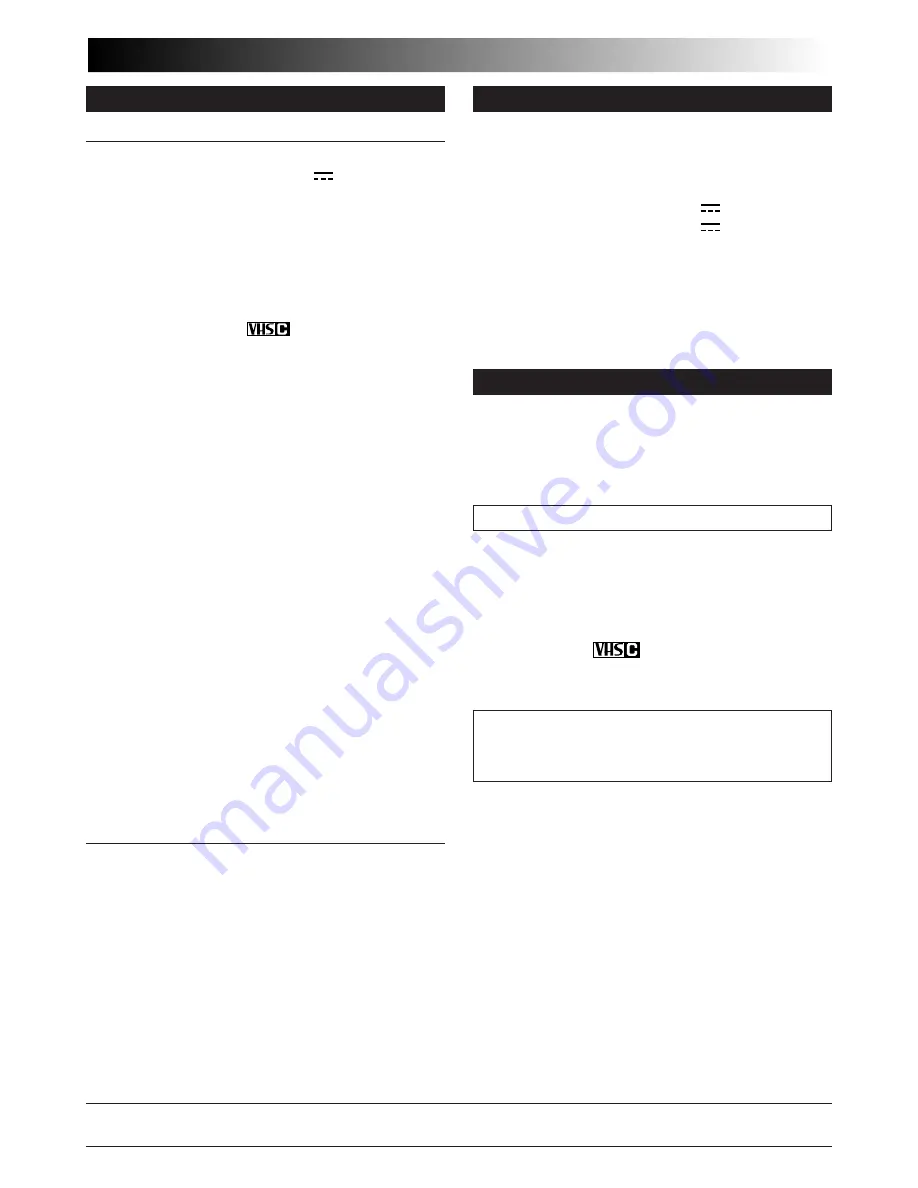
EN
43
AC Power Adapter/Charger AA-V16U
Power requirement
: AC 110 V to 240 V
`
,
50 Hz/60 Hz
Power consumption
: 23 W
Output
Charge
: DC 8.5 V
, 1.3 A
VTR
: DC 6.3 V
, 1.8 A
Charging system
: Constant current, peak
detection, timer controlled
Dimensions
: 125 mm x 42 mm x 68 mm
(W x H x D)
(4-15/16" x 1-11/16" x
2-11/16")
Weight
: Approx. 270 g (0.6 lbs)
Cassette Adapter C-P7U
Dimensions
: 188 mm x 25 mm x 104 mm
(W x H x D)
(7-7/16" x 1" x 4-1/8")
Weight
: Approx. 240 g (0.53 lbs)
Accessory
: “AA (R6)”-size battery x 1
Optional Accessories
•Battery Packs BN-V12U, BN-V20U, BN-V856U
•Car Battery Charger BH-V3U
•Battery Charger BH-VC10U
•Audio/Video Cable
•Car Battery Cord AP-V7U
•Compact VHS (
) Cassettes TC-40/30/20
•Active Carrying Bag CB-V7U
SPECIFICATIONS
Camcorder
General
Format
: VHS NTSC standard
Power source
: DC 6.0 V
Power consumption
: 3.7 W
Signal system
: NTSC-type
Video recording system
Luminance
: FM recording
Color
: Converted sub-carrier
direct recording
Conforms to VHS standard
Cassette
:
cassette
Tape speed
SP
: 33.35 mm/sec. (1-5/16 ips)
EP
: 11.12 mm/sec. (7/16 ips)
Recording time (max.)
SP
: 40 minutes
EP
: 120 minutes (with TC-40)
Operating
temperature
: 0°C to 40°C (32°F to 104°F)
Operating humidity
: 35% to 80%
Storage temperature
: –20°C to 50°C
(–4°F to 122°F)
Weight
: Approx. 750 g (1.7 lbs)
Dimensions
: 198 mm x 119 mm x 91 mm
(W x H x D)
(7-13/16" x 4-11/16" x 3-5/8")
(with the viewfinder fully
tilted downward)
Pickup
: 1/4" format CCD
Lens
: F1.6, f = 3.9 to 62.4 mm,
16:1 power zoom lens with
auto iris and macro control,
filter diameter 40.5 mm
Viewfinder
: Electronic viewfinder
with
0.5" black/white CRT
White balance
adjustment
: Auto/Manual adjustment
Connectors
JLIP
: ø3.5 mm, 4-pole, mini-head
jack (compatible with
RC-5325 plug)
Video
: 1 V (p-p), 75
Ω
unbalanced,
analog output
(via Video output connector)
Audio
: 300 mV (rms), 1 k
Ω
analog
output
(via Audio output connector)
Some accessories are not available in some areas.
Please consult your nearest JVC dealer for details
on accessories and their availability.
Specifications shown are for SP mode unless otherwise indicated. E & O.E. Design and specifications subject to change
without notice.
















