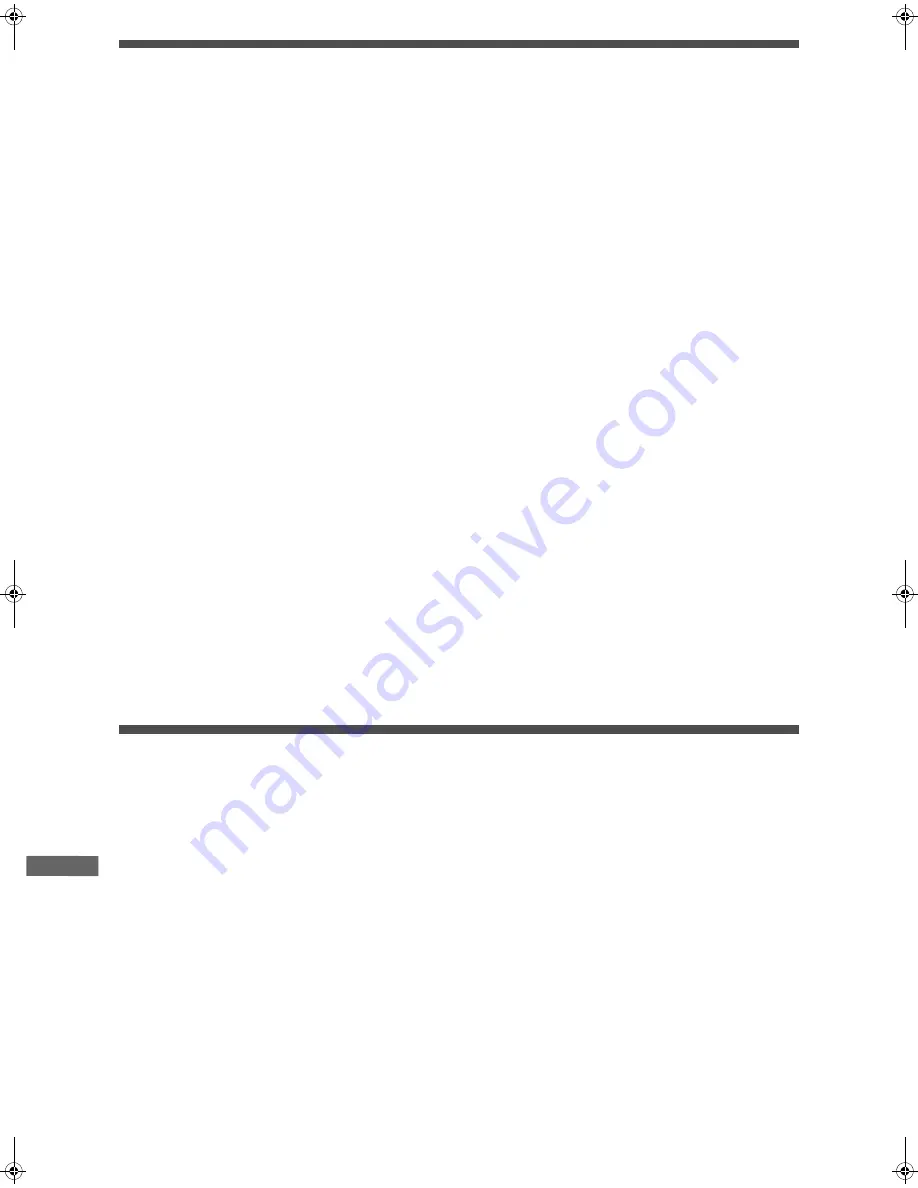
36
XV-N318S/GNT0042-001A/English
A
d
d
it
io
n
a
l
in
fo
rm
a
ti
o
n
Appendix B: Country/Area code list for Parental Lock
Appendix C: Table of languages and their abbreviations
(for page 31)
AD
Andorra
AE
United Arab Emirates
AF Afghanistan
AG Antigua
and
Barbuda
AI Anguilla
AL Albania
AM Armenia
AN Netherlands
Antilles
AO Angola
AQ Antarctica
AR Argentina
AS American
Samoa
AT Austria
AU Australia
AW Aruba
AZ Azerbaijan
BA Bosnia
and
Herzegovina
BB Barbados
BD Bangladesh
BE Belgium
BF Burkina
Faso
BG Bulgaria
BH Bahrain
BI Burundi
BJ Benin
BM Bermuda
BN Brunei
Darussalam
BO Bolivia
BR Brazil
BS Bahamas
BT Bhutan
BV Bouvet
Island
BW Botswana
BY Belarus
BZ Belize
CA Canada
CC Cocos
(Keeling)
Islands
CF
Central African Republic
CG Congo
CH Switzerland
CI Côte
d’Ivoire
CK Cook
Islands
CL Chile
CM Cameroon
CN China
CO Colombia
CR Costa
Rica
CU Cuba
CV Cape
Verde
CX Christmas
Island
CY Cyprus
CZ Czech
Republic
DE Germany
DJ Djibouti
DK Denmark
DM Dominica
DO Dominican
Republic
DZ Algeria
EC Ecuador
EE Estonia
EG Egypt
EH Western
Sahara
ER Eritrea
ES Spain
ET Ethiopia
FI Finland
FJ Fiji
FK Falkland
Islands
FM
Micronesia (Federated States
of)
FO Faroe
Islands
FR France
FX France,
Metropolitan
GA Gabon
GB United
Kingdom
GD Grenada
GE Georgia
GF French
Guiana
GH Ghana
GI Gibraltar
GL Greenland
GM Gambia
GN Guinea
GP Guadeloupe
GQ Equatorial
Guinea
GR Greece
GS
South Georgia and the South
Sandwich
GT Guatemala
GU Guam
GW Guinea-Bissau
GY Guyana
HK Hong
Kong
HM
Heard Island and McDonald
Islands
HN Honduras
HR Croatia
HT Haiti
HU Hungary
ID Indonesia
IE Ireland
IL Israel
IN India
IO
British Indian Ocean Territory
IQ Iraq
IR
Iran (Islamic Republic of)
IS Iceland
IT Italy
JM Jamaica
JO Jordan
JP Japan
KE Kenya
KG Kyrgyzstan
KH Cambodia
KI Kiribati
KM Comoros
KN
Saint Kitts and Nevis
KP
Korea, Democratic People's
Republic of
KR Korea,
Republic
of
KW Kuwait
KY Cayman
Islands
KZ Kazakhstan
LA
Lao People’s Democratic
Republic
LB Lebanon
LC Saint
Lucia
LI Liechtenstein
LK Sri
Lanka
LR Liberia
LS Lesotho
LT Lithuania
LU Luxembourg
LV Latvia
LY
Libyan Arab Jamahiriya
MA Morocco
MC Monaco
MD
Moldova, Republic of
MG Madagascar
MH Marshall
Islands
ML Mali
MM Myanmar
MN Mongolia
MO Macau
MP
Northern Mariana Islands
MQ Martinique
MR Mauritania
MS Montserrat
MT Malta
MU Mauritius
MV Maldives
MW Malawi
MX Mexico
MY Malaysia
MZ Mozambique
NA Namibia
NC New
Caledonia
NE Niger
NF Norfolk
Island
NG Nigeria
NI Nicaragua
NL Netherlands
NO Norway
NP Nepal
NR Nauru
NU Niue
NZ New
Zealand
OM Oman
PA Panama
PE Peru
PF French
Polynesia
PG Papua
New
Guinea
PH Philippines
PK Pakistan
PL Poland
PM
Saint Pierre and Miquelon
PN Pitcairn
PR Puerto
Rico
PT Portugal
PW Palau
PY Paraguay
QA Qatar
RE Réunion
RO Romania
RU Russian
Federation
RW Rwanda
SA Saudi
Arabia
SB Solomon
Islands
SC Seychelles
SD Sudan
SE Sweden
SG Singapore
SH Saint
Helena
SI Slovenia
SJ
Svalbard and Jan Mayen
SK Slovakia
SL Sierra
Leone
SM San
Marino
SN Senegal
SO Somalia
SR Suriname
ST
Sao Tome and Principe
SV El
Salvador
SY
Syrian Arab Republic
SZ Swaziland
TC
Turks and Caicos Islands
TD Chad
TF
French Southern Territories
TG Togo
TH Thailand
TJ Tajikistan
TK Tokelau
TM Turkmenistan
TN Tunisia
TO Tonga
TP East
Timor
TR Turkey
TT Trinidad
and
Tobago
TV Tuvalu
TW Taiwan
TZ
Tanzania, United Republic of
UA Ukraine
UG Uganda
UM
United States Minor Outlying
Islands
US United
States
UY Uruguay
UZ Uzbekistan
VA
Vatican City State (Holy See)
VC
Saint Vincent and the
Grenadines
VE Venezuela
VG Virgin
Islands
(British)
VI Virgin
Islands
(U.S.)
VN Vietnam
VU Vanuatu
WF
Wallis and Futuna Islands
WS Samoa
YE Yemen
YT Mayotte
YU Yugoslavia
ZA South
Africa
ZM Zambia
ZR Zaire
ZW Zimbabwe
AA
Afar
FA
Persian
KM
Cambodian
OM
(Afan) Oromo
SU
Sundanese
AB
Abkhazian
FI
Finnish
KN
Kannada
OR
Oriya
SV
Swedish
AF
Afrikaans
FJ
Fiji
KO
Korean (KOR)
PA
Panjabi
SW
Swahili
AM
Ameharic
FO
Faroese
KS
Kashmiri
PL
Polish
TA
Tamil
AR
Arabic
FY
Frisian
KU
Kurdish
PS
Pashto, Pushto
TE
Telugu
AS
Assamese
GA
Irish
KY
Kirghiz
PT
Portuguese
TG
Tajik
AY
Aymara
GD
Scots Gaelic
LA
Latin
QU
Quechua
TH
Thai
AZ
Azerbaijani
GL
Galician
LN
Lingala
RM
Rhaeto-Romance
TI
Tigrinya
BA
Bashkir
GN
Guarani
LO
Laothian
RN
Kirundi
TK
Turkmen
BE
Byelorussian
GU
Gujarati
LT
Lithuanian
RO
Rumanian
TL
Tagalog
BG
Bulgarian
HA
Hausa
LV
Latvian, Lettish
RU
Russian
TN
Setswana
BH
Bihari
HI
Hindi
MG
Malagasy
RW
Kinyarwanda
TO
Tongan
BI
Bislama
HR
Croatian
MI
Maori
SA
Sanskrit
TR
Turkish
BN
Bengali, Bangla
HU
Hungarian
MK
Macedonian
SD
Sindhi
TS
Tsonga
BO
Tibetan
HY
Armenian
ML
Malayalam
SG
Sangho
TT
Tatar
BR
Breton
IA
Interlingua
MN
Mongolian
SH
Serbo-Croatian
TW
Twi
CA
Catalan
IE
Interlingue
MO
Moldavian
SI
Singhalese
UK
Ukrainian
CO
Corsican
IK
Inupiak
MR
Marathi
SK
Slovak
UR
Urdu
CS
Czech
IN
Indonesian
MS
Malay (MAY)
SL
Slovenian
UZ
Uzbek
CY
Welsh
IS
Icelandic
MT
Maltese
SM
Samoan
VI
Vietnamese
DA
Danish
IW
Hebrew
MY
Burmese
SN
Shona
VO
Volapuk
DZ
Bhutani
JI
Yiddish
NA
Nauru
SO
Somali
WO
Wolof
EL
Greek
JW
Javanese
NE
Nepali
SQ
Albanian
XH
Xhosa
EO
Esperanto
KA
Georgian
NL
Dutch
SR
Serbian
YO
Yoruba
ET
Estonian
KK
Kazakh
NO
Norwegian
SS
Siswati
ZU
Zulu
EU
Basque
KL
Greenlandic
OC
Occitan
ST
Sesotho
(for pages 15, 16 and 29)
XV-N318S(USUBUGUX).book Page 36 Friday, May 7, 2004 12:19 PM



































