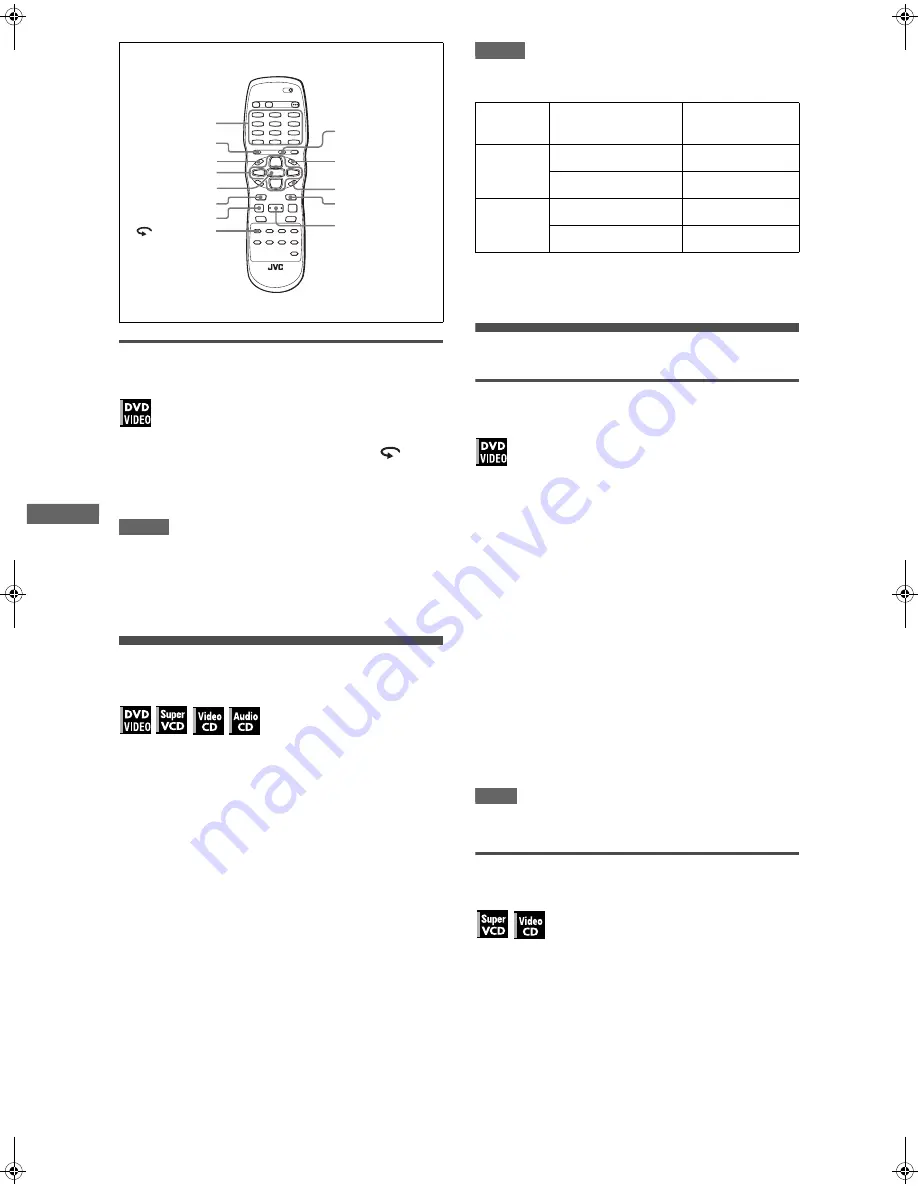
12
XV-N318S/GNT0042-001A/English
V
a
ri
o
u
s
k
in
d
s
o
f
p
la
y
b
a
c
k
To replay the previous scenes (One touch
replay function)
During DVD VIDEO playback, press
-
KARAOKE.
The playback position moves back 10 seconds before the
current position.
NOTES
• This function works only within the same title, though it works
between chapters.
• This function may not work with some DVD VIDEO discs.
• Before using this function while the KARAOKE function is
turned on, be sure to set the KARAOKE - DVD switch on the
remote control unit to “DVD.”
Locating the beginning of a scene or
song
For DVD VIDEO: During playback, you can skip a chapter or title,
depending on the disc configuration.
For SVCD/Video CD: During playback without PBC function, you
can skip a track.
For Audio CD: During playback or while in stop mode, you can
skip a track.
To skip forward, press
¢
.
To skip backward, press
4
twice.
Using the numeric buttons
For DVD VIDEO/Audio CD: During playback or while in stop
mode
For SVCD/Video CD: During playback without PBC function or
while in stop mode
Press the numeric buttons to specify the
number.
To select 5: press 5.
To select 23: press +10, +10, then 3.
To select 40: press +10, +10, +10, then 10.
The player starts playback from the beginning of the
selection.
NOTES
• Depending on the disc type and the player status, what is
specified differs:
• During DVD VIDEO playback, if a menu is shown on the TV
screen, the numeric buttons may be used for selecting an item
in the menu.
Playing from a specific position
To locate a desired scene from the DVD
menu
DVD VIDEO discs generally have their own menus which show
the disc contents. These menus contain various items such as
titles of movies, names of songs, or artist information, and display
them on the TV screen. You can locate a desired scene using the
DVD menu.
1
While a DVD VIDEO disc is inserted, press
TOP MENU or MENU - THUMBNAIL/LIST.
The menu appears on the TV screen.
2
Press
5
/
∞
/
2
/
3
to select a desired item, then
press ENTER or
3
(SELECT).
The player starts playback of the selected item.
Hints
• Some DVD VIDEO discs may also have a different menu which
appears when MENU - THUMBNAIL/LIST is pressed.
• See the instructions of each DVD VIDEO disc for its particular
menu.
• With some discs, you can select items by entering the
corresponding number using the numeric buttons, which may
cause the player to automatically start playback.
NOTE
The MENU - THUMBNAIL/LIST button does not work while
stopped.
To locate a desired scene from the menu of
a SVCD/Video CD with PBC
Some SVCD/Video CD discs support the PBC function. PBC is
an abbreviation of “Playback Control.” Some SVCD/Video CD
discs recorded with PBC have their own menus, such as a list of
the songs of the disc. You can locate a specific scene by using
the PBC menu.
1
In stop mode, press
3
(SELECT) or TOP
MENU.
A disc menu appears on the TV screen.
4
7
RETURN
¢
ON SCREEN
MENU - THUMBNAIL/
LIST
RESERVE - TITLE/
GROUP
TOP MENU
ENTER
- KARAOKE
5
/
∞
/
2
/
3
3
(SELECT)
Numeric buttons
Player
status
Disc type
What is specified
While
stopped
DVD VIDEO
title
SVCD/Video CD/Audio CD
track
During
playback
DVD VIDEO
chapter
SVCD/Video CD/Audio CD
track
XV-N318S(USUBUGUX).book Page 12 Friday, May 7, 2004 12:19 PM





























