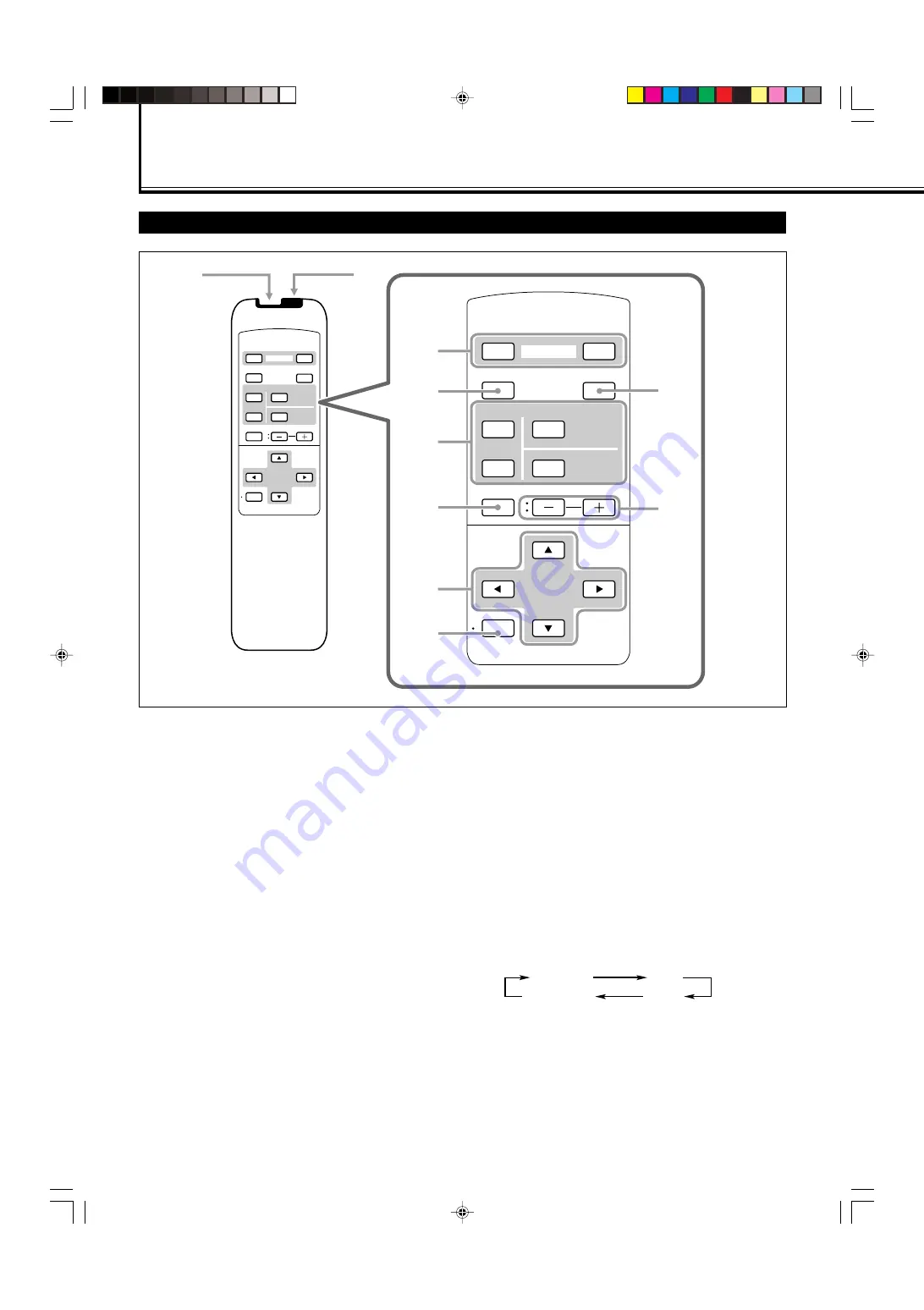
4
Parts Identification
Remote Control
6
MUTING button (page 14)
Use this button to turn off the volume immediately.
Pressing the button again will resume the previous
volume level.
7
2
/
3
/
5
/
∞
buttons
Use these buttons to select menu items or make
adjustments.
8
MENU/EXIT button
Use this button to display or erase menus.
While a sub-menu is displayed, pressing this button will
move you one screen back to the preceding menu.
9
ASPECT button (page 15)
Use this button to switch between aspect ratios. Each time
you press the button, the aspect ratio changes as follows:
p
/ – buttons (page 14)
Use these buttons to adjust the volume level.
1
Remote control cable jack (page 11)
Connect the remote control cable (not supplied) when
using this remote control as a wired remote control.
2
Remote signal transmission window
3
POWER ON/OFF button (page 14)
Use this button to turn on and off (on standby) the
Monitor when the POWER switch on the rear of the
Monitor is “
|
(on).”
4
DISPLAY button (page 14)
Use this button to display the input terminal, color system
(for VIDEO A or VIDEO B input), scan system (for
COMPONENT input) and horizontal/vertical frequency
(for RGB A and RGB B input).
5
INPUT SELECT (VIDEO A, VIDEO B, COMPO./(RGB B) and
RGB A) buttons
(page 14)
Use these buttons to switch between inputs.
To select the COMPONENT or RGB B input, you have to
set “RGB/COMPO.” correctly on the menu (see page 22).
VIDEO
DISPLAY
OFF
POWER
RM–C579 REMOTE CONTROL UNIT
ON
ASPECT
MUTING
MENU/EXIT
VOLUME
A
COMPO.
/(RGB B)
B
RGB A
INPUT SELECT
VIDEO
DISPLAY
OFF
POWER
RM–C579 REMOTE CONTROL UNIT
ON
ASPECT
MUTING
MENU/EXIT
VOLUME
A
COMPO.
/(RGB B)
B
RGB A
INPUT SELECT
1
2
3
4
9
p
6
8
7
5
REGULAR
FULL
ZOOM
PANORAMIC
EN04_13_GM_V42E&EB.p65
04.1.6, 8:13 PM
4






































