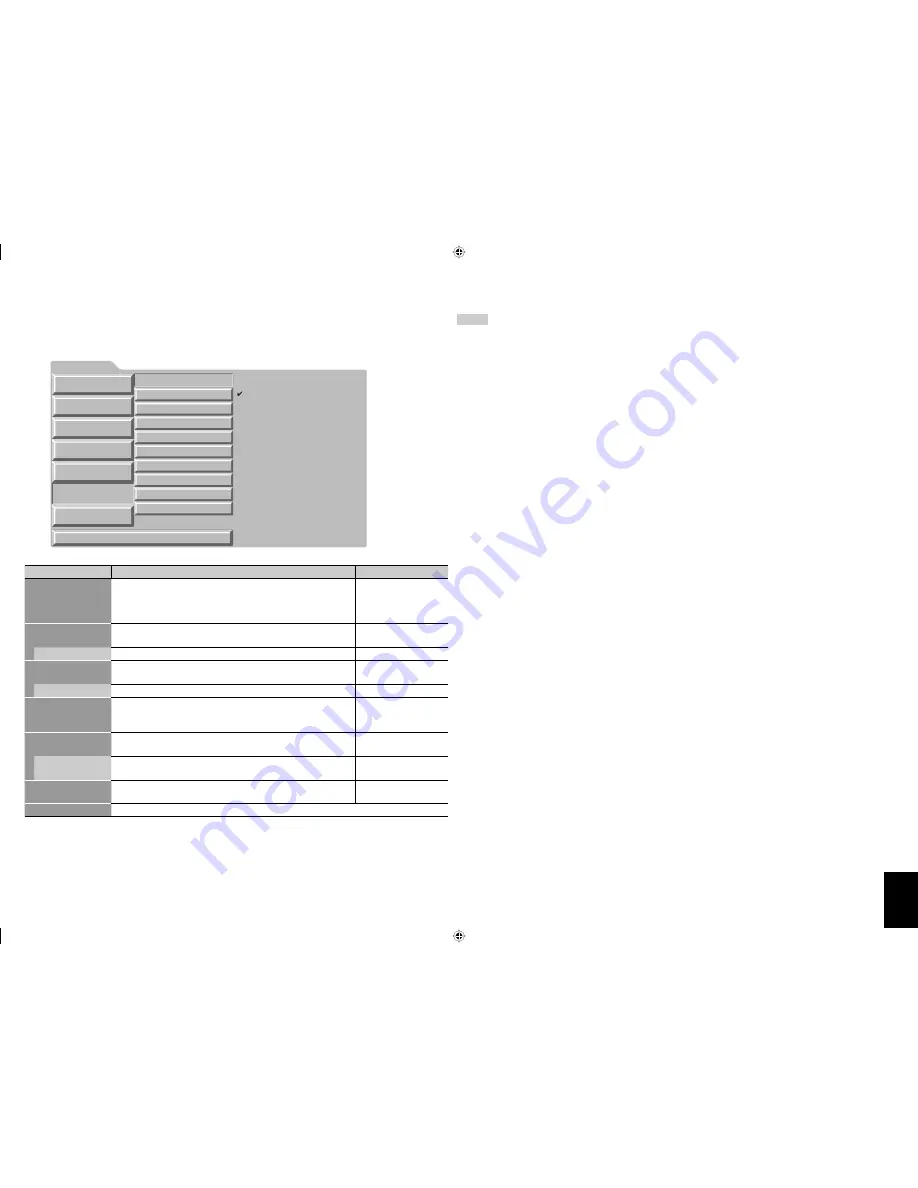
19
Setting
Make the settings for the motion sensor on “MOTION SENSOR” of the main menu.
• For the menu operation procedure, see page 12.
Item
To do
Setting value
AUTO POWER
To turn on the monitor when the motion sensor detects the
motion of human, select “ON.” The monitor automatically
turns off when the sensor detect no human motion for a
certain period of time.
ON, OFF
VOLUME
To change the volume level when the motion sensor detects
the motion of human, select “ON.”
ON, OFF
VALUE
Adjust the volume level when “VOLUME” above is “ON.”
00
+=
30
INPUT SELECT
To change the input when the motion sensor detects the
motion of human, select “ON.”
ON, OFF
INPUT
Select the input when “INPUT SELECT” above is “ON.”
VIDEO, RGB, DVI
SWAP DISPLAY
To switch the main display and sub display of the Dual
Display when the motion sensor detects the motion of
human, select “ON.”
ON, OFF
BACK LIGHT
To change the brightness of the back light when the motion
sensor detects the motion of human, select “ON.”
ON, OFF
VALUE
Adjusts the brightness level when “BACK LIGHT” above is
“ON.”
–20
+=
+20
SUSTAIN TIME
Set the duration of the status set above when human is
detected.
0 min.
+=
60 min.
reset
Restore the default setting for the items in “MOTION SENSOR.”
NOTE
• While the function is controlled by the motion sensor, only the external control by the MAKE system can
control that function. You cannot use other external control and the buttons on the remote control and the
monitor.
• The status of the monitor returns automatically to that before detecting human as the time set on “SUSTAIN
TIME” passed without another detection. The monitor turns off when “AUTO POWER” is “ON”.
• When “SUSTAIN TIME” is set to “0 min.”, the main unit takes the actions set for about 1 second. You can use
the setting for checking the operations and detection area of the motion sensor.
The information from the motion sensor can be used on the external control equipment connected
through the RS-232C terminal to control the main unit.
Set all “MOTION SENSOR” settings to “OFF” when processing the information from the sensor on the
external control equipment. Consult your dealer for more information.
<MAIN MENU>
PICTURE SETTING
SIZE SETTING
SIGNAL SETTING
AUDIO SETTING
FUNCTION SETTING
MOTION SENSOR
LANGUAGE:ENGLISH
AUTO POWER : OFF
VOLUME :
ON
VALUE
: +20
INPUT SELECT: OFF
INPUT
: DVI
SWAP DISPLAY: OFF
BACK LIGHT : ON
VALUE
: +10
SUSTAIN TIME : 40min.
reset
SELECT :
5
∞
ADJUST :
2
3
EXIT : MENU
ON
OFF
GM-F470S_EN.indd 19
GM-F470S_EN.indd 19
08.12.26 10:35:48 AM
08.12.26 10:35:48 AM














































