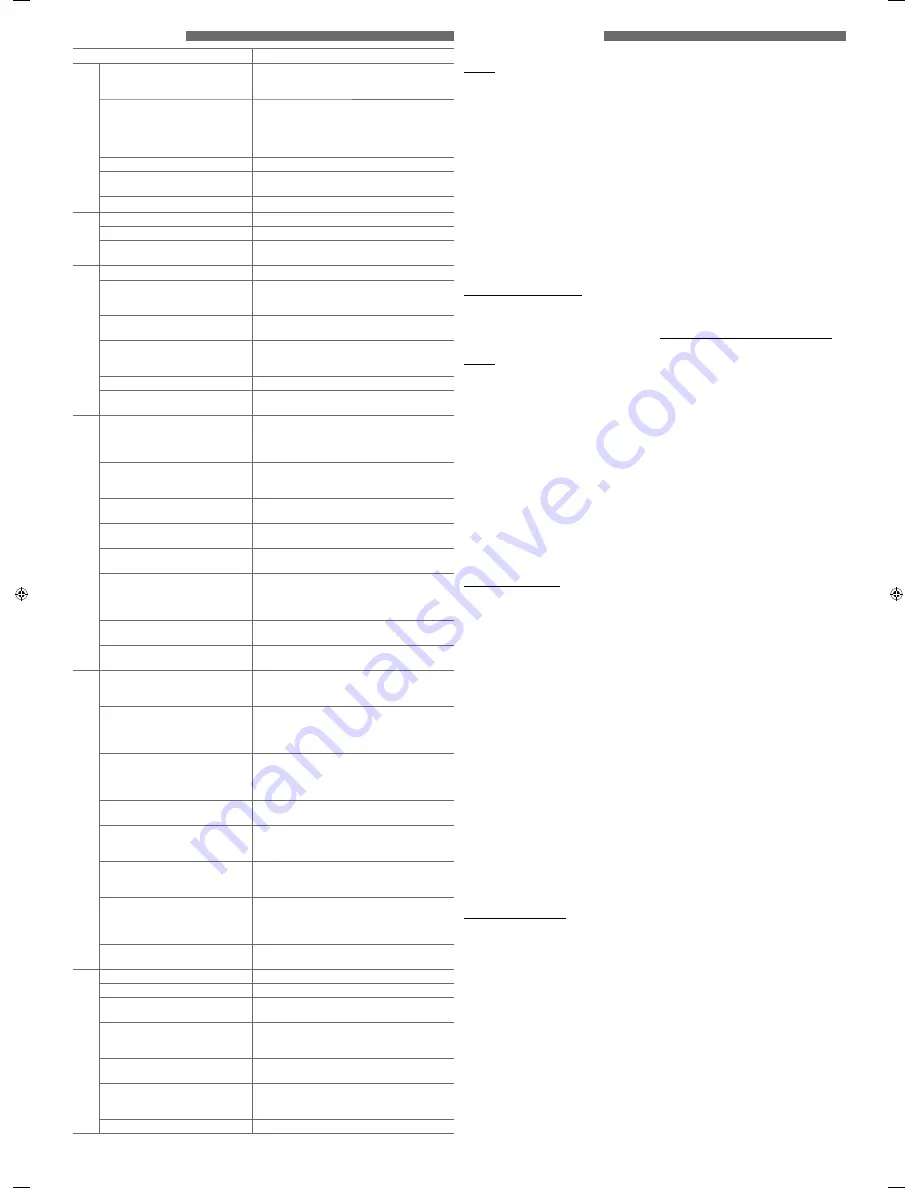
5
More about this unit
• The maximum number of characters for file/folder
names (includes 4 extension characters—<.mp3>
or <.wma>).
– ISO 9660 Level 1: up to 12 characters
– ISO 9660 Level 2: up to 31 characters
– Romeo: up to 64 characters
– Joliet: up to 32 characters
– Windows extension: up to 64 characters
• This unit can recognize a total of 512 files, 255
folders, and 8 hierarchical levels.
• This unit can play back files recorded in VBR
(variable bit rate).
Files recorded in VBR have a discrepancy in the
elapsed time display, and do not show the actual
elapsed time. In particular, this difference becomes
noticeable after performing the search function.
• This unit cannot play back the following files:
– MP3 files: encoded in MP3i and MP3 PRO format;
an inappropriate format; layer 1/2.
– WMA files: encoded in lossless, professional, and
voice format; not based upon Windows Media®
Audio; copy-protected with DRM.
– Files which have data such as AIFF, ATRAC3, etc.
• The search function works but search speed is not
constant.
Playing MP3/WMA tracks from a USB device
• While playing from a USB device, the playback
order may differ from other players.
• This unit may be unable to play back some USB
devices or some files due to their characteristics or
recording conditions.
• Depending on the shape of the USB devices and
connection ports, some USB devices may not be
attached properly or the connection might be
loose.
• Connect one USB mass storage class device to the
unit at a time. Do not use a USB hub.
• If the connected USB device does not have the
correct files, “CANNOT PLAY” appears.
• This unit can show Tag (Version 1.0, 1.1, 2.2, 2.3, or
2.4) for MP3 files and for WMA files.
• This unit can play back MP3/WMA files meeting the
conditions below:
– Bit rate of MP3/WMA: 32 kbps — 320 kbps
– Sampling frequency of MP3:
32 kHz, 44.1 kHz, 48 kHz (for MPEG-1)
16 kHz, 22.05 kHz, 24 kHz (for MPEG-2)
– Sampling frequency of WMA:
22.05 kHz, 32 kHz, 44.1 kHz, 48 kHz
• This unit can play back MP3 files recorded in VBR
(variable bit rate).
• The maximum number of characters for:
– Folder names: 32 characters; File names: 32
characters; MP3 Tag: 64 characters; WMA Tag: 32
characters
• This unit can recognize a total of 5 000 files, 255
folders (255 files per folder including folder without
unsupported files), and of 8 hierarchies.
• This unit does not support SD card reader.
• This unit cannot recognize a USB device whose
rating is other than 5 V and exceeds 500 mA.
• USB devices equipped with special functions such
as data security functions cannot be used with the
unit.
• Do not use a USB device with 2 or more partitions.
• This unit may not recognized a USB device
connected through a USB card reader.
• This unit may not play back files in a USB device
properly when using a USB extension cord.
• This unit cannot play back the following files:
– MP3 files: encoded in MP3i and MP3 PRO format;
an inappropriate format; layer 1/2.
– WMA files: encoded in lossless, professional, and
voice format; not based upon Windows Media®
Audio.
Basic operations
General
• If you turn off the power while listening to a track,
playback will start from where it had been stopped
previously next time you turn on the power.
• If no operation is done for about 60 seconds
after pressing
MENU
button, the operation will be
canceled.
Tuner operations
• During SSM search...
– All previously stored stations are erased and the
stations are stored anew.
– When SSM is over, the station stored in the lowest
preset number will be automatically tuned in.
• When storing a station manually, the previously
preset station is erased when a new station is stored
in the same preset number.
Disc/USB operations
Caution for DualDisc playback
• The Non-DVD side of a “DualDisc” does not comply
with the “Compact Disc Digital Audio” standard.
Therefore, the use of Non-DVD side of a DualDisc
on this product may not be recommended.
General
• This unit has been designed to reproduce CDs/CD
Texts, and CD-Rs (Recordable)/CD-RWs (Rewritable)
in audio CD (CD-DA), MP3 and WMA formats.
• If you change the source while listening to a disc,
playback stops. Next time you select “CD” as the
playback source, playback will start from where it
had been stopped previously.
• When a disc is inserted upside down, “PLEASE” and
“EJECT” appear alternately on the display. Press
0
to eject the disc.
• If the ejected disc is not removed within
15 seconds, it is automatically inserted into the
loading slot again to protect it from dust. Playback
starts automatically.
• MP3 and WMA “tracks” (words “file” and “track” are
used interchangeably) are recorded in “folders.”
• While fast-forwarding or reversing on an MP3 or
WMA disc, you can only hear intermittent sounds.
Playing a CD-R or CD-RW
• Use only “finalized” CD-Rs or CD-RWs.
• This unit can only play back files of the same type as
those detected first if a disc includes both audio CD
(CD-DA) files and MP3/WMA files.
• This unit can play back multi-session discs; however,
unclosed sessions will be skipped while playing.
• Some CD-Rs or CD-RWs may not be played back on
this unit:
– Discs are dirty or scratched.
– Moisture condensation has occurred on the lens
inside the unit.
– The pickup lens inside the unit is dirty.
– The files on the CD-R/CD-RW are written using the
“Packet Write” method.
– There are improper recording conditions (missing
data, etc.) or media conditions (stained, scratched,
warped, etc.).
• CD-RWs may require a longer readout time since
the reflectance of CD-RWs is lower than that of
regular CDs.
• Do not use the following CD-Rs or CD-RWs:
– Discs with stickers, labels, or a protective seal stuck
to the surface.
– Discs on which labels can be directly printed by an
ink jet printer.
Using these discs under high temperature or high
humidity may cause malfunctions or damage to the
unit.
Playing an MP3/WMA disc
• This unit can play back MP3/WMA files with the
extension code <.mp3> or <.wma> (regardless of
the letter case—upper/lower).
• This unit can show the names of albums, artists
(performer), and tag (Version 1.0, 1.1, 2.2, 2.3, or 2.4)
for MP3 files and for WMA files.
• This unit can display only one-byte characters. No
other characters can be correctly displayed.
• This unit can play back MP3/WMA files meeting the
conditions below:
– Bit rate of MP3/WMA: 32 kbps — 320 kbps
– Sampling frequency of MP3:
32 kHz, 44.1 kHz, 48 kHz (for MPEG-1)
16 kHz, 22.05 kHz, 24 kHz (for MPEG-2)
– Sampling frequency of WMA:
22.05 kHz, 32 kHz, 44.1 kHz, 48 kHz
– Disc format: ISO 9660 Level 1/ Level 2, Romeo,
Joliet, Windows extension
Troubleshooting
Symptom
Remedy/Cause
General
Sound cannot be heard from the
speakers.
• Adjust the volume to the optimum level.
• Make sure the unit is not muted/paused. (See page 1.)
• Check the cords and connections.
“PROTECT” appears on the display and no
operations can be done.
Check to be sure the terminals of the speaker leads are
covered with insulating tape properly, then reset the
unit. (See page 1.)
If “PROTECT” does not disappear, consult your JVC car
audio dealer or a company supplying kits.
This unit does not work at all.
Reset the unit. (See page 1.)
“AUX IN” cannot be selected.
Check the <SRC SELECT>
=
<AUX IN> setting. (See
“Menu operations” on page 3.)
Nothing appear on the display.
Check the <USER> color settings ( See page 3.).
FM/AM
SSM automatic presetting does not work.
Store stations manually.
Static noise while listening to the radio.
Connect the antenna firmly.
“AM” cannot be selected.
Check the <SRC SELECT>
=
<AM> setting. (See “Menu
operations” on page 3.)
Disc playback
Disc cannot be played back.
Insert the disc correctly.
• CD-R/CD-RW cannot be played back.
• Tracks on the CD-R/CD-RW cannot be
skipped.
• Insert a finalized CD-R/CD-RW.
• Finalize the CD-R/CD-RW with the component which
you used for recording.
Disc can be neither played back nor
ejected.
• Unlock the disc. (See page 2.)
• Eject the disc forcibly. (See page 1.)
Disc sound is sometimes interrupted.
• Stop playback while driving on rough roads.
• Change the disc.
• Check the cords and connections.
“NO DISC” appears on the display.
Insert a playable disc into the loading slot.
“PLEASE” and “EJECT” appear alternately
on the display.
Press
0
, then insert a disc correctly.
MP3/WMA playback
Disc cannot be played back.
• Use a disc with MP3/WMA tracks recorded in a format
compliant with ISO 9660 Level 1, Level 2, Romeo, or Joliet.
• Add the extension code <.mp3> or <.wma> to the file
names.
Noise is generated.
Skip to another track or change the disc. (Do not add
the extension code <.mp3> or <.wma> to non-MP3 or
WMA tracks.)
A longer readout time is required
(“READING” keeps flashing on the display).
Do not use too many hierarchical levels and folders.
Tracks are not played back in the order
you have intended.
Playback order is determined when the files are
recorded.
The elapsed playing time is not correct.
This sometimes occurs during playback. This is caused
by how the tracks are recorded on the disc.
“NO FILE” appears on the display.
Selected folder is an empty folder *. Select another
folder that contains MP3/WMA tracks.
* Folder that is physically empty or folder that contains data
but does not contain valid MP3/WMA track.
“NOT SUPPORT” appears on the display
and track skips.
Skip to the next track encoded in an appropriate
format or to the next non-copy-protected WMA track.
The correct characters are not displayed
(e.g. album name).
This unit can only display letters (upper case), numbers,
and a limited number of symbols. (See page 2.)
USB device playback
Noise is generated.
The track played back is not an MP3/WMA track. Skip to
another file. (Do not add the extension code <.mp3>
or <.wma> to non-MP3 or WMA tracks.)
“READING” keeps flashing on the display.
• Readout time varies depending on the USB device.
• Do not use too many hierarchy or folders.
• Turn off the power then on again.
• Reattach the USB device again.
“NO FILE” appears on the display.
Selected folder is an empty folder*. Select another
folder that contains MP3/WMA tracks.
* Folder that is physically empty or folder that contains
data but does not contain valid MP3/WMA track.
“NOT SUPPORT” appears on the display
and track skips.
Skip to the next track encoded in an appropriate
format or to the next non-copy-protected WMA track.
Tracks/folders are not played back in the
order you have intended.
The playback order is determined by the write-in time
stamp. The first track/folder written into the USB device
will be the first track/folder for playback.
• “CANNOT PLAY” flashes on the display.
• “NO USB” appears on the display.
• The unit cannot detect the USB device.
• Attach a USB device that contains tracks encoded in
an appropriate format.
• Reattach the USB device again.
While playing a track, sound is sometimes
interrupted.
The MP3/WMA tracks have not been properly copied
into the USB device.
Copy MP3/WMA tracks again into the USB device, and
try again.
The correct characters are not displayed
(e.g. album name).
This unit can only display letters (upper case), numbers,
and a limited number of symbols. (See page 2.)
Installation/connection
The fuse blows.
Connect the red and black leads correctly.
Power cannot be turned on.
Check to make sure the yellow lead is connected.
No sound from the speakers.
Check to make sure the speaker output lead is not
shortcircuited.
Sound is distorted.
• Check to make sure the speaker output lead is grounded.
• Check to make sure the “–” terminals of L and R
speakers are grounded in common.
Noise interfere with sounds.
Check to make sure the rear ground terminal connected
to the car’s chassis is using shorter and thicker cords.
This unit becomes hot.
• Check to make sure the speaker output lead is grounded.
• Check to make sure the “–” terminals of L and R
speakers are grounded in common.
This unit does not work at all.
Reset the unit. (See page 1.)
JVC bears no responsibility for any loss of the data in the USB mass storage class device while using
this System.
EN_KD-R514[UI]_1.indd 5
EN_KD-R514[UI]_1.indd 5
11/30/09 10:51:18 AM
11/30/09 10:51:18 AM






































