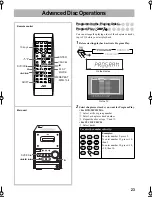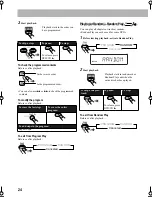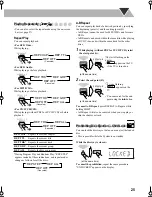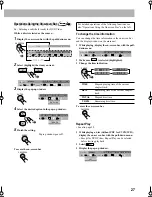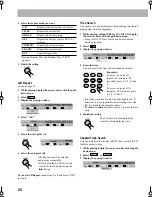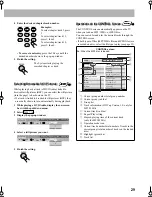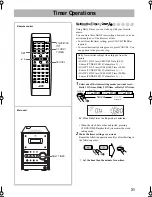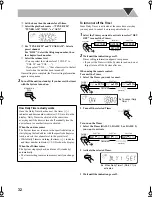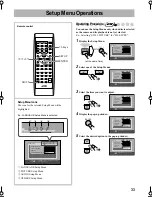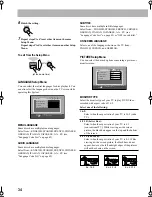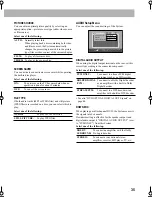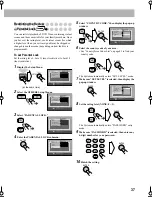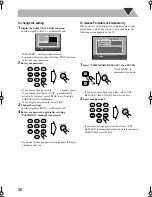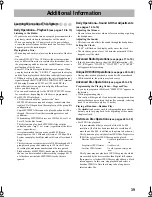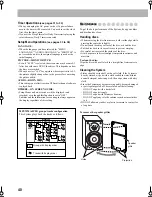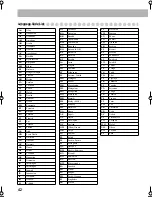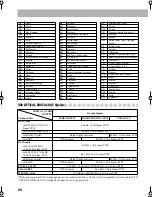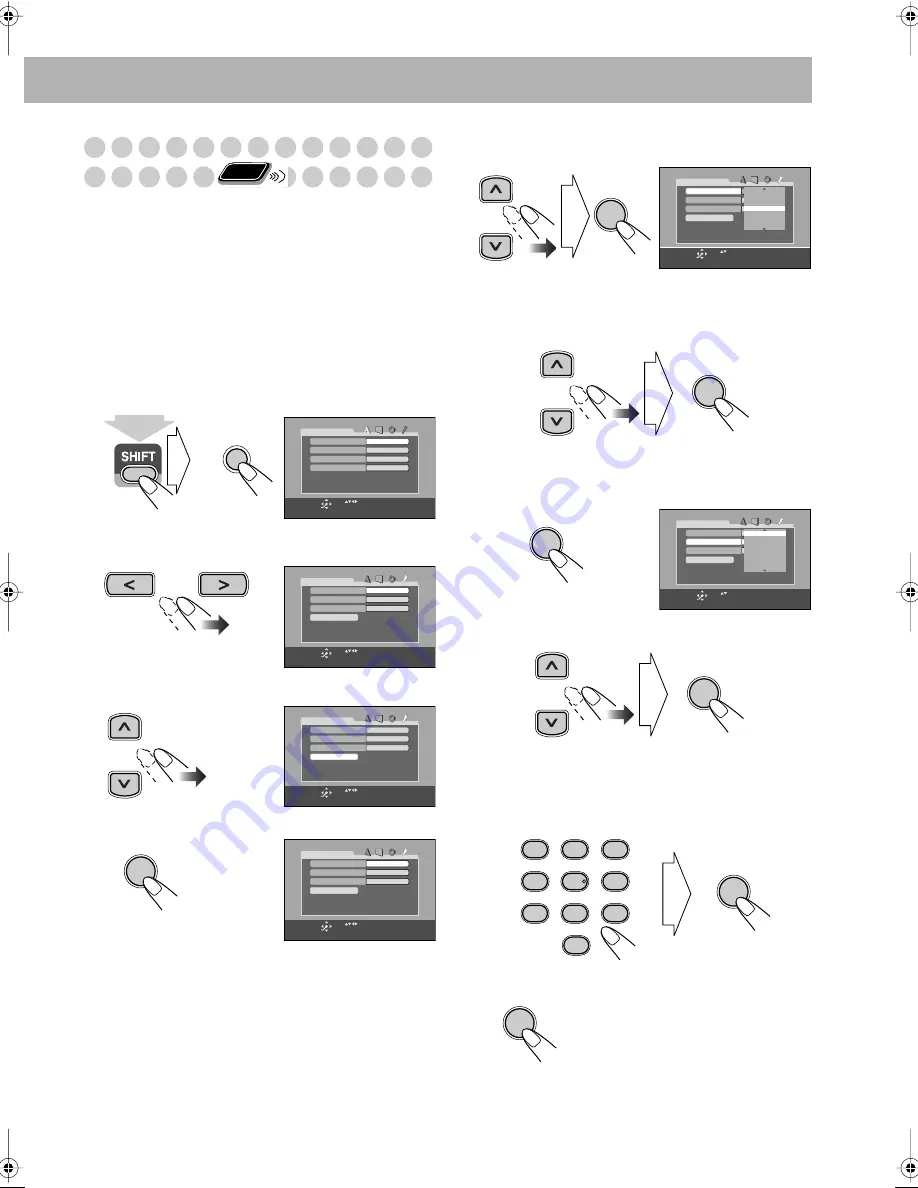
37
Restricting the Review
—Parental Lock
You can restrict playback of DVD Video containing violent
scenes and those unsuitable for your family members. Once
you have set the rating level, such violent scenes (for which
a higher level than you set is assigned) may be skipped or
changed to another scene (depending on how the disc is
programmed).
To set Parental Lock
Set the rating level—Level 1 (most restrictive) to Level 8
(least restrictive).
1
Display the Setup Menu.
2
Select the OTHERS Setup Menus.
3
Select “PARENTAL LOCK.”
4
Enter the PARENTAL LOCK submenu.
5
Select “COUNTRY CODE,” then display the pop-up
window.
6
Select the country code of your area.
• See “Country/Area Codes List” on page 43 to find your
country code.
The System automatically enters “SET LEVEL” mode.
7
Make sure “SET LEVEL” is selected, then display the
pop-up window.
8
Set the rating level (NONE, 8 – 1).
The System automatically enters “PASSWORD” entry
mode.
9
Make sure “PASSWORD” is selected, then enter any
4-digit number for your password.
10
Finish the setting.
Remote
ONLY
MENU
SET UP
ENGLISH
ENGLISH
ENGLISH
ENGLISH
LANGUAGE
MENU LANGUAGE
ON SCREEN LANGUAGE
AUDIO LANGUAGE
SUBTITLE
USE TO SELECT. USE ENTER TO CONFIRM
TO EXIT, PRESS [SET UP].
ENTER
SELECT
(at the same time)
ON
ON
O T H E R S
RESUME
ON SCREEN GUIDE
DVD1
PARENTAL LOCK
AV COMPULINK MODE
USE TO SELECT. USE ENTER TO CONFIRM
TO EXIT, PRESS [SET UP].
ENTER
SELECT
ON
ON
O T H E R S
RESUME
ON SCREEN GUIDE
DVD1
PARENTAL LOCK
AV COMPULINK MODE
USE TO SELECT. USE ENTER TO CONFIRM
TO EXIT, PRESS [SET UP].
ENTER
SELECT
ENTER
GB
NONE
_ _ _ _
PA R E N TA L L O C K
COUNTRY CODE
EXIT
SET LEVEL
PASSWORD
USE TO SELECT. USE ENTER TO CONFIRM
TO EXIT, PRESS [SET UP].
ENTER
SELECT
ENTER
GB
ONE
_ _ _ _
PA R E N TA L L O C K
COUNTRY CODE
EXIT
SET LEVEL
PASSWORD
USE TO SELECT. USE ENTER TO CONFIRM
TO EXIT, PRESS [SET UP].
ENTER
SELECT
GE
FX
GF
GA
GB
GD
FR
ENTER
HK
NONE
_ _ _ _
PA R E N TA L L O C K
COUNTRY CODE
EXIT
SET LEVEL
PASSWORD
USE TO SELECT. USE ENTER TO CONFIRM
TO EXIT, PRESS [SET UP].
ENTER
SELECT
4
8
3
7
6
5
NONE
ENTER
ENTER
AUDIO
ANGLE
SUB TITLE
ZOOM
VFP
FM MODE
DVD LEVEL
PROGRESSIVE
1
4
7
0
2
5
8
3
6
9
ENTER
ENTER
ChoiceMenu.fm Page 37 Tuesday, February 17, 2004 10:20 PM